Managing dashboard access
Access settings depend on the dashboard location, either a workbook or a folder.
To find out the dashboard location, click
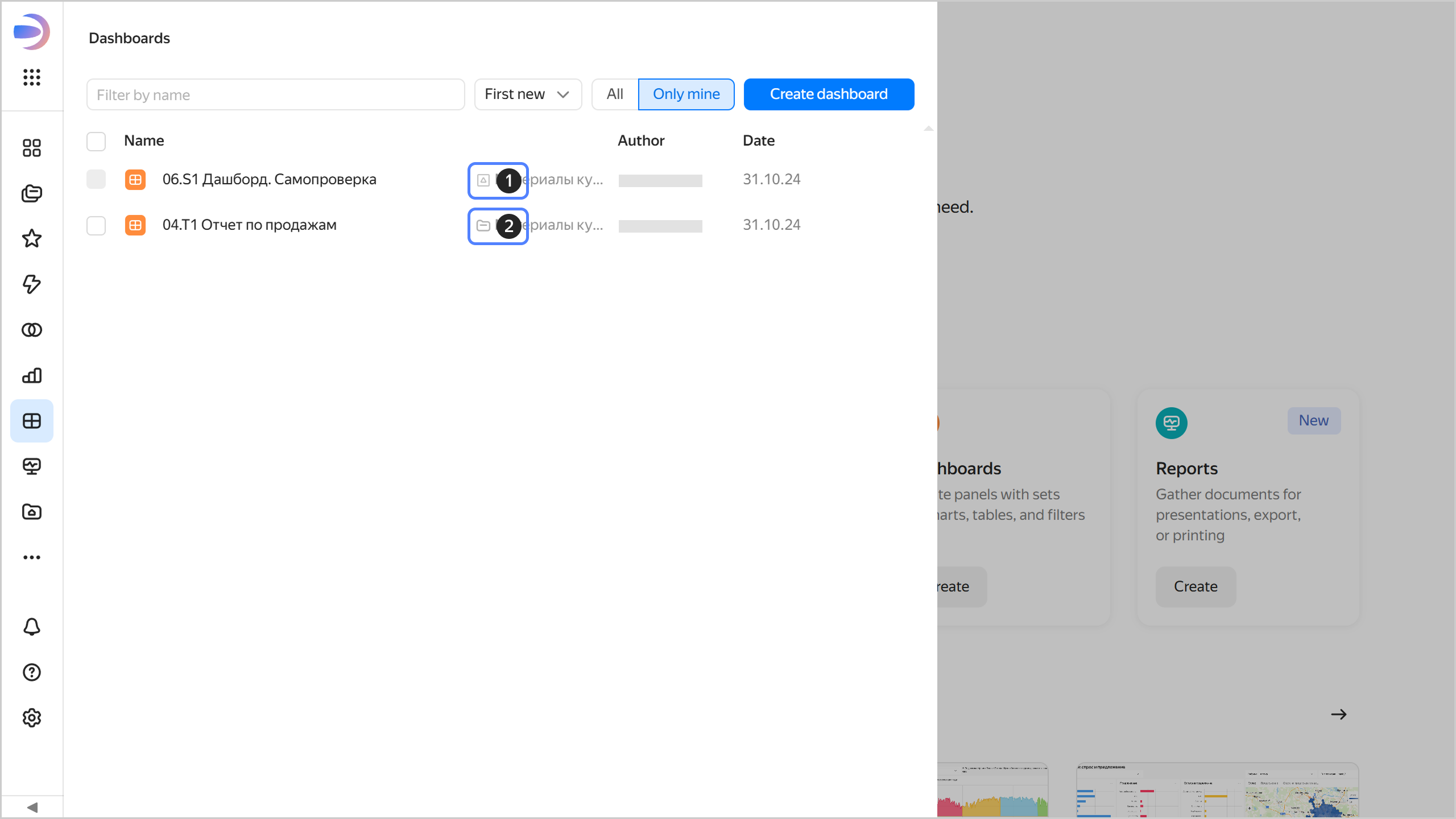
- : Dashboard stored in a workbook.
Make sure the user is assigned the required role to access DataLens. If not, contact your administrator to have them add the user as described in this guide.
To configure dashboard permissions:
-
Assign the user the relevant role for the workbook storing the dashboard. To do this:
-
Go to the workbook page and click
-
Click Add user.
-
In the window that opens, select the user, specify their role, and click Save. The user will get access permissions for the workbook and objects inside it.
-
-
In the row with the dashboard, click
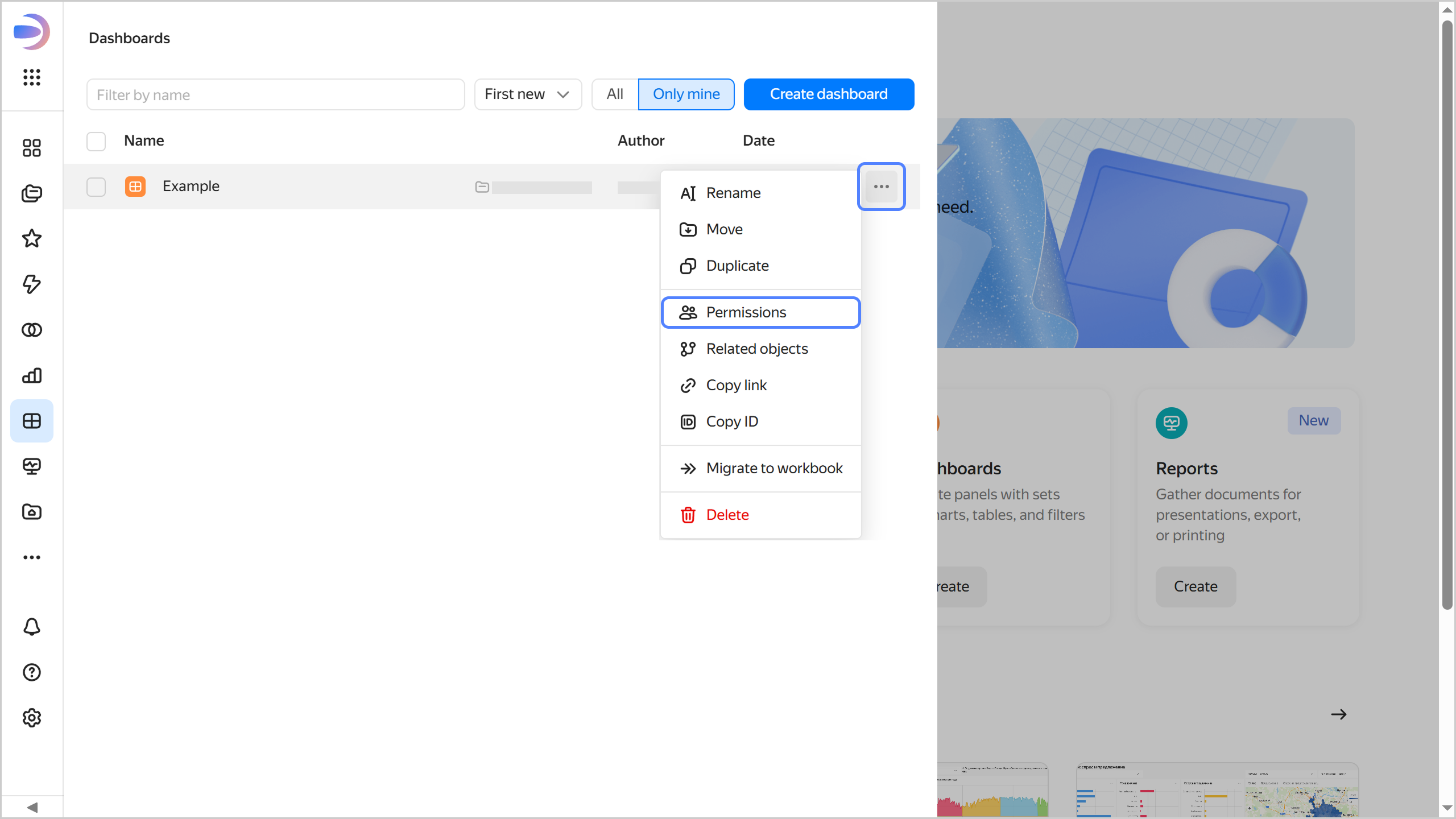
-
Click Dashboard access.
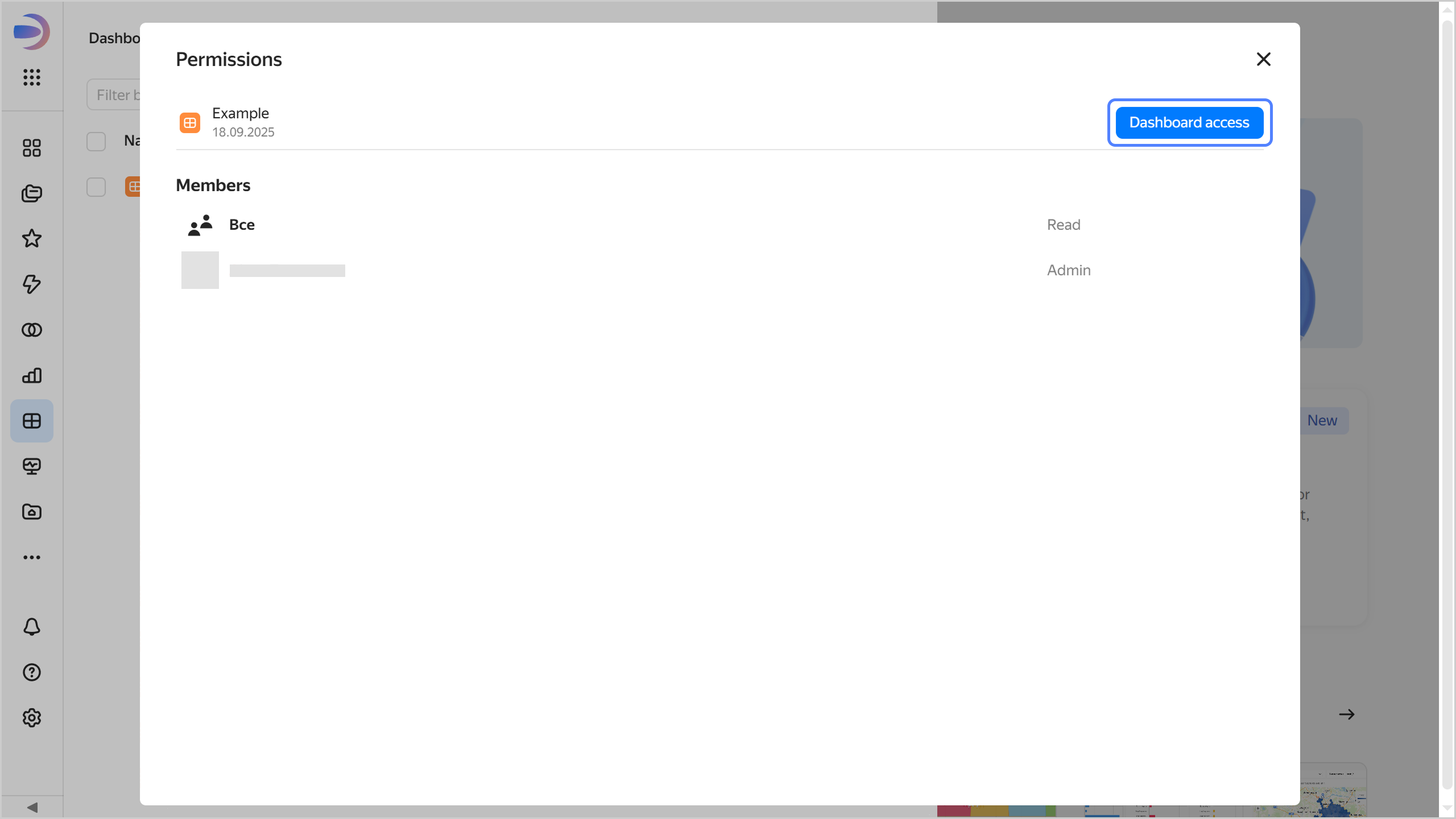
-
Enter a username or select the All group.
-
Optionally, write a comment for the user you are granting permissions to.
-
Specify the appropriate access permissions and click Add.
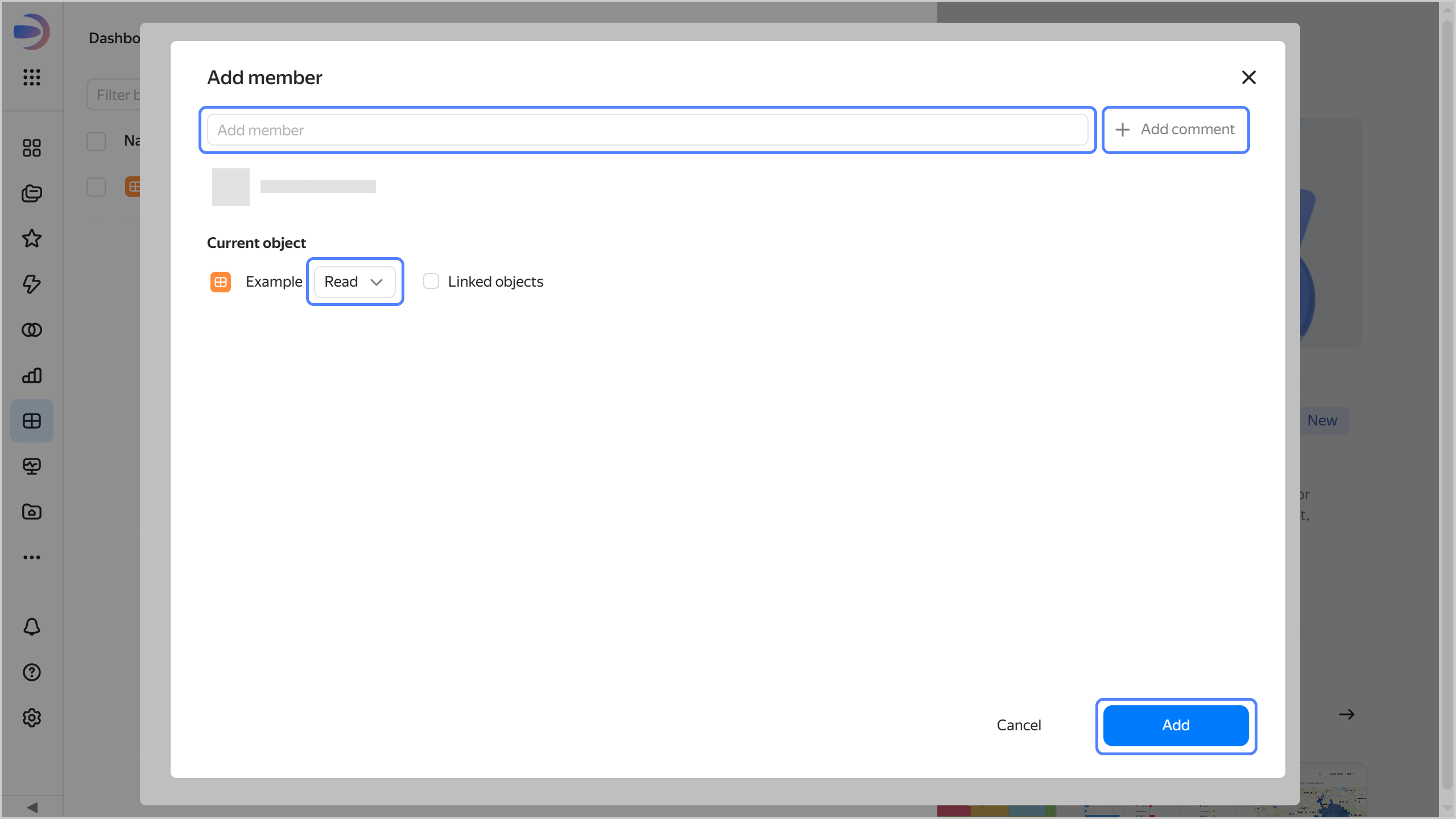
A federated user can go directly to the dashboard of their choice using for authentication a link in the following format:
https://datalens.yandex.cloud/<dashboard_ID>?__yc_federation_id=<federation_ID>