Adding text to a dashboard in Yandex DataLens
Written by
Updated at December 1, 2025
To add text to a dashboard:
Warning
If you use a new DataLens object model with workbooks and collections:
- In the left-hand panel, select
- Open the appropriate workbook and select an object.
Follow the guide from step 2.
-
In the left-hand panel, click
-
At the top of the page, click Edit.
-
In the panel at the bottom of the page, hold down
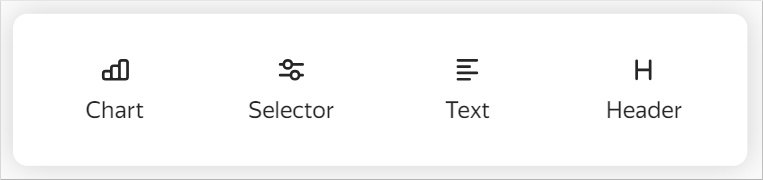
-
Enter the text of your link, clarifying caption, etc. The widget supports the Markdown markup language.
-
Click Add. The widget will be displayed on the dashboard.