Adding a title to a dashboard in Yandex DataLens
To add a title to a dashboard:
Warning
If you use a new DataLens object model with workbooks and collections:
- In the left-hand panel, select
- Open the appropriate workbook and select an object.
Follow the guide from step 2.
-
In the left-hand panel, click
-
At the top of the page, click Edit.
-
In the panel at the bottom of the page, hold down
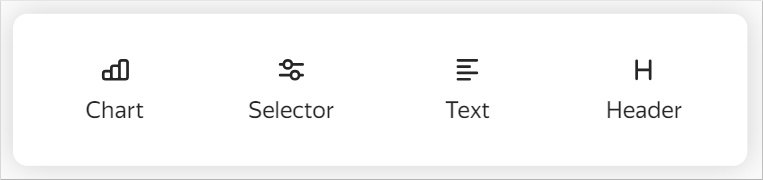
-
Configure your widget:
- Enter title text.
- Select the text size from the preset options:
XS,S,M,L, orXL. - Optionally, set a text color by selecting one from the palette.
- Optionally, set a background.
- Optionally, enable Tooltip and enter the tooltip text. The input field supports Markdown.
-
Click Add. The widget will be displayed on the dashboard. A hash for the title is created automatically, you can see the
#icon when hovering over the title.
Adding to the table of contents
To add a title with an anchor link to the table of contents, enable the Display in table of contents option in the widget editing window. When you click the title in the table of contents, the dashboard page automatically scrolls to the corresponding section and its hash is added to the address bar.