Adding dashboard info in Yandex DataLens
Written by
Updated at November 6, 2025
To add dashboard info, do the following:
Warning
If you use a new DataLens object model with workbooks and collections:
- In the left-hand panel, select
- Open the appropriate workbook and select an object.
Follow the guide from step 2.
-
In the left-hand panel, click
-
In the top-right corner, click Edit.
-
Click
-
Enter the information and click Save.
Adding dashboard info
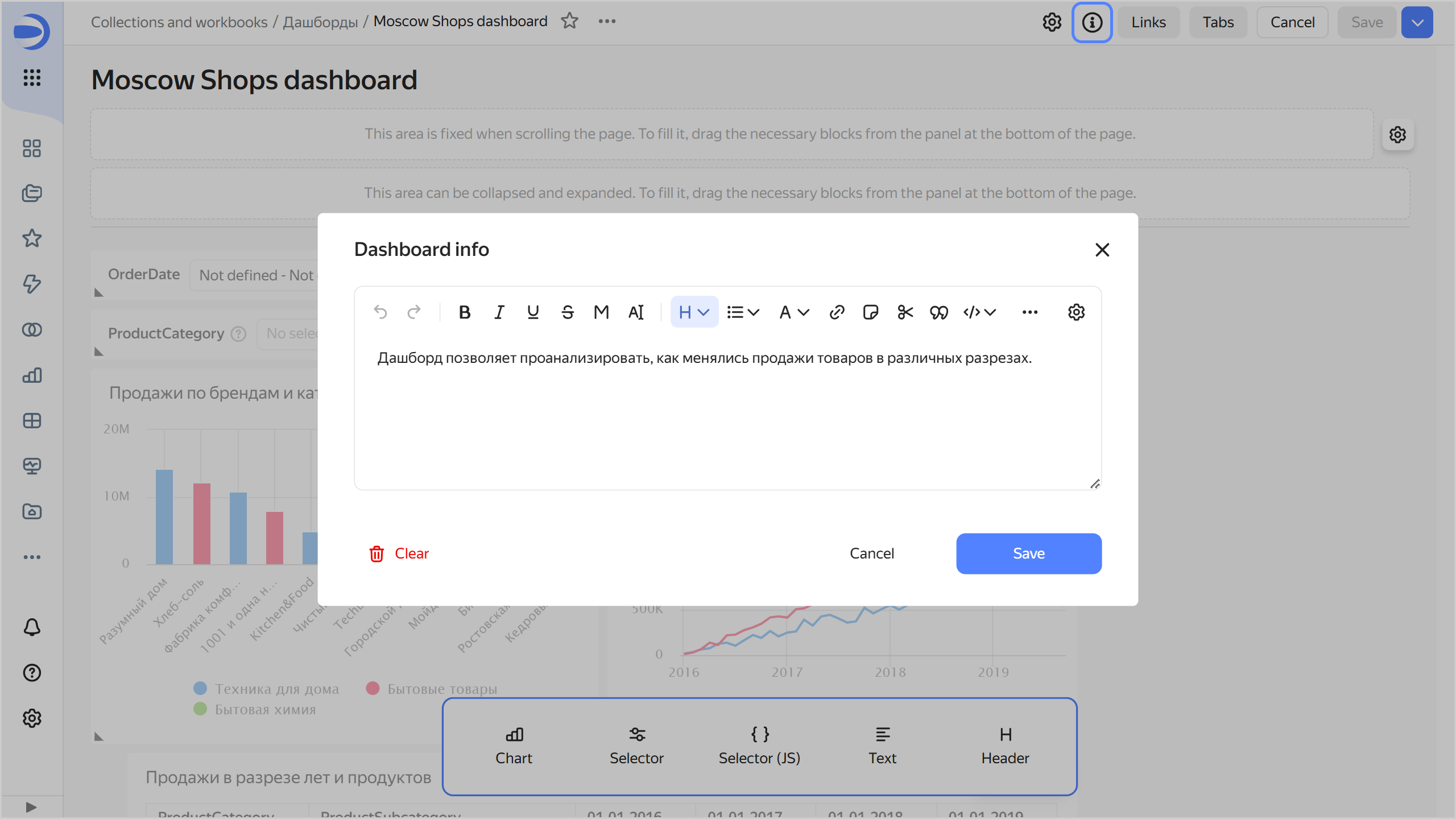
-
In the top-right corner, click Save.
As a result, all users will see the
Viewing dashboard info
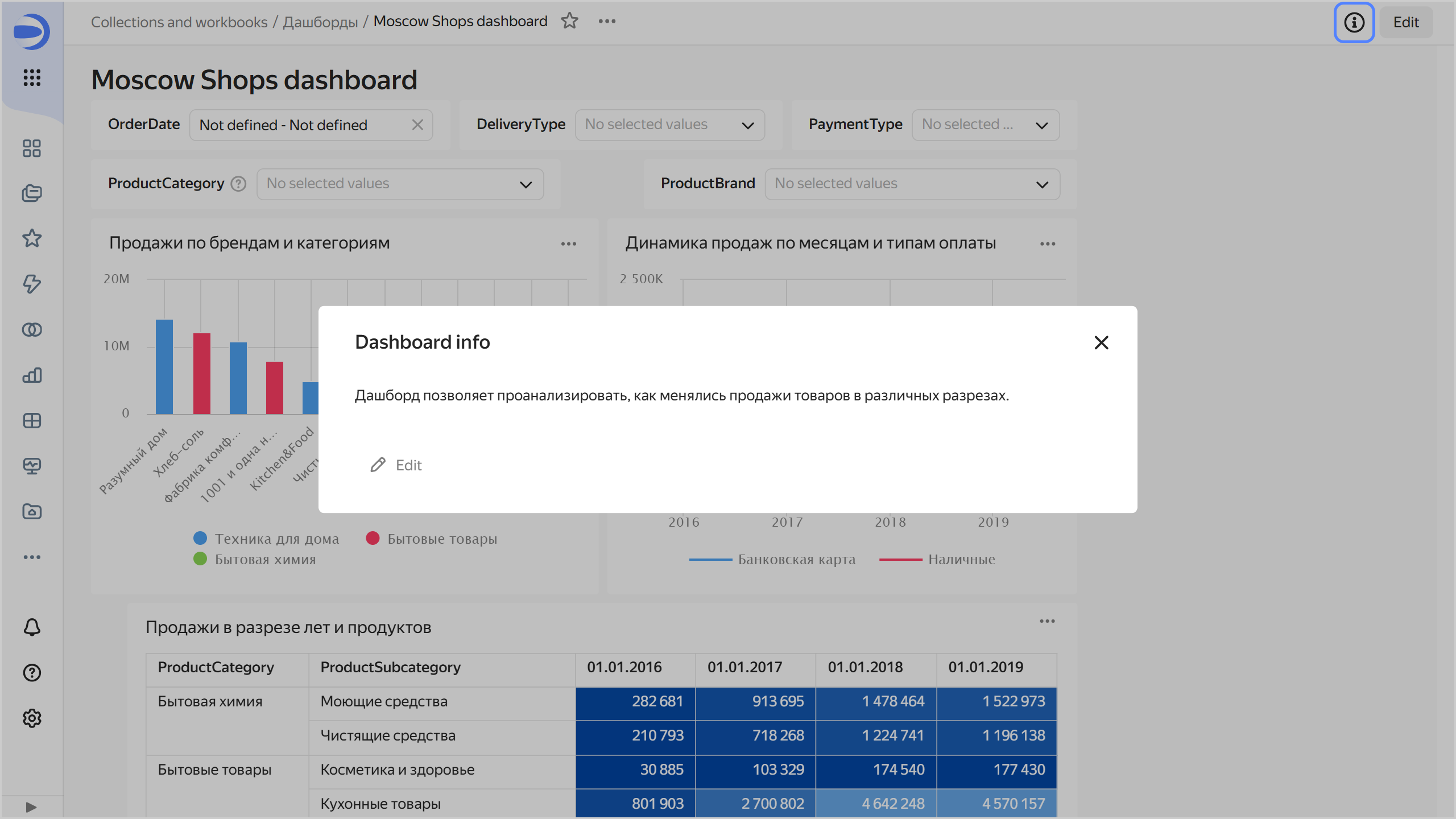
To remove dashboard info, save an empty field in the Dashboard info window. Users will no longer see the