Yandex DataLens release notes: May 2024
- Changes in basic features
- Viewing dashboard access permissions
- Displaying dashboard description when opening a dashboard
- Background for the Text and Headingwidgets
- Disabling link optimization
- Images in tables
- Dragging and dropping to add widgets to a dashboard
- Tooltips in selectors and tables
- Selecting a widget in the link setup window
- Link to a dataset in a selector
- Changes available with the Businessservice plan
Changes in basic features
Viewing dashboard access permissions
To view access permissions for a dashboard with the access error message enabled, the Write or Admin permissions for this dashboard are now required.
Users with the Read permission cannot view the list of access permissions for this dashboard or request changing access to it via the DataLens interface.
Displaying dashboard description when opening a dashboard
When opening a dashboard, you can now view its pop-up description (if provided). To enable this feature, add _opened_info=1 to the dashboard's URL.
Background for the Text and Headingwidgets
You can now set the background for the Text and Title widgets. To do this, enable the Background option in the widget settings window and choose a color.
The available colors include the Light Semantic
Disabling link optimization
Added the option to disable link optimization when using multiple tables in a data source. To do this, use the Optimize link option in the link settings.
This option is enabled by default for all links in the dataset: the JOIN operator is applied if a query uses fields from two or more linked tables. You can disable the option for each individual link to make such a link a required one. In this case, the JOIN operation will be performed even if you select fields from a single table.
Images in tables
Added the IMAGE markup feature that allows you to add images in table cells.
Dragging and dropping to add widgets to a dashboard
You can now drag and drop widgets directly to where you want them to be. This works for all objects you are creating or copying without affecting their size. The previous behavior based on clicking the panel is also supported.
How it looks
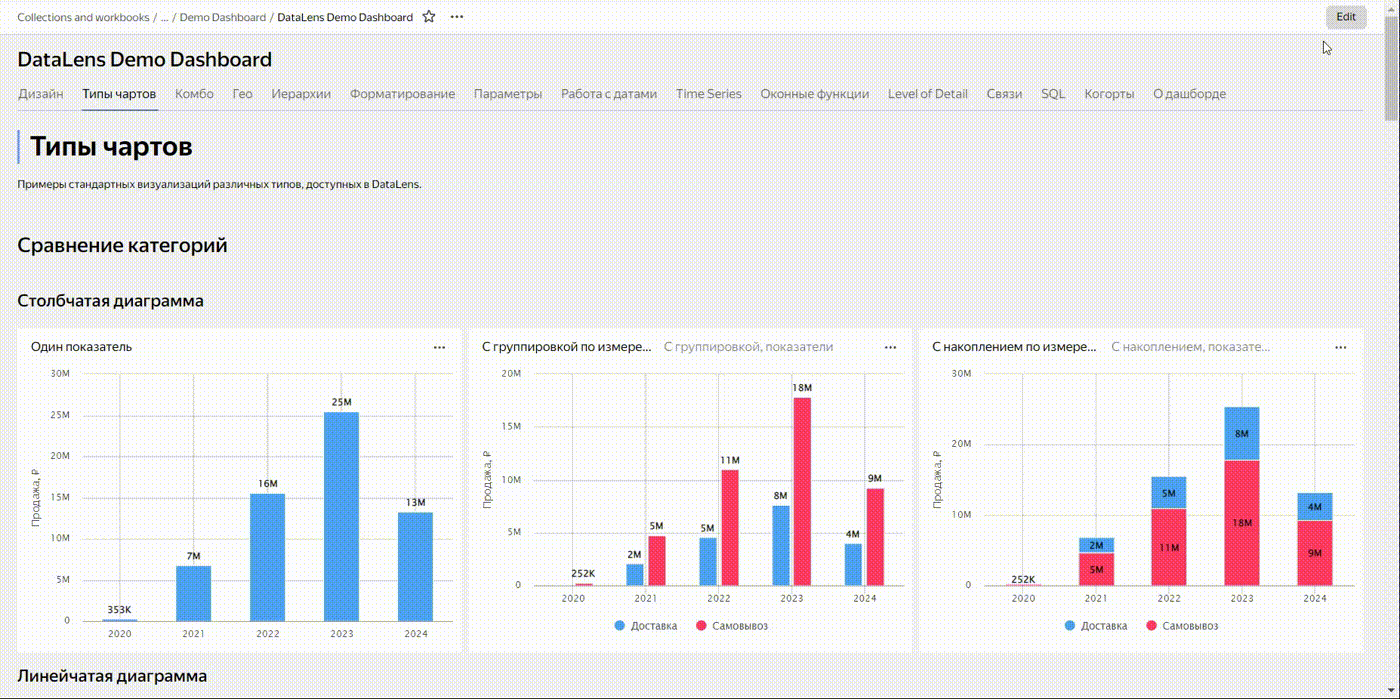
Tooltips in selectors and tables
The new Tooltip feature allows you to add a text comment to a selector or regular and pivot table headers. By default, the tooltip text is taken from the field description in the dataset.
When the option is enabled, the
Selecting a widget in the link setup window
You can now select the widget you want to configure from the drop-down list in the link setup window on a dashboard.
Link to a dataset in a selector
You can now specify a link to a dataset when adding a dataset-based selector to a dashboard. Proceed as follows:
- In the window with selector settings, click Specify link.
- In the field below, enter the link to the dataset.
- Click OK.
If the link is correct, the Dataset field will be filled automatically; otherwise, you will get an error message.
Changes available with the Businessservice plan
Generating a color palette for the current theme only
You can now generate a color palette only for a selected theme and contrast combination when customizing the UI. To do this, enable the Current theme only option in the main color selection window when generating the palette. If this option is disabled, the palette you generate will apply to all themes.
Resetting UI customization
You can now reset a customized UI to DataLens system defaults. Proceed as follows:
- In the UI customization window, click Reset.
- Enable Current theme and contrast only to reset the selected theme only. If this option is disabled, all themes will be reset.
- Click Reset.