Exporting data from charts
In DataLens, you can export data from charts:
-
Direct export of data displayed on the chart (within display limits):
-
Available for all chart types other than maps.
- In tables with pagination enabled, exports only the current page data.
- For graphs, exports the already aggregated data the chart is built based on.
-
The following formats are available:
XLSXCSVMarkdown(copied to clipboard)
-
File upload begins immediately.
-
-
Background data export with extended limits of up to 1 GB:
Any user with access permissions for a chart can export its data unless you disable data export.
Direct data export from chart
To export the data displayed on the chart:
-
Open the data export window by doing one of the following:
- Open the chart you want to export data from and click
- On the dashboard, find the chart for data export and click
- Open the chart you want to export data from and click
-
Select the format and download settings, then click Save.
Note
If you see two tabs named Current page and All pages in the window that opens when you select the
CSVformat, remain on the Current page tab. The All pages tab is reserved for background export.
The data file will be generated immediately and downloaded in your browser. The maximum export file size is 50 MB.
Background data export
Before initiating a background data export, make sure that:
- Export is not disabled at the DataLens instance level or connection or dataset level.
- The user has the
Executepermission for both the connection and dataset used to create the chart with the data you want to export.
Limitations
The following limitations apply to the background export:
-
Not supported for QL charts, charts created in Editor, or non-publicly embedded charts.
-
Not supported for multi-dataset charts.
-
Not available in pivot tables.
-
Table pagination must be enabled.
-
Minimum number of pages to export is two.
-
Maximum number of rows in the table is 1,000,000.
-
Rows with totals and tree hierarchy are not supported. You can export a tree hierarchy if pagination is disabled.
-
The following connection types are not supported:
-
Maximum export file size is 1 GB.
-
File is available for download for 24 hours after the export is complete.
Exporting data in the background
To initiate a background export, do the following:
-
Open the data export window by doing one of the following:
- Open the chart you want to export data from and click
- On the dashboard, find the chart for data export and click
- Open the chart you want to export data from and click
-
In the export window, under Pages, select
All. Optionally, edit the following export file settings: Value delimiter, Decimal separator, and Encoding. You can also navigate to the list of exported data by clicking Export history. -
Click Save. At the bottom of your screen, you will see a message saying that the export has started and a link to the export page, where you can monitor the export status and details. Once the export is complete, you will get the Chart export complete message with links to the export page and file for download.
If the export fails, you will get an error message. Make sure that data export is not disabled for this chart at any level and the user has the required permissions, then try again.
The user who initiated the export can download the export file from the data export history page. To download the file, the user must have the Execute access permissions for both the connection and dataset used to generate the chart with exported data.
Export page
The export page displays the following information:
- Export status or errors.
- Chart with exported data.
- Dataset used to create the chart.
- Connection used to create the chart.
- Workbook containing the chart.
- Export start time and duration.
- User who initiated the export and the Copy user ID button.
- Download button to download the file with data. This button will be available after the export is complete to the user who started the export for 24 hours only.
Background data export history
You can open the history window for background data export in one of the following ways:
- In the left-hand panel, select
- In the left-hand panel, select
- Open the chart export window and click Export history.
- After your export completes, follow the Export page link in the Chart export complete notification.
Export data is loading up as you scroll the page.
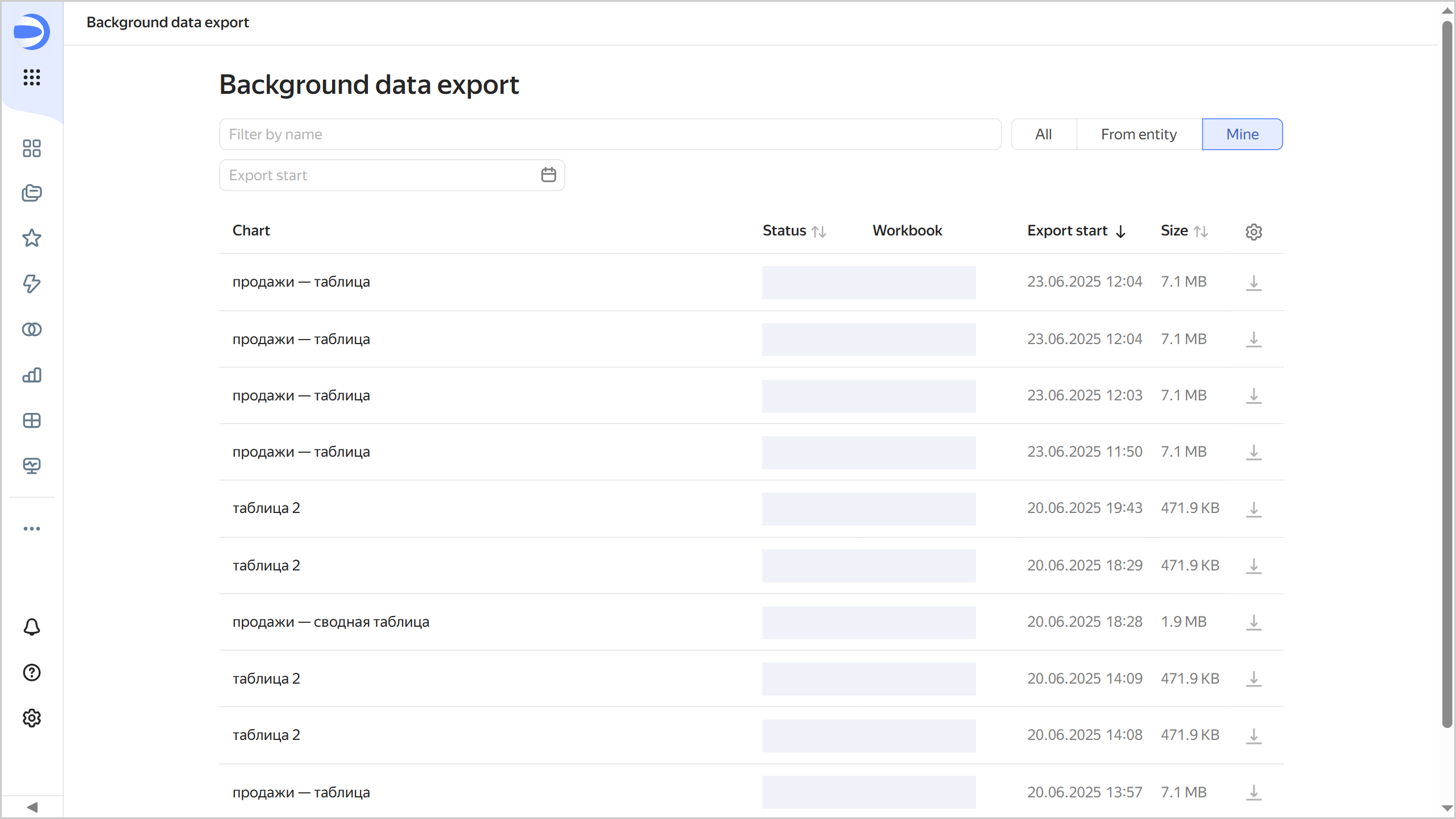
The page displays a list of export operations and their details:
- Chart with exported data.
- Export status.
- Workbook containing the chart.
- User who initiated the export.
- Export start date and time.
- Exported file size.
To download the file, click
To narrow down the list of exports, you can filter them by:
- Selected object.
- Source chart name.
- Export start date.
Users with the datalens.admin role in the organization can also select to display All exports. This allows them to view all exports created within the organization and filter them by export initiator.
Disabling data export
By default, users can export data from charts. You can disable this option at the DataLens instance level or connection or dataset level.
To disable data export, you need the datalens.admin role. An instance-level ban also prohibits data export from non-publicly embedded charts and charts with public access configured within this instance.
-
In the left-hand panel, select
-
Select the Security tab.
-
Disable the Data export option (enabled by default).
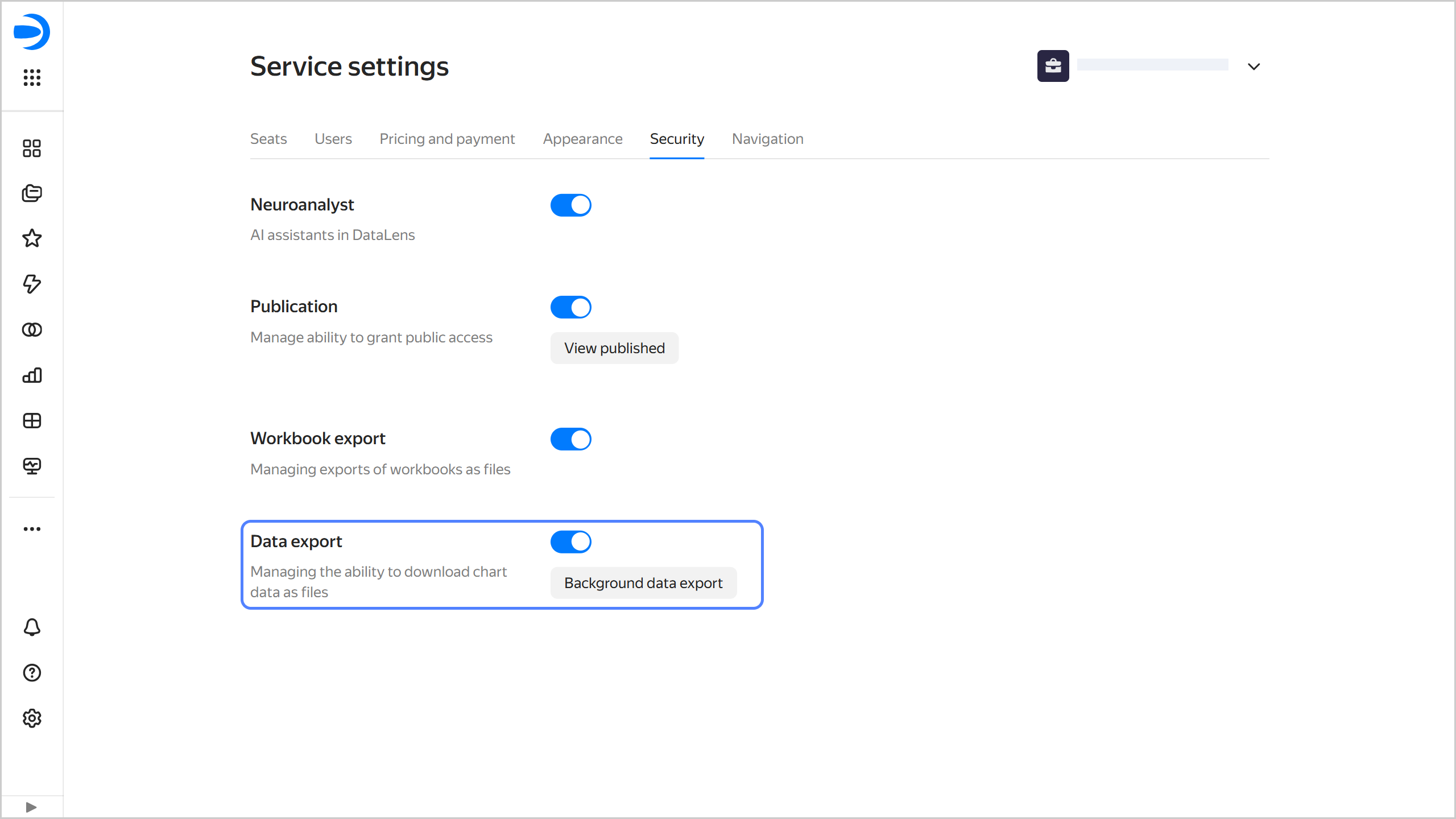
After you ban export:
- In the chart interface, the export option will be removed from the
- However, they will still be able to copy data from the charts and take screenshots.
To disable data export, you need the Write access permissions for the connection.
-
Go to the connection page.
-
Under Advanced connection settings, activate the Disable data export option.
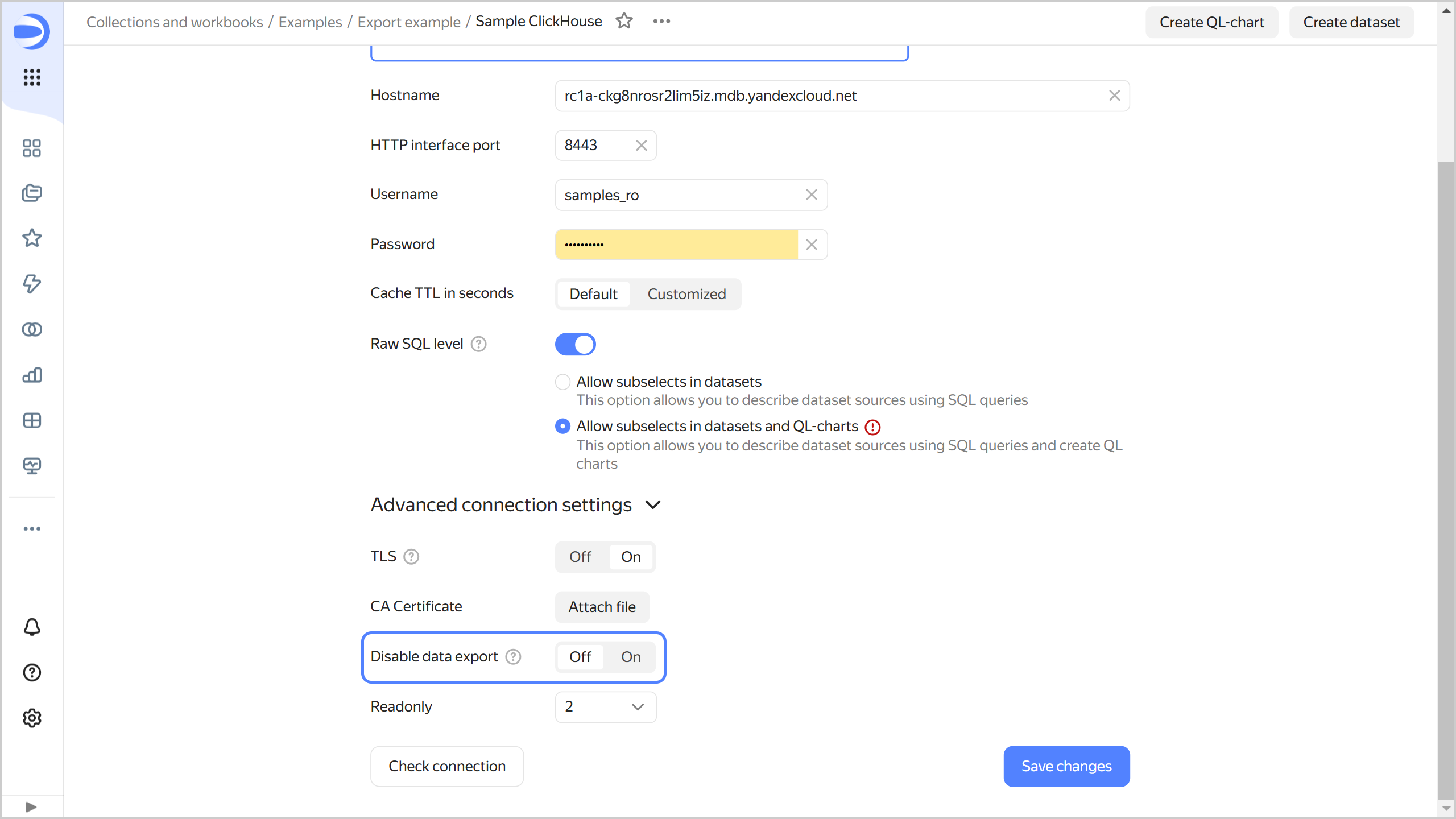
For connections to Files, Yandex Documents, or Google Sheets, click
After you ban export:
- Charts based on this connection will no longer display the export option in their
- However, users can still manually copy data from charts or take screenshots.
To disable data export, you need the Write access permissions for the dataset.
-
Go to the dataset page.
-
Click
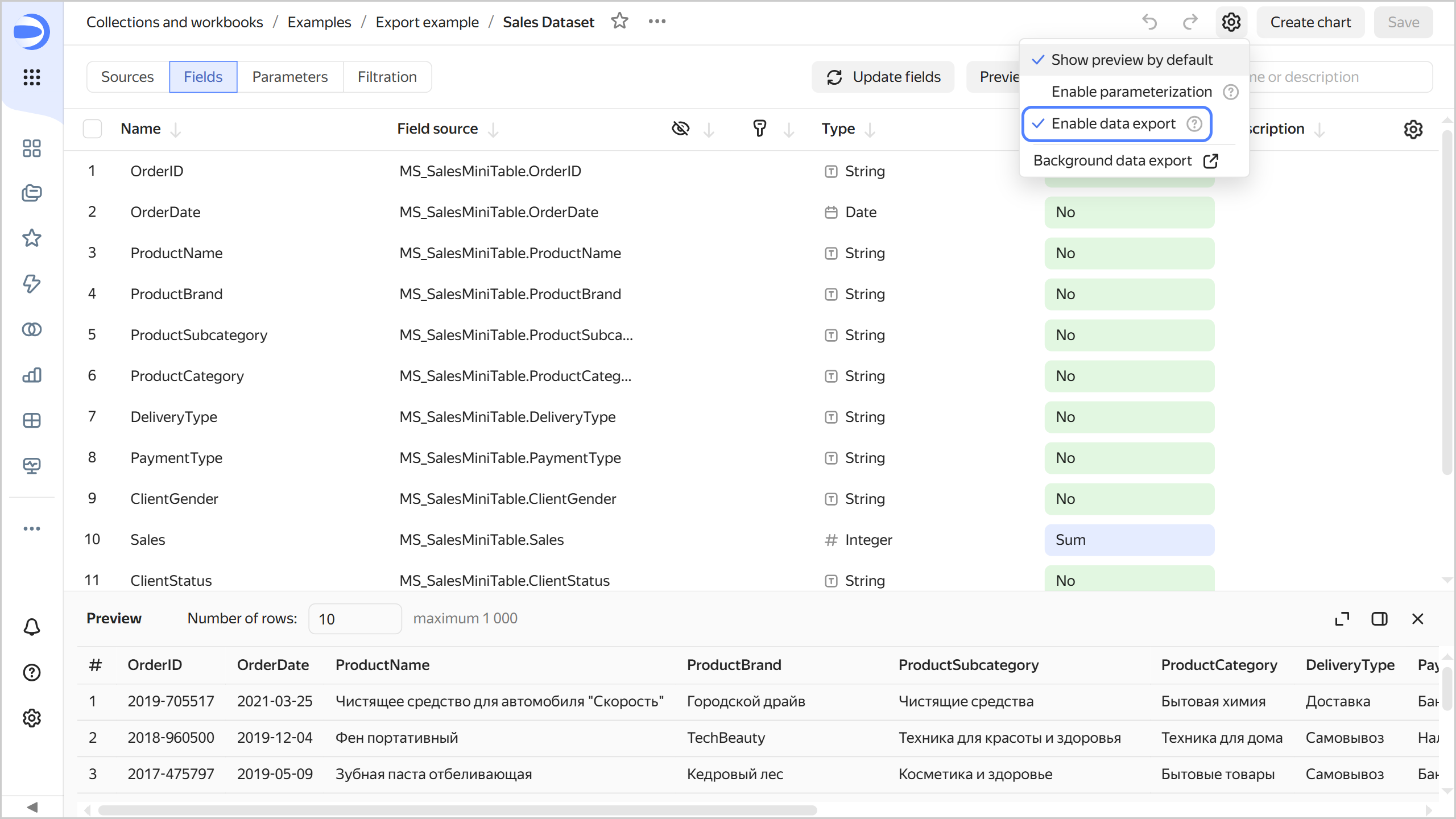
After you ban export:
- Charts based on this dataset will no longer display the export option in their
- However, they will still be able to copy data from the charts and take screenshots.