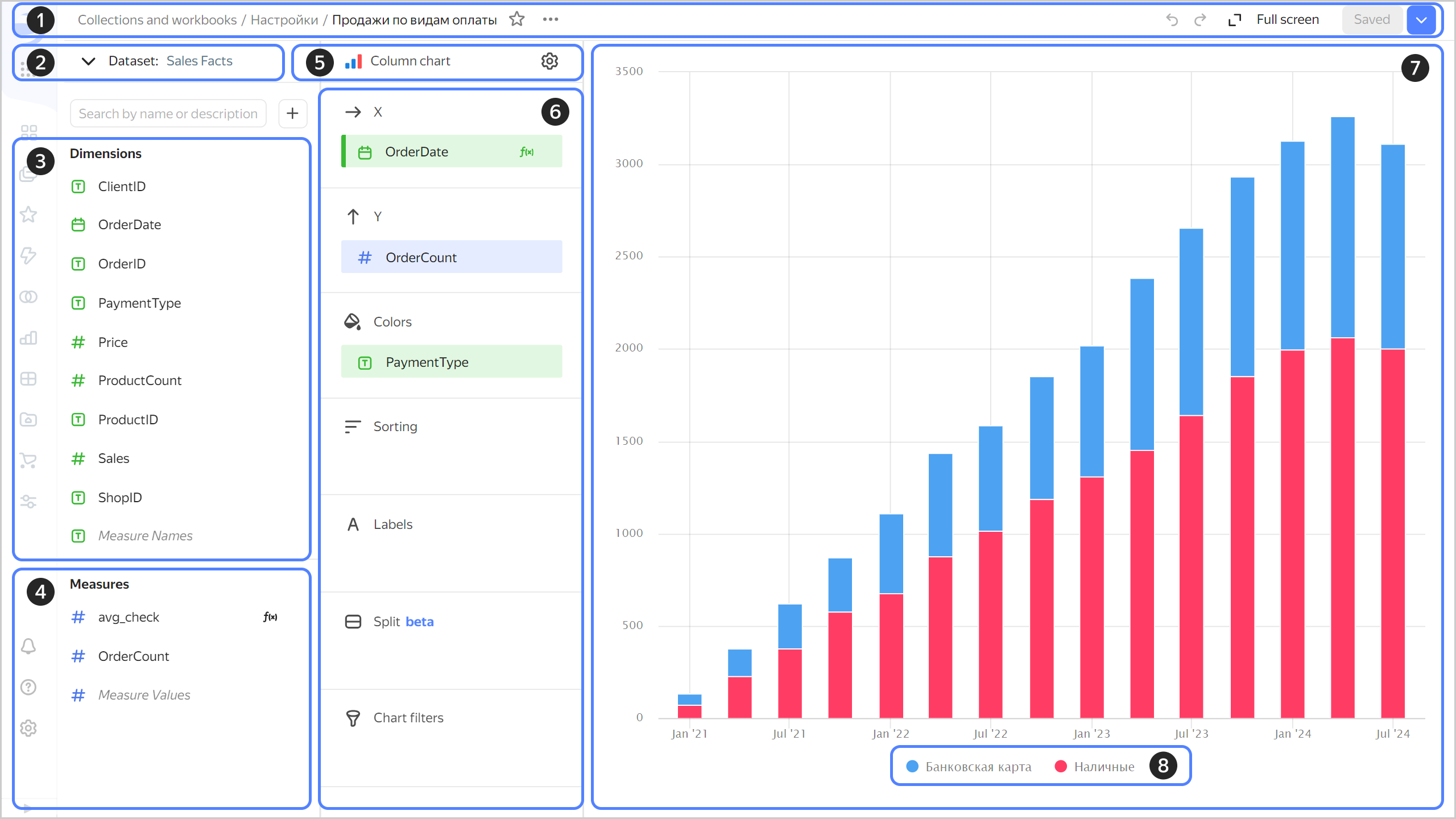Yandex DataLens wizard charts
The wizard is a constructor that allows you to create charts based on the data from one or more datasets (see Multi-dataset charts). You can create an unlimited number of charts based on a single dataset.
Note
To view the text of an SQL query from your chart to the data source, click
Charts allow you to quickly analyze and test hypotheses. You can also save charts and add them to dashboards as widgets.
Warning
DataLens limits the number of data rows displayed in charts. For more information, see Yandex DataLens quotas and limits.
The wizard UI has the following elements:
- At the top, you can see general information, such as the chart path and the elements for managing and saving a chart, common for all charts.
- At the bottom, you can select a dataset to build a chart from. Once you select a dataset, you will see a list of fields you can use in the chart.
- Dataset dimensions you can use to build your chart. You can also add a calculated field to this list.
- Dataset measures you can use to build your chart.
- Chart type selection button and the
- List of sections. The available sections depend on the selected chart type, e.g., X axis, Y axis, filters, etc. You can drag and drop fields in a section.
- Preview area where the visualization is displayed.
- Chart legend. The legend maps the chart colors to the field values in the Colors section. By clicking individual legend elements, you can change the data display in the chart. You can select multiple legend elements by pressing and holding
Ctrl/Cmd. You can enable and disable the legend in the chart settings.