Public access
You can make the charts and dashboards you create public, so any user can follow a link and view the object you published without logging in. However, the user will not be able to view chart settings, connections, or the dataset, or run an SQL query.
Warning
Before publishing any data, make sure your charts and dashboards do not contain any personal data or trade secrets. Access to published data is not restricted.
Publishing rules
Before publishing data, make sure that:
-
You have the
Adminpermission to published charts, dashboards, and related objects. -
Your charts and dashboards do not contain any personal data or trade secrets. Access to published data is not restricted.
-
The connection your objects run on top of supports data publication. You cannot publish data from the following connections:
-
Note
You can share a dashboard or chart based on Yandex Metrica or AppMetrica data.
To secure your published data:
- Grant the user permission to view only the tables that are used to build a dataset when connecting to a database.
- Minimize the data in a dataset and only add the required filters to your dashboard. You can download data on a public dashboard in a machine-readable format.
Publishing an object
Warning
If you use a new DataLens object model with workbooks and collections:
- In the left-hand panel, select
- Open the appropriate workbook and select an object.
Follow the guide from step 2.
-
On the navigation page
-
At the top of the dashboard interface, click
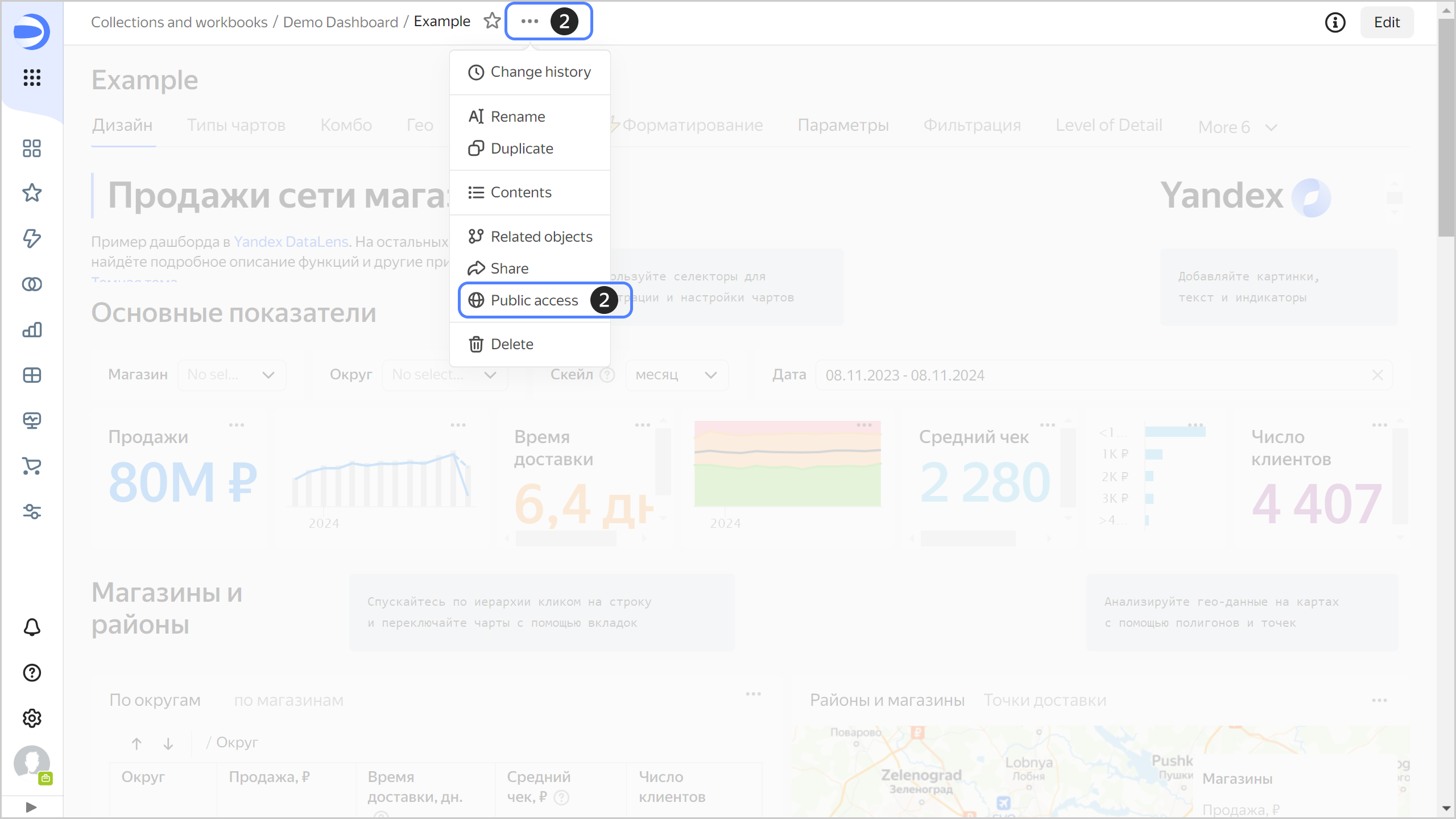
-
In the window that opens, set up public access as follows:
- Under Current object, enable publishing. You will see a link for public access to the dashboard below.
- (Optional) Under Author or link to source, specify the link to the dashboard source or author and its text. The link will be displayed at the bottom of the dashboard.
- (Optional) Under Linked objects, select the objects to be public. By default, DataLens will automatically grant access to all linked objects.
- Click Apply.
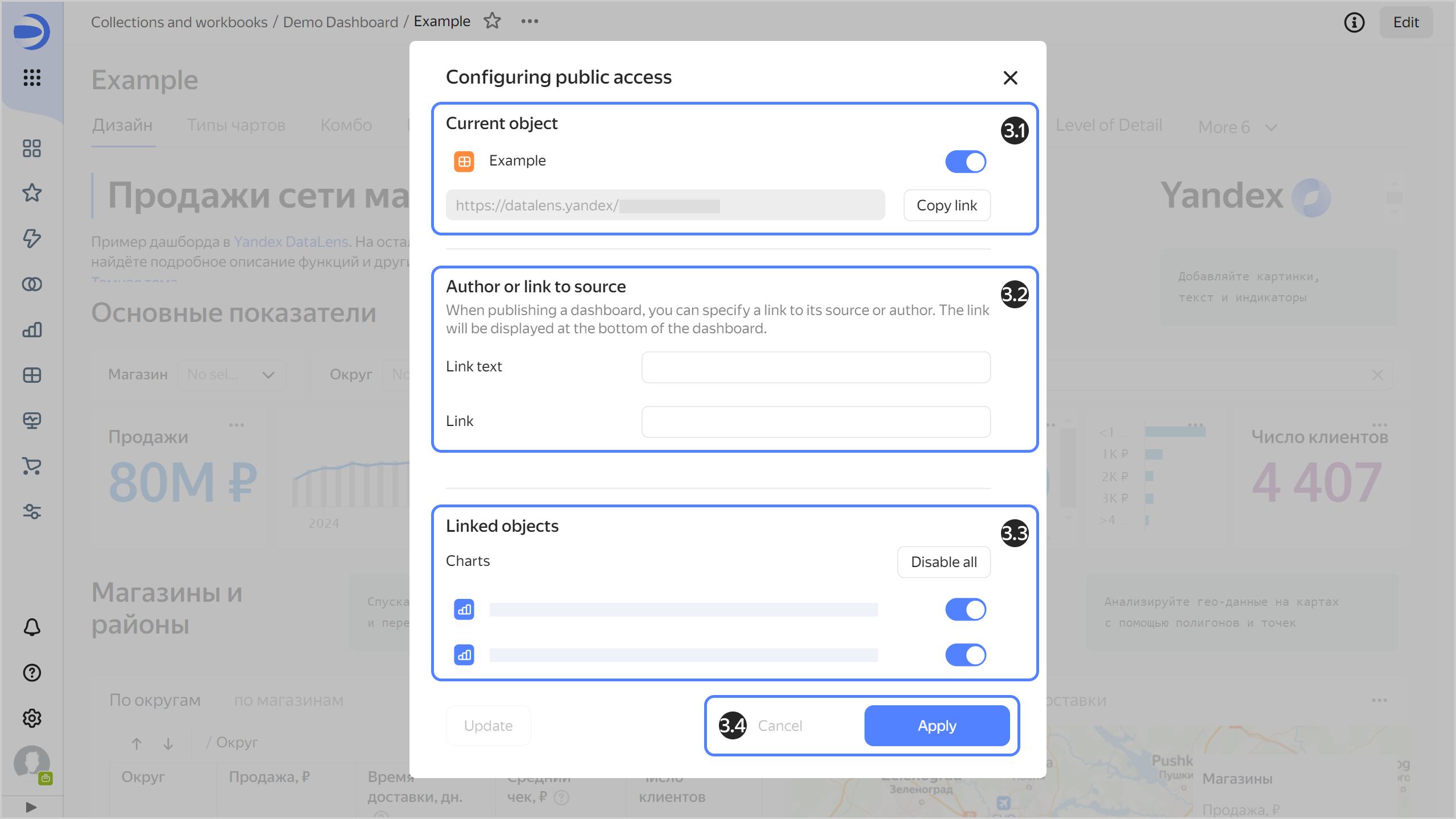
Warning
If you use a new DataLens object model with workbooks and collections:
- In the left-hand panel, select
- Open the appropriate workbook and select an object.
Follow the guide from step 2.
-
On the navigation page
-
At the top of the dashboard wizard, click
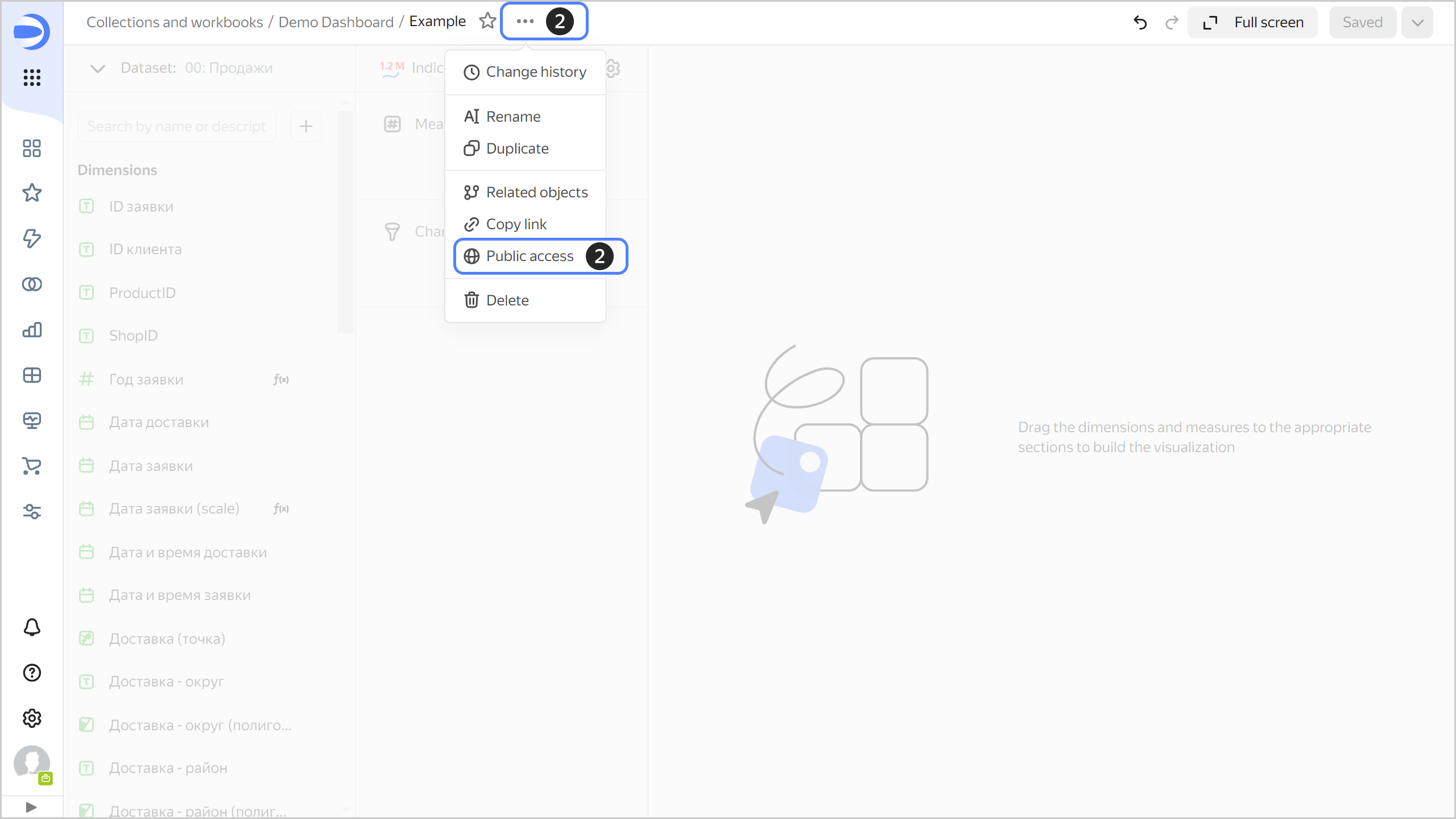
-
In the window that opens, set up public access as follows:
- Under Current object, enable publishing. You will see a link for public access to the chart below.
- (Optional) Under Author or link to source, specify the link to the chart source or author and its text. The link will be displayed at the bottom of the chart.
- (Optional) Under Linked objects, select the objects to be public. By default, DataLens will automatically grant access to all linked objects.
- Click Apply.
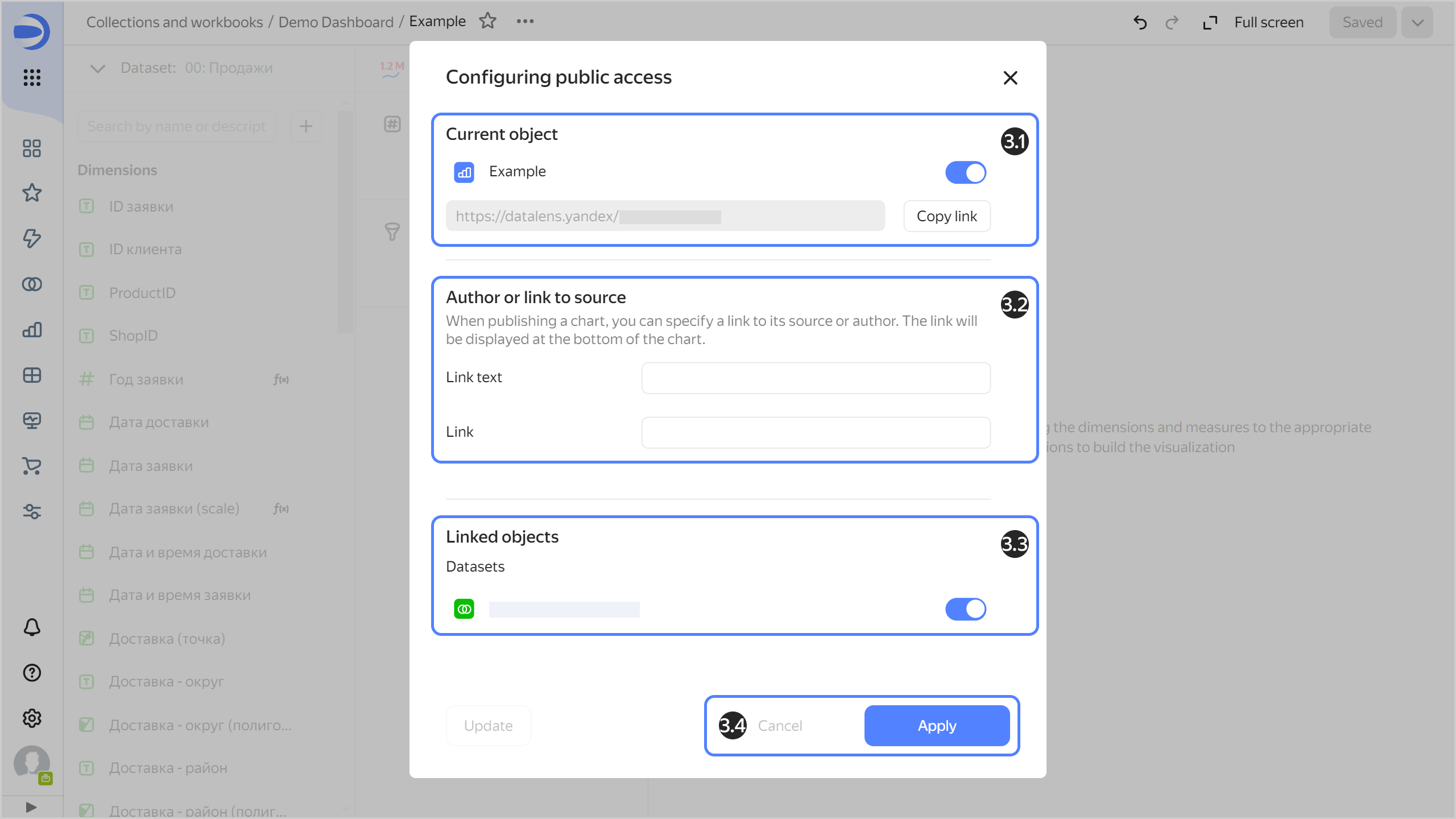
Viewing published objects
The DataLens instance admin may view a list of all objects published within that instance:
- Go to the DataLens home page
- In the left-hand panel, select
- Select the Security tab.
- Under Publication, click View published.
Sharing a chart based on Yandex Metrica or AppMetrica data
To share a chart or dashboard containing Yandex Metrica or AppMetrica data, use one of the following methods:
- Add a user to an organization or cloud and grant them access to a dashboard or chart.
- Export data to a Managed Service for ClickHouse® cluster and use a connection to the ClickHouse® database as a source. To learn more about Managed Service for ClickHouse® pricing, see Pricing.
ClickHouse® is a registered trademark of ClickHouse, Inc
Disabling publication
By default, users can publish charts and dashboards for which they have the admin permissions. You can disable this option at the DataLens instance level. After you disable publication:
- All previously published objects will no longer be public.
- Users will not be able to grant public access to objects.
Only the instance admin (the datalens.adminrole) can disable publication.
To disable object publication:
-
Go to the DataLens home page
-
In the left-hand panel, select
-
Select the Security tab.
-
Under Publication:
- View a list of published objects that will no longer be publicly accessible. To do this, click View published.
- Disable Publication.