Charts in Editor
Written by
Updated at December 19, 2025
Editor is a JavaScript-based data and selector visualization tool. With Editor, you can upload data from one or more sources, manage chart parameters, and configure visualizations. You can use datasets and connections as data sources.
Interface
The chart creation page user interface consists of the following sections:
-
Controls:
- Managing interface panels: You can select the number and location of your interface panels. Each one can display CodeEditor, Preview, or Console.
- Chart preview refresh: After each chart code update, click Execute or press
Ctrl(Cmd) +Enterto view the result. This action does not save the chart. - Saving the chart: You can save your chart the usual way or create a draft version.
-
CodeEditor panel to view and edit the contents of the chart's tabs. To learn more about tabs (2.1 on the screenshot), see Tabs.
-
Chart Preview panel.
-
Console panel for additional debugging information.
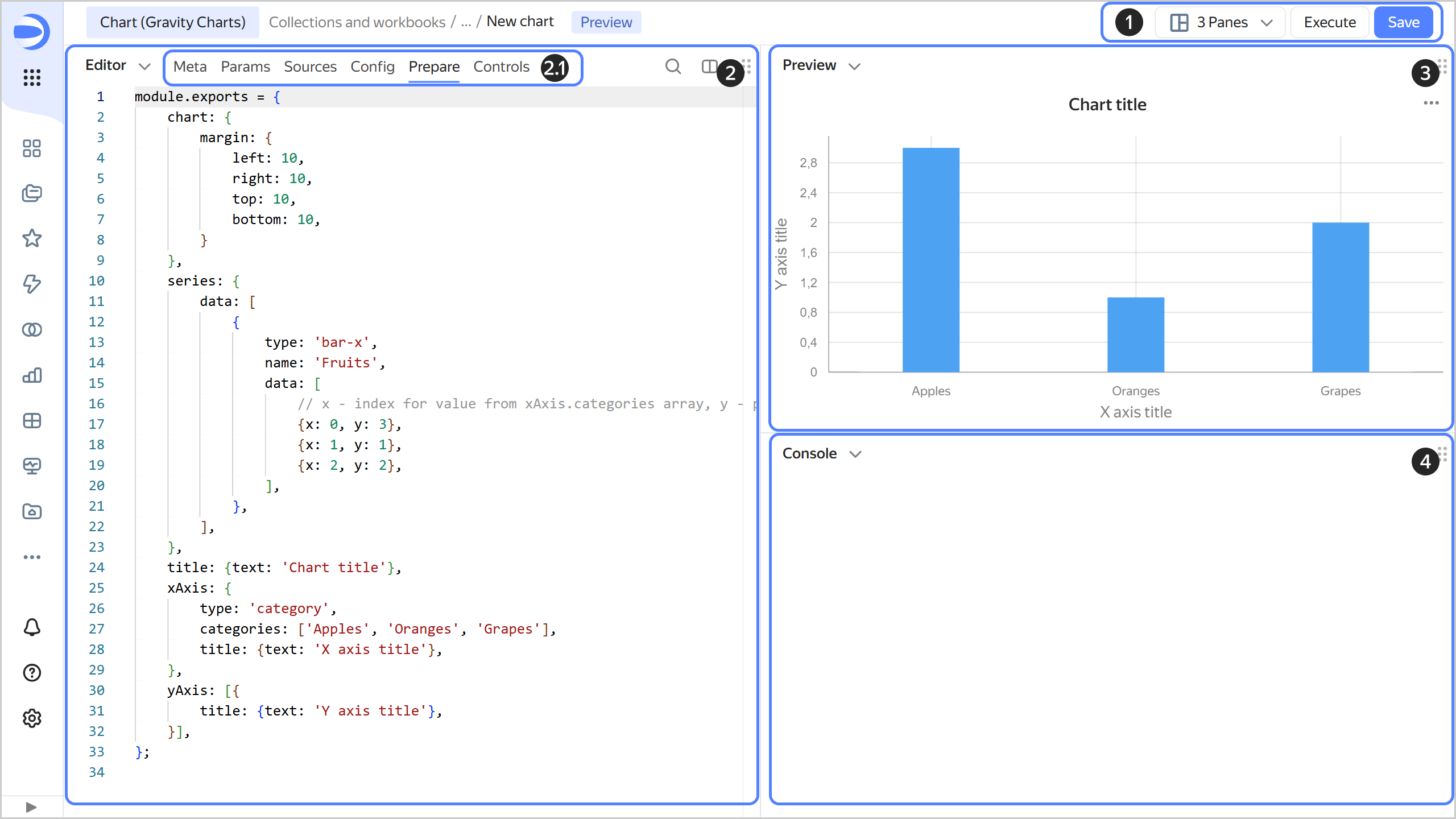
If the Editor is opened with parameters specified in the URL, a panel with overridden parameters will appear below the controls panel.
![]()