Versioning in Yandex DataLens
Dataset versioning means storing the history of dataset configuration changes through versions. A list of versions is available to users with the minimum edit permission for the dataset.
To go to the list of versions, click
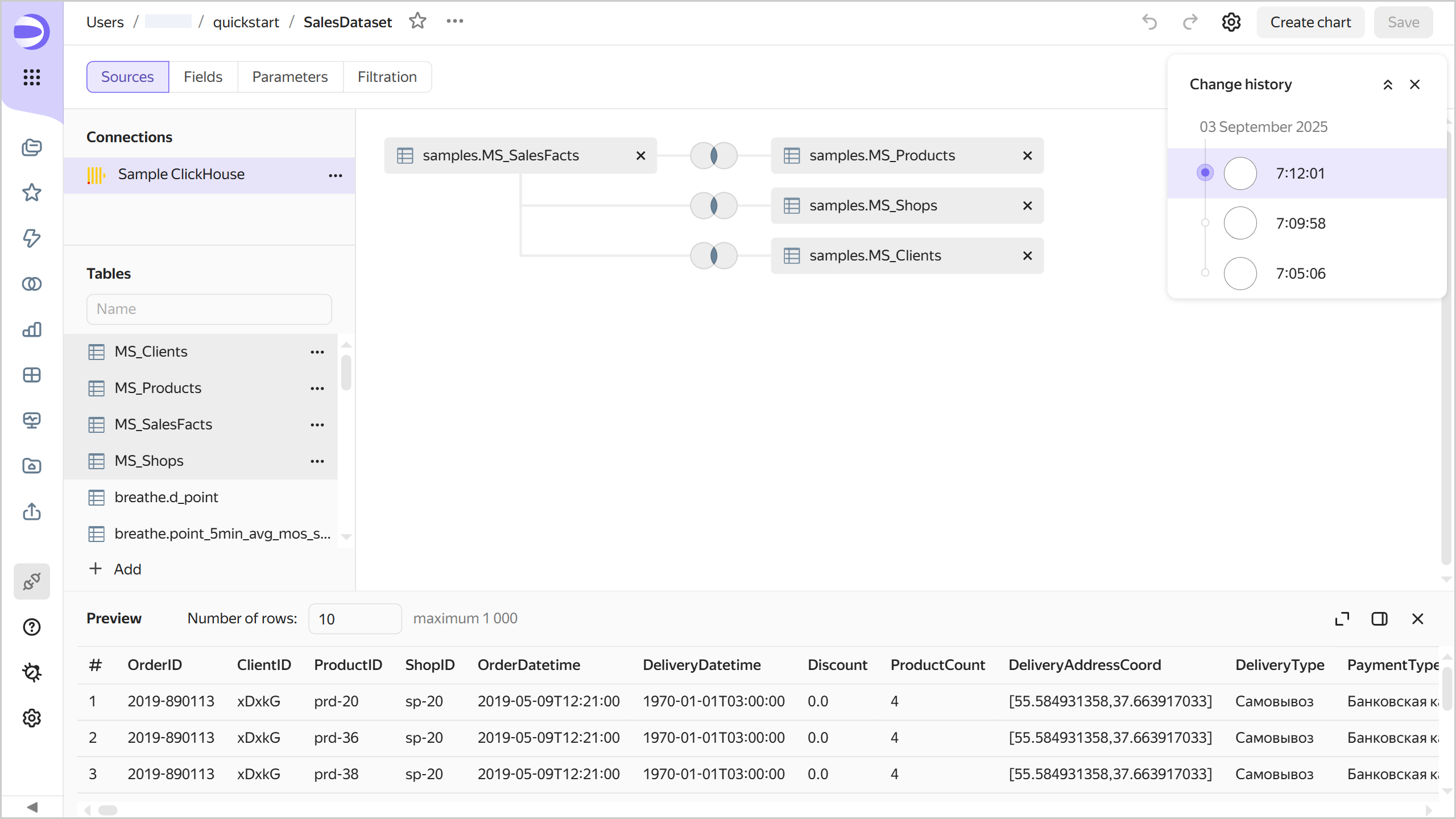
To select a version from the list, click it. The version number will be displayed in the revId parameter in the dataset address string. Click a link with the version number in the revId parameter to open the relevant version of the dataset.
Version types
All versions fall into the following types:
-
Current: This is the most recently saved version of a dataset. It is displayed for all users that open the dataset for viewing in the workbook or from the navigation panel. A dataset can only have one current version.
-
Outdated: This version is no longer current.
When you open an outdated version, a panel appears at the top indicating the version type, creation date and time, and login of the version author. There are buttons in the right-hand panel:- Make current: Turns an outdated version into the current one. The version current at the time will become outdated.
- Open current: Opens the current version.
Outdated version
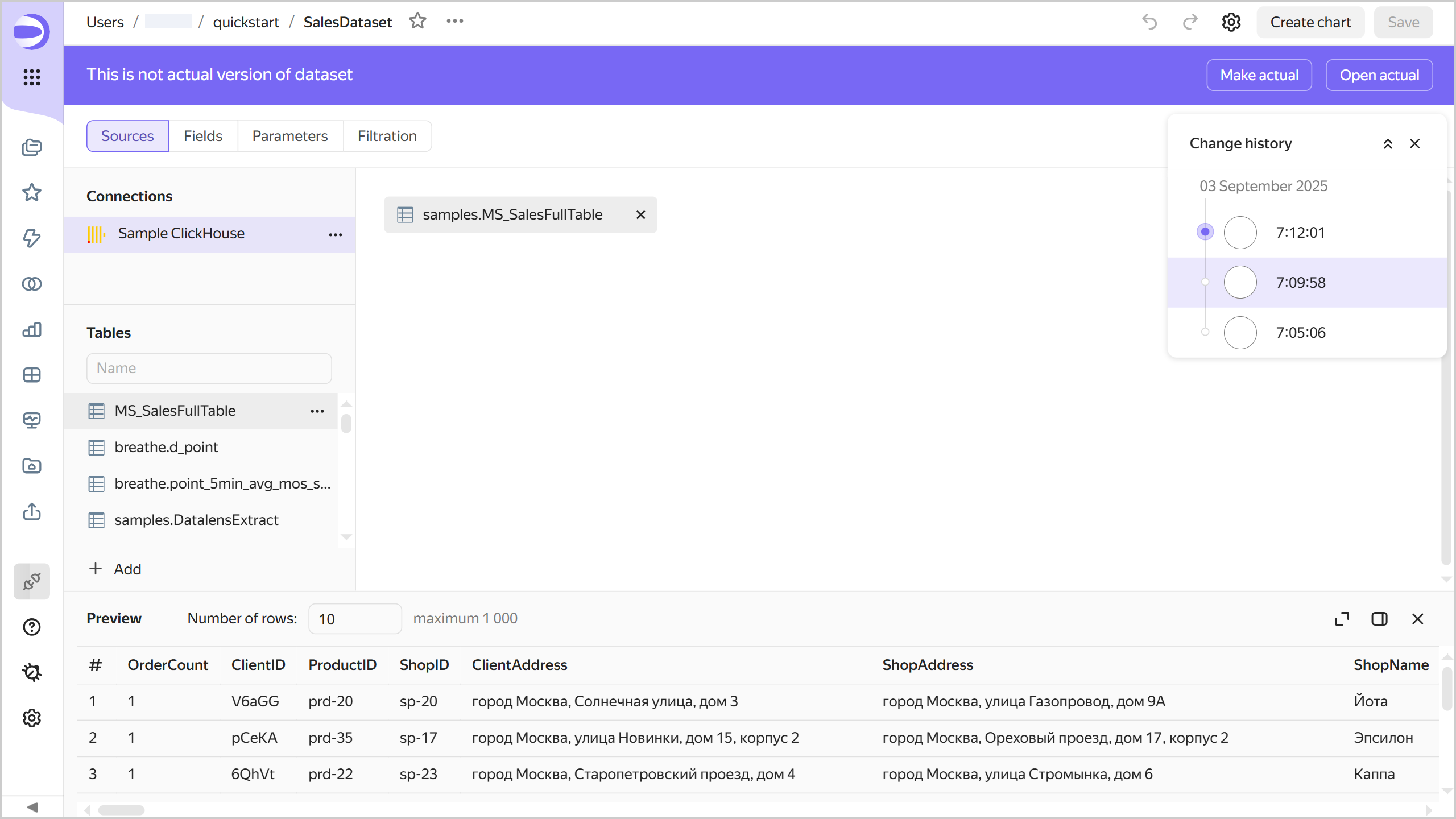
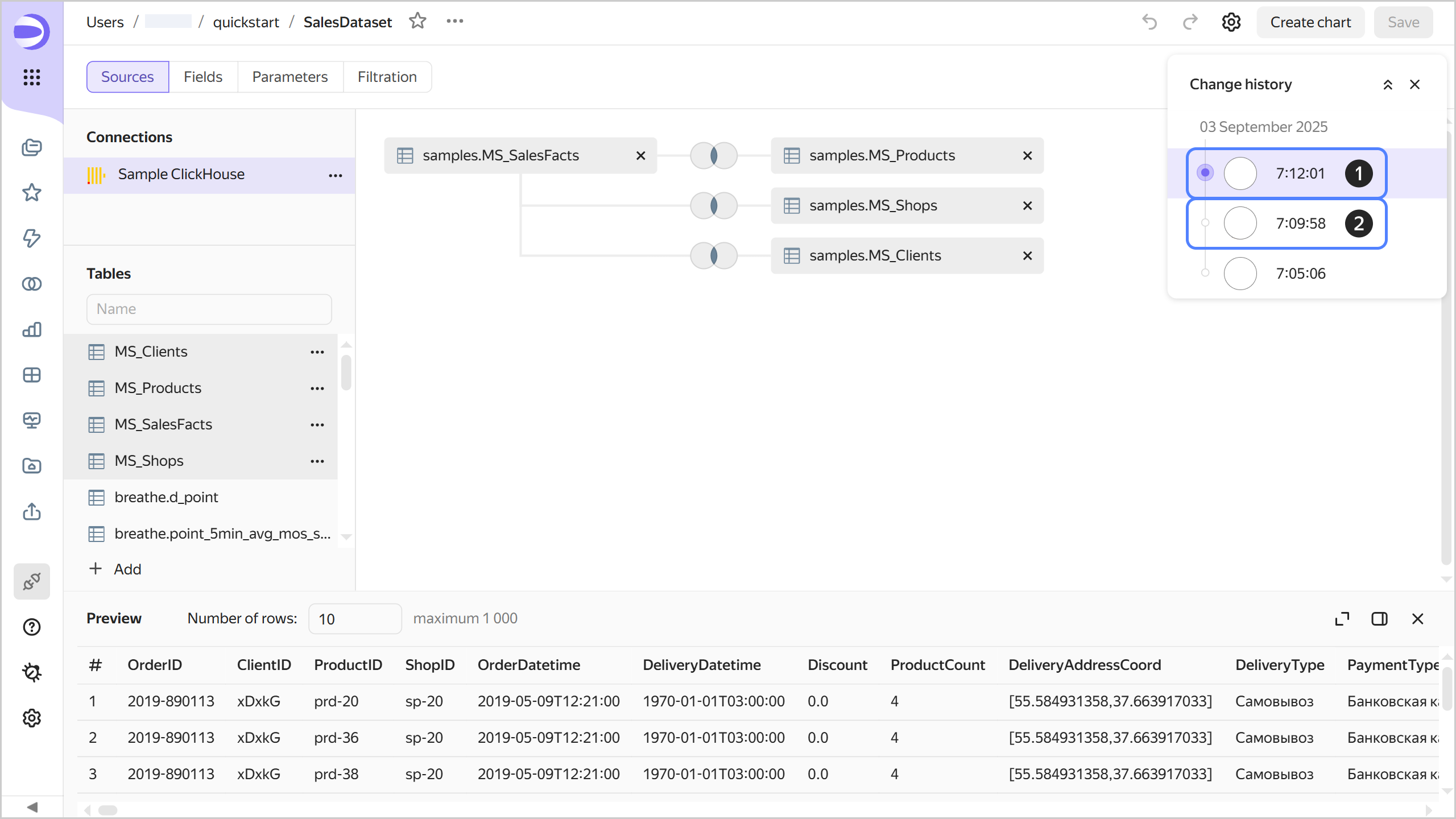
Creating a new version
A new version is automatically created when you click Save in dataset edit mode. Below are dataset configuration changes that create a new version once they are saved:
-
Changes on the Sources tab:
- Replacing a connection.
- Adding data to the workspace from source tables or via an SQL query.
- Configuring links.
- Changing data table settings. To open the settings window, click
-
Adding, editing, deleting fields on the Fields tab.
-
Adding, editing, deleting a parameter on the Parameters tab.
-
Adding, editing, deleting a filter on the Filtering tab.
Editing versions
You can edit any version of a dataset.
Editing an outdated version
To edit an outdated version, select it from the list of versions. To save your changes to an outdated version, click Save at the top right. This will create a new current version, and all others will become outdated.
Limitations
-
You can only switch to versions created on or after December 1, 2024. Therefore, if your dataset was created before this date, editing it now and saving your changes will permanently delete the previous version.
-
Change history is only available for the last three months.
-
The change history only contains a list of dataset versions and indicates the version type, save date and time, and user who made the change.
-
Dataset versions do not include:
- Access permission changes (this operation is performed separately from dataset edits).
- Changes to connection settings made using the interface for editing connection parameters.
- Changes to the source data (rows added, updated, or deleted in the data source).
-
Versions do not display a list of changes. You can only view the saved status of the dataset configuration.