Creating an OpenCart online store using the management console
To create an OpenCart online store using the Yandex Cloud management console:
- Get your cloud ready.
- Create a VM with OpenCart.
- Optionally, create a MySQL® DB cluster.
- Set up OpenCart.
If you no longer need the resources you created, delete them.
Get your cloud ready
Sign up for Yandex Cloud and create a billing account:
- Navigate to the management console
- On the Yandex Cloud Billing
ACTIVEorTRIAL_ACTIVEstatus. If you do not have a billing account, create one and link a cloud to it.
If you have an active billing account, you can navigate to the cloud page
Learn more about clouds and folders here.
Required paid resources
- VM instance: use of computing resources, storage, public IP address, and OS (see Compute Cloud pricing).
- Managed Service for MySQL® cluster if created for DBMS support and maintenance: computing resources allocated to hosts, size of storage and backups (see Managed Service for MySQL® pricing).
- Public IP addresses if public access is enabled for cluster hosts (see Virtual Private Cloud pricing).
Create a VM with OpenCart
The VM boot disk will have OpenCart and the required components, including PHP and MySQL®, pre-installed on it.
To create a VM:
-
In the management console
-
In the list of services, select Compute Cloud.
-
In the left-hand panel, select
-
Click Create VM.
-
Select Advanced setup.
-
Under Boot disk image, in the Product search field, enter
OpenCartand select a public OpenCart image. -
Under Location, select the availability zone where your VM will reside.
-
Under Disks and file storages, configure the boot disk:
- Select the disk type:
SSD. - Specify the disk size:
13 GB.
- Select the disk type:
-
Under Computing resources, navigate to the
Customtab and specify the platform, number of vCPUs, and amount of RAM:- Platform:
Intel Ice Lake - vCPU:
2 - Guaranteed vCPU performance:
20% - RAM:
4 GB
- Platform:
-
Under Network settings:
-
In the Subnet field, enter the ID of a subnet in the new VM’s availability zone. Alternatively, select a cloud network from the list.
-
Each network must have at least one subnet. If there is no subnet, create one by selecting Create subnet.
-
If you do not have a network, click Create network to create one:
- In the window that opens, specify the network name and select the folder where it will be created.
- Optionally, enable the Create subnets setting to automatically create subnets in all availability zones.
- Click Create network.
-
-
In the Public IP address field, select
Autoto assign a random IP address from the Yandex Cloud pool. Alternatively, select a static address from the list if you reserved one.
-
-
Under Access, select SSH key and specify the VM access credentials:
- In the Login field, enter the preferred login for the user you will create on the VM, e.g.,
ubuntu. -
In the SSH key field, select the SSH key saved in your organization user profile.
If there are no SSH keys in your profile or you want to add a new key:
-
Click Add key.
-
Enter a name for the SSH key.
-
Select one of the following:
-
Enter manually: Paste the contents of the public SSH key. You need to create an SSH key pair on your own. -
Load from file: Upload the public part of the SSH key. You need to create an SSH key pair on your own. -
Generate key: Automatically create an SSH key pair.When adding a new SSH key, an archive containing the key pair will be created and downloaded. In Linux or macOS-based operating systems, unpack the archive to the
/home/<user_name>/.sshdirectory. In Windows, unpack the archive to theC:\Users\<user_name>/.sshdirectory. You do not need additionally enter the public key in the management console.
-
-
Click Add.
The system will add the SSH key to your organization user profile. If the organization has disabled the ability for users to add SSH keys to their profiles, the added public SSH key will only be saved in the user profile inside the newly created resource.
-
- In the Login field, enter the preferred login for the user you will create on the VM, e.g.,
-
Under General information, enter the VM name, e.g.,
opencart. The naming requirements are as follows:- It must be from 2 to 63 characters long.
- It can only contain lowercase Latin letters, numbers, and hyphens.
- It must start with a letter and cannot end with a hyphen.
-
Click Create VM.
-
Get the VM public IP address: you will use it later to configure OpenCart. You can get the public IP address in the management console. On the VM page, navigate to the Network section and find the Public IPv4 address field.
If you expect a significant load on the DB or want to use a managed DBMS service, create a DB cluster using Managed Service for MySQL®. Otherwise, configure OpenCart.
Create a MySQL® DB cluster
Managed Service for MySQL® supports and maintains your [object Object] database, including status and current activity monitoring, automatic backup, and easily configurable fault tolerance.
If you do not need a cluster, skip this step and configure OpenCart.
To create a DB cluster:
-
On the folder dashboard in the management console
-
Specify a name for the cluster, e.g.,
opencart. -
Under Host class, select
s2.micro. This configuration is sufficient for the system to run under a normal workload. -
Under Database, enter:
- DB name: Leave the default value,
db1. - Username to connect to the DB: Keep the default value,
user1. - Password for OpenCart to access the MySQL® DB.
- DB name: Leave the default value,
-
Under Hosts, change the DB Availability zone, if required. To do this, click
Tip
We recommend selecting the same availability zone as for the VM you created. This reduces latency between the VM and the DB.
-
Optionally, if you want to ensure DB fault tolerance, add more hosts to the cluster by clicking Add host and specifying the availability zone for it.
-
Leave the other fields unchanged.
-
Click Create cluster.
Creating a DB cluster may take a few minutes. Upon completion, configure OpenCart.
Configure OpenCart
-
Open the web interface of the OpenCart online store. In the browser, open
http://<VM_public_IP_address>/. The OpenCart settings page opens. -
Read the license and click Continue.
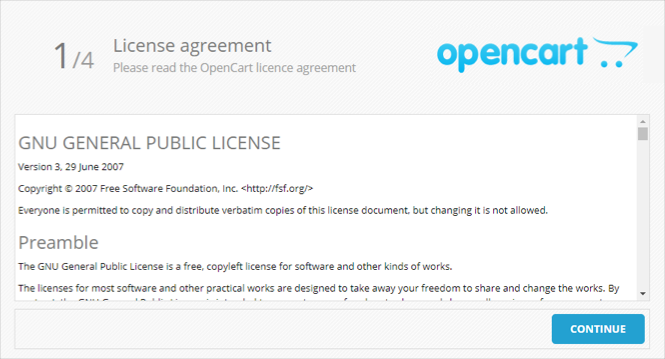
-
Make sure that all lines with system requirements are marked with green ticks and click Continue.
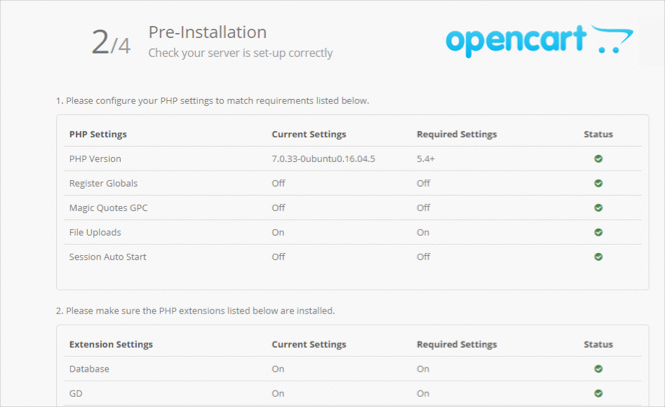
-
Set up access to the DB:
Local server MySQL®Cluster Managed Service for MySQL®DB connection attributes are generated in a special file when a VM is created:
-
Log in to the created VM via SSH.
-
Switch to
sudo -iadministration mode. -
Open
default_passwords.txtin the admin's home directory:root@opencart:~# cat default_passwords.txt MYSQL_USER=opencart MYSQL_PASS=qDbvN1R6tA6ET MYSQL_ROOT_PASS=5DiVb80l1kXVz MYSQL_DB=opencart -
On the OpenCart setup page, in the DB section, enter the relevant data:
- Username:
MYSQL_USERvariable value. - Database:
MYSQL_DBvariable value. - Password:
MYSQL_PASSvariable value.
Leave the other fields unchanged.
- Username:
If you are using a Managed Service for MySQL® cluster, enter the required cluster attributes:
- Hostname: Enter the fully qualified domain name (FQDN) of the created DB. To find out this name:
- Open the folder page in the management console
- Go to the Managed Service for MySQL® section.
- Select the cluster you created in the table.
- Select the Hosts tab in the left menu.
- Hover over the Hostname field (for example,
rc1c-vok617m35g3dj23i) and copy the database's FQDN by clicking
- Open the folder page in the management console
- Username: Username (
user1in the example). - Database: DB name (
db1in the example). - Password: User password you specified.
Leave the other fields unchanged.
-
-
Enter the administrator's name, password, and current email address. Then click Continue.
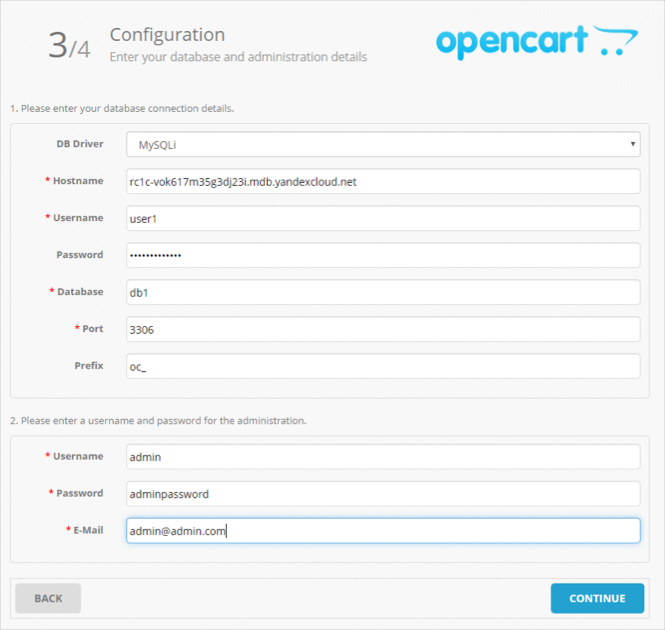
-
A page will open to notify you that system configuration is complete. To configure the online store, click Login to your administration and enter your admin username and password.
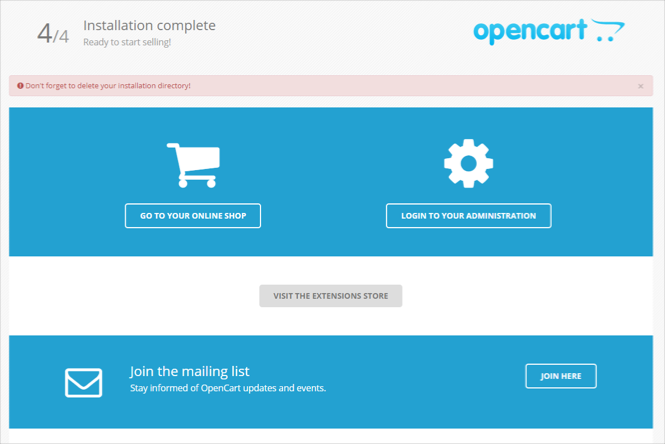
-
When the installation is complete, log in to the VM via SSH and delete the installation files you no longer need:
user@opencart:~$ sudo -i root@opencart:~# rm -rf /var/www/opencart/install/ -
To test the home page, go to
http://<VM_public_IP_address>/. You will see your website home page the way your online store visitors will see it.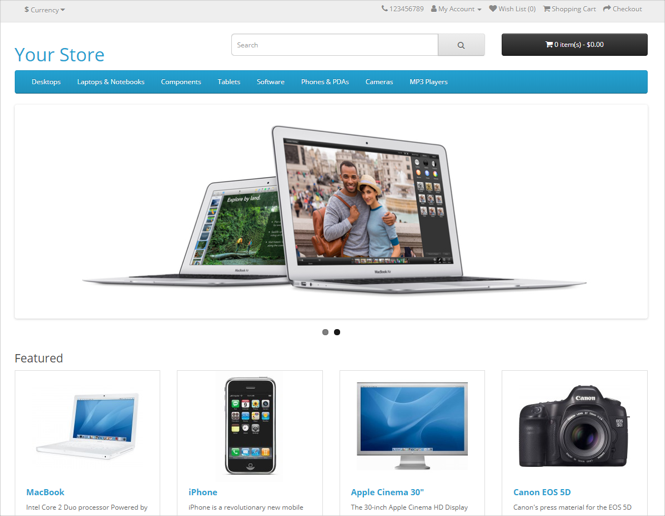
How to delete the resources you created
To stop paying for the resources you created:
- Delete
opencart. - If you used a MySQL® database, delete the Managed Service for MySQL® cluster. In this example, we created a DB cluster named
opencart.
If you reserved a static public IP address specifically for this VM:
- In your folder, select VPC.
- Navigate to the IP addresses tab.
- Find the required IP address, click