Processing Debezium CDC streams
Debezium
- Send it to Yandex Monitoring to make charts and use it in alerting.
- Write it to a stream in Data Streams and then send to Yandex Cloud Functions for processing.
- Write it to a stream in Data Streams and then transfer to Yandex Data Transfer to then distribute to various storage systems.
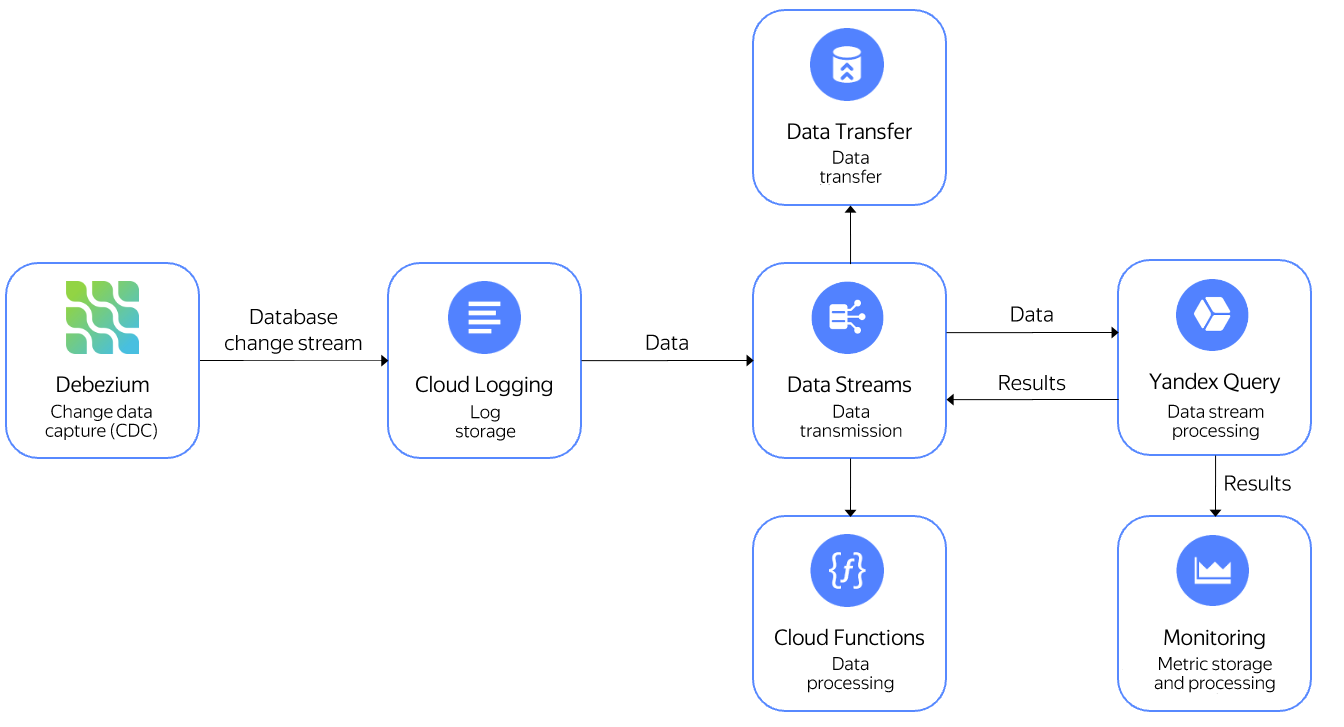
In this use case, you will send PostgreSQL
For this tutorial:
- Create a data stream in Data Streams.
- Set the stream connection credentials.
- Set up Debezium Server.
- Connect Query to your data stream.
- Query the data.
Getting started
Sign up for Yandex Cloud and create a billing account:
- Navigate to the management console
- On the Yandex Cloud Billing
ACTIVEorTRIAL_ACTIVEstatus. If you do not have a billing account, create one and link a cloud to it.
If you have an active billing account, you can navigate to the cloud page
Learn more about clouds and folders here.
Create a data stream in Data Streams
Create a data stream named debezium.
Set the stream connection credentials
- Create a service account and assign it the
editorrole for your folder. - Create a static access key.
- On the server where PostgreSQL is set up and running, configure the AWS CLI
-
Install the AWS CLI
aws configure -
Enter the following, one by one:
AWS Access Key ID [None]:: Service account key ID.AWS Secret Access Key [None]:: Service account secret key.Default region name [None]::ru-central1availability zone.
-
Set up Debezium Server
On the server where PostgreSQL is set up and running:
-
Install the Debezium Server using this guide
-
Go to the
conffolder and create a file namedapplication.propertieswith the following contents:debezium.sink.type=kinesis debezium.sink.kinesis.region=ru-central1 debezium.sink.kinesis.endpoint=<endpoint> debezium.source.connector.class=io.debezium.connector.postgresql.PostgresConnector debezium.source.offset.storage.file.filename=data/offsets.dat debezium.source.offset.flush.interval.ms=0 debezium.source.database.hostname=localhost debezium.source.database.port=5432 debezium.source.database.user=<user_name> debezium.source.database.password=<user_password> debezium.source.database.dbname=<DB_name> debezium.source.database.server.name=debezium debezium.source.plugin.name=pgoutput debezium.source.transforms=Reroute debezium.source.transforms.Reroute.type=io.debezium.transforms.ByLogicalTableRouter debezium.source.transforms.Reroute.topic.regex=(.*) debezium.source.transforms.Reroute.topic.replacement=<data_stream>Where:
<endpoint>: Endpoint for a Data Streams data stream, e.g.,https://yds.serverless.yandexcloud.net/ru-central1/b1g89ae43m6he********/etn01eg4rn1********. You can find the endpoint on the stream page (see Viewing a list of streams).<data_stream>: Data Streams data stream name.<DB_name>: PostgreSQL database name.<user_name>: User name for connecting to the PostgreSQL database.<user_password>: User password for connecting to the PostgreSQL database.
-
Run Debezium using this command:
JAVA_OPTS=-Daws.cborEnabled=false ./run.sh -
Make some changes to the PostgreSQL database, e.g., insert data into a table.
-
If the settings are correct, the Debezium console will show messages like:
2022-02-11 07:31:12,850 INFO [io.deb.con.com.BaseSourceTask] (pool-7-thread-1) 1 records sent during previous 00:19:59.999, last recorded offset: {transaction_id=null, lsn_proc=23576408, lsn_commit=23576120, lsn=23576408, txId=580, ts_usec=1644564672582666}
Connect Query to your data stream
- Create a connection named
yds-connectionof theData Streamstype. - On the binding creation page:
- Enter the binding name:
debezium. - Specify the data stream:
cdebezium. - Add a column titled
datawithJSONfor type.
- Enter the binding name:
- Click Create.
Query the data
Open the query editor in the Query interface and run this query:
$debezium_data =
SELECT
JSON_VALUE(data,"$.payload.source.table") AS table_name,
DateTime::FromMilliseconds(cast(JSON_VALUE(data,"$.payload.source.ts_ms") AS Uint64)) AS `timestamp`
FROM bindings.`debezium`;
SELECT
table_name,
HOP_END()
FROM
$debezium_data
GROUP BY
HOP(`timestamp`, "PT10S", "PT10S", "PT10S"),
table_name
LIMIT 2;
Note
Data from a stream source is transferred as an infinite stream. To stop data processing and output the result to the console, the data in the example is limited with the LIMIT operator that sets the number of rows in the result.