Getting started with Yandex StoreDoc
To get started:
Getting started
-
Navigate to the management console
-
If you do not have a folder yet, create one:
-
In the management console
-
To the right of the cloud name, click
-
Select Create folder
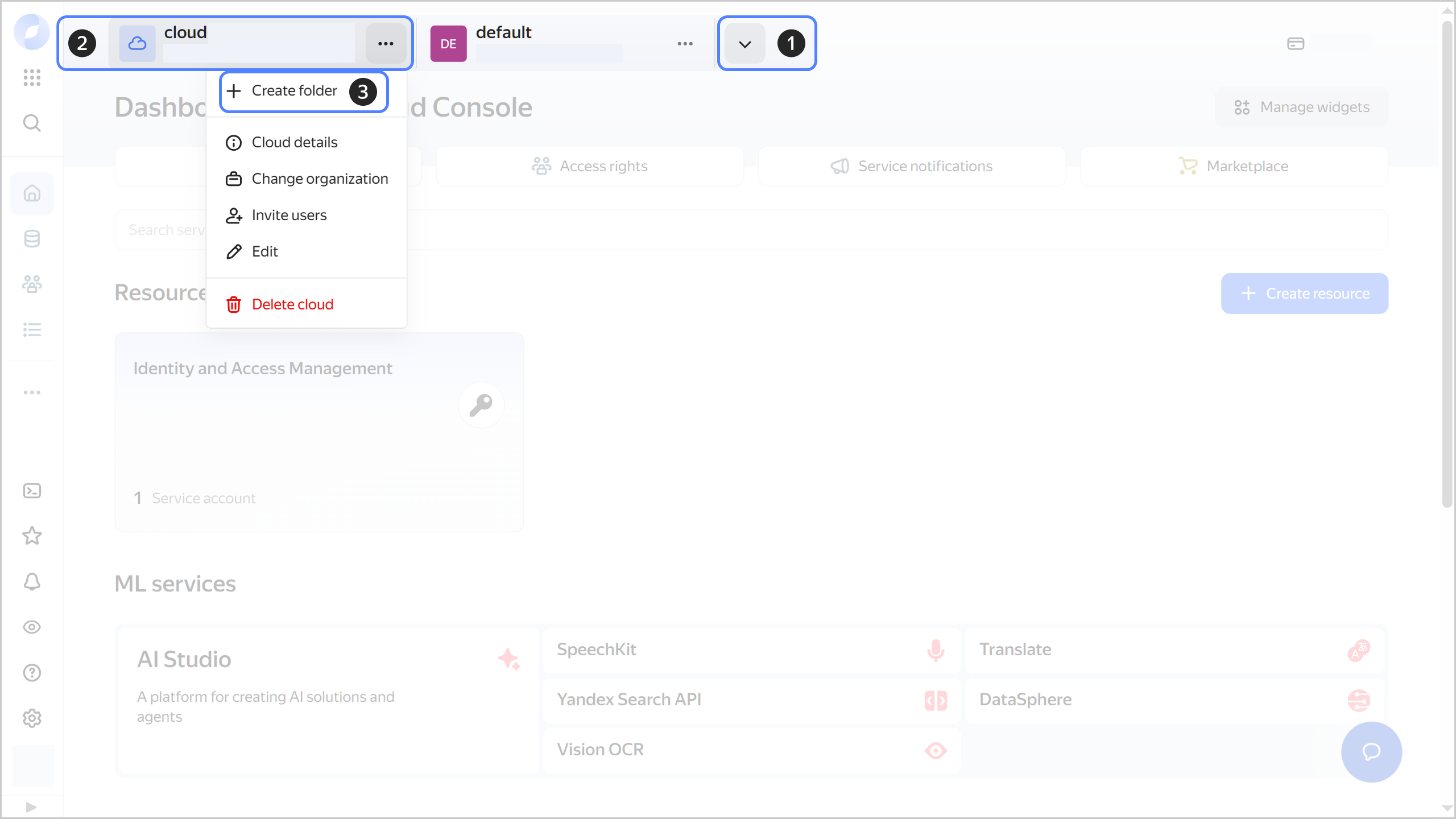
-
Give your folder a name. The naming requirements are as follows:
- It must be from 2 to 63 characters long.
- It can only contain lowercase Latin letters, numbers, and hyphens.
- It must start with a letter and cannot end with a hyphen.
-
Optionally, specify the description for your folder.
-
Select Create a default network. This will create a network with subnets in each availability zone. Within this network, you will also have a default security group, within which all network traffic will be allowed.
-
Click Create.
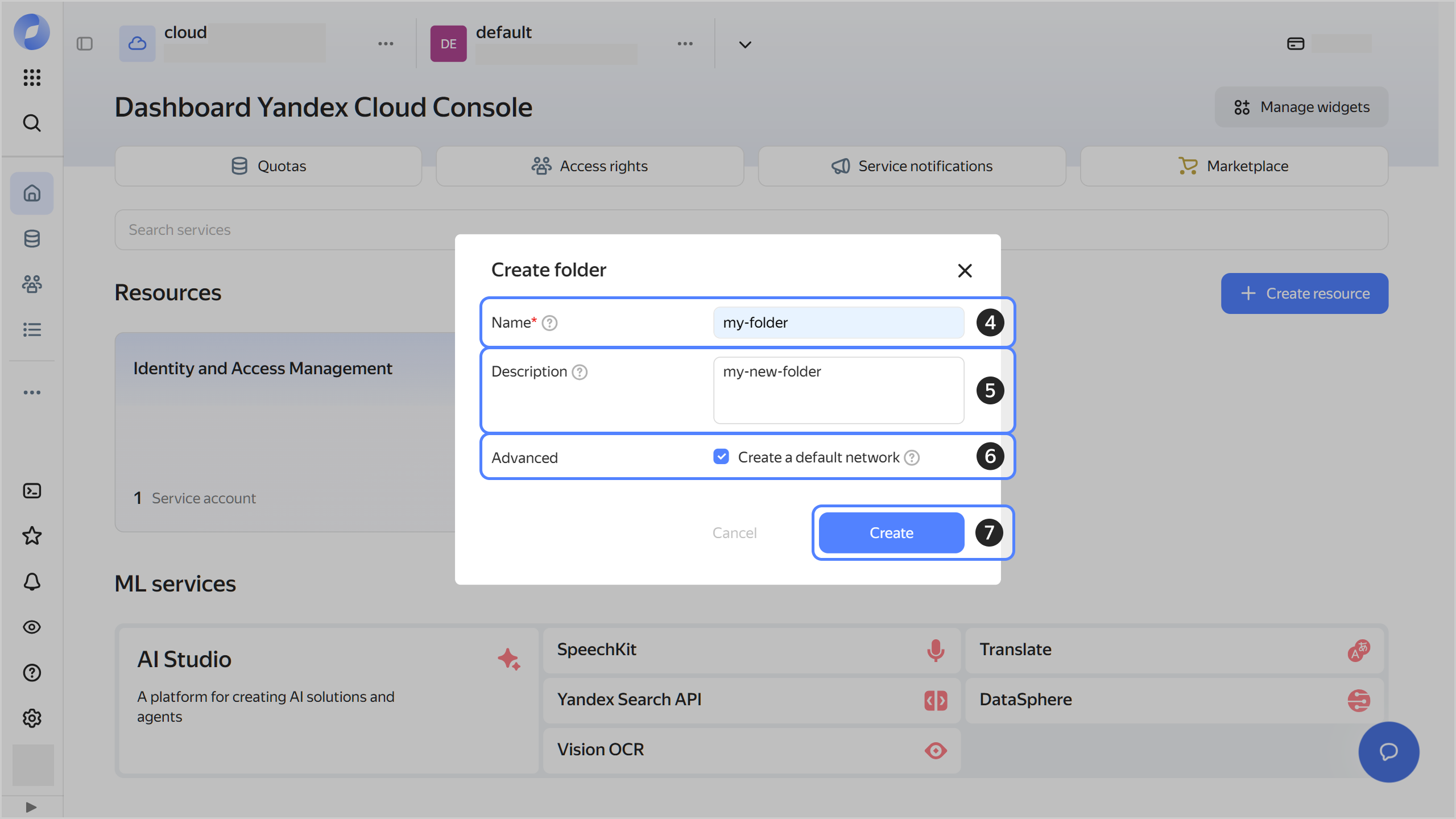
-
-
Assign the vpc.user role and the managed-mongodb.editor role or higher to your Yandex Cloud account. These roles allow you to create a cluster.
Note
If you are unable to manage roles, contact your cloud or organization administrator.
-
You can connect to DB clusters from both inside and outside Yandex Cloud:
-
To connect from inside Yandex Cloud, create a VM in the same cloud network as the DB cluster (with Linux).
-
To connect to the cluster from the internet, request public access to hosts when creating the cluster.
Note
The next step requires connecting to the cluster from a Linux-based VM.
-
-
Connect to your VM over SSH.
-
Install MongoDB Shell:
cd ~/ && \ wget https://repo.mongodb.org/apt/ubuntu/dists/focal/mongodb-org/4.4/multiverse/binary-amd64/mongodb-org-shell_4.4.1_amd64.deb && \ sudo dpkg -i mongodb-org-shell_4.4.1_amd64.deb
Create a cluster
- In the management console
- Select Yandex StoreDoc.
- Click Create cluster.
- Specify your cluster settings and click Create cluster. For more information, see Creating a cluster.
- Wait until the cluster is ready: its status on the Yandex StoreDoc dashboard will change to Running and its state, to Alive. This may take some time.
Connect to the DB
-
If you are using security groups for a cloud network, configure them to enable all relevant traffic between the cluster and the connecting host.
-
Get an SSL certificate:
Linux (Bash)/macOS (Zsh)Windows (PowerShell)mkdir -p ~/.mongodb && \ wget "https://storage.yandexcloud.net/cloud-certs/CA.pem" \ --output-document ~/.mongodb/root.crt && \ chmod 0644 ~/.mongodb/root.crtThe certificate will be saved to the
~/.mongodb/root.crtfile.mkdir $HOME\.mongodb; curl.exe -o $HOME\.mongodb\root.crt https://storage.yandexcloud.net/cloud-certs/CA.pemThe certificate will be saved to the
$HOME\.mongodb\root.crtfile.Corporate policies and antivirus software can block the download of certificates. For more information, see FAQ.
-
Connect to the cluster using the MongoDB CLI:
mongo --norc \ --ssl \ --sslCAFile ~/.mongodb/root.crt \ --host '<Yandex_StoreDoc_host_1_FQDN>:27018,...,<Yandex_StoreDoc_host_N_FQDN>:27018' \ --username <DB_username> \ --password <DB_user_password> \ <DB_name>Learn how to get a host FQDN in this guide.
What's next
- Read about the service concepts.
- Learn more about creating a cluster and connecting to a database.
- Check questions and answers.