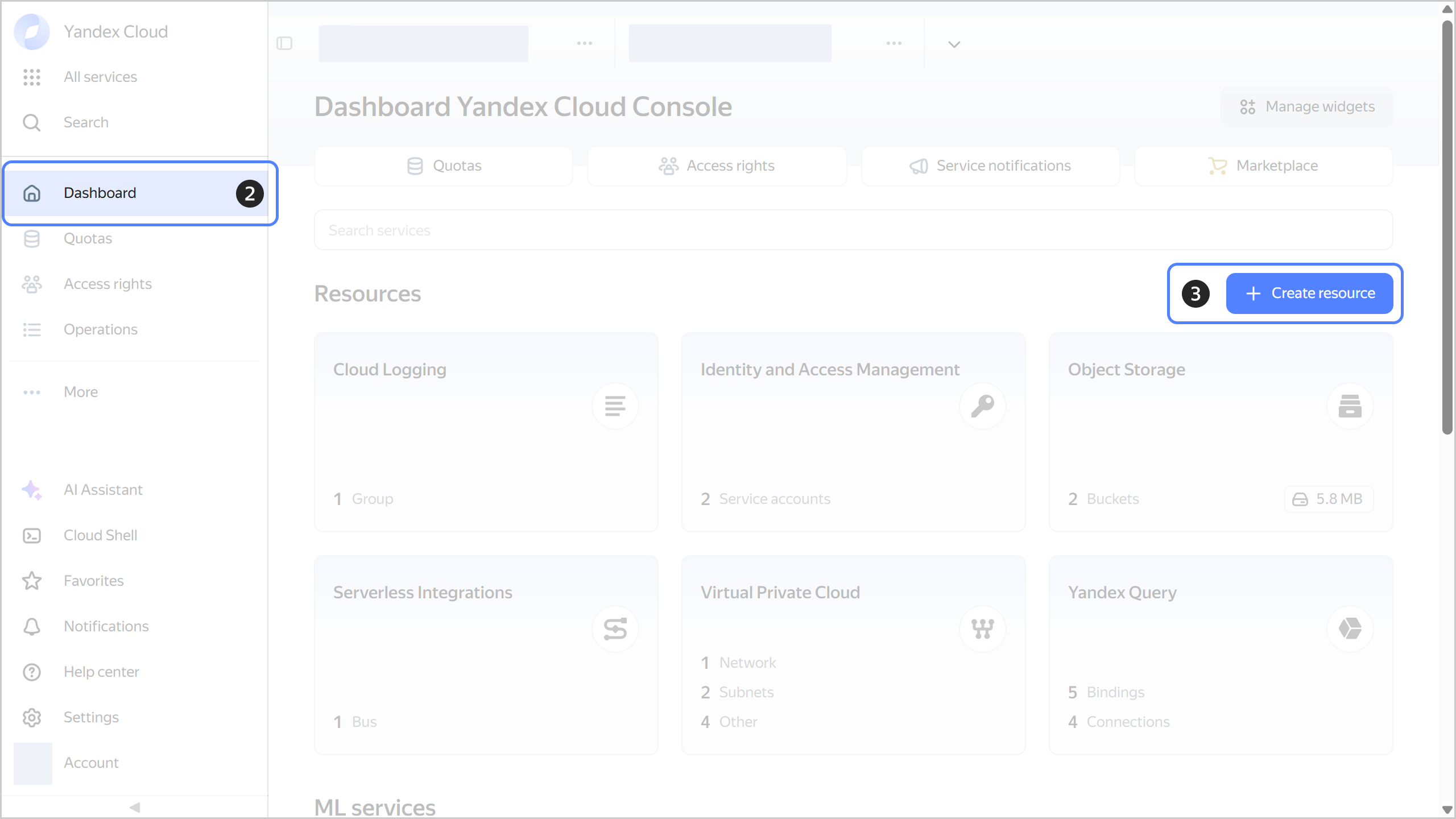How to get started with the services and create resources
Written by
Updated at November 26, 2025
In the Yandex Cloud management console, you can navigate to a desired service and create resources via the dashboard or left-hand panel.
Note
If you have no button for navigation to the dashboard, activate a new interface. Do it in the management console
How to open a service's page
Navigating to a service from the left-hand panel
- In the management console
- In the left-hand panel, click
- In the Search services line, enter the name of the service.
- Select the service.
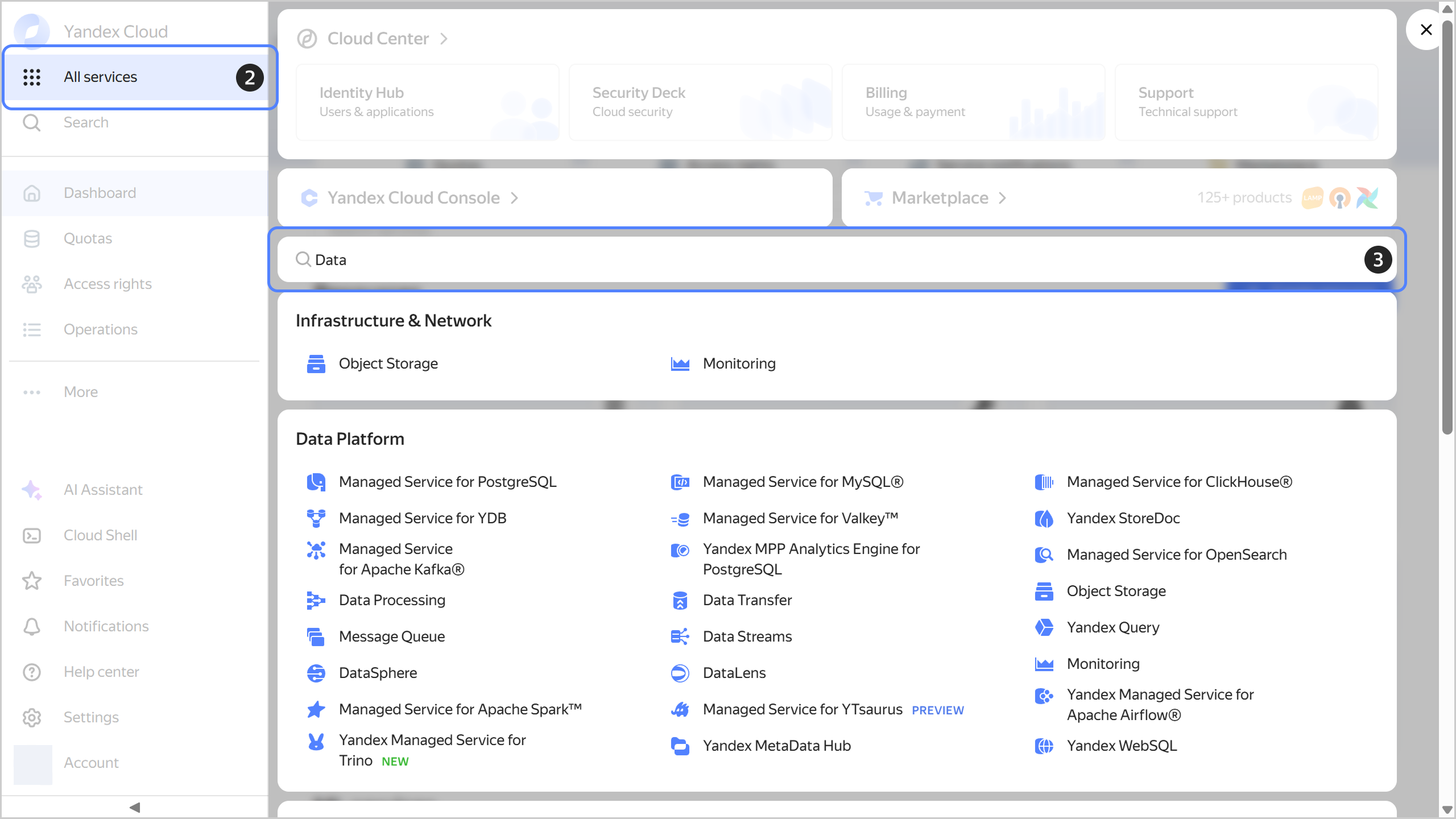
Navigating to a service from the dashboard
- In the management console
- In the left-hand panel, click
- In Search services, enter the the name of the service.
- Under Resources, select the service.
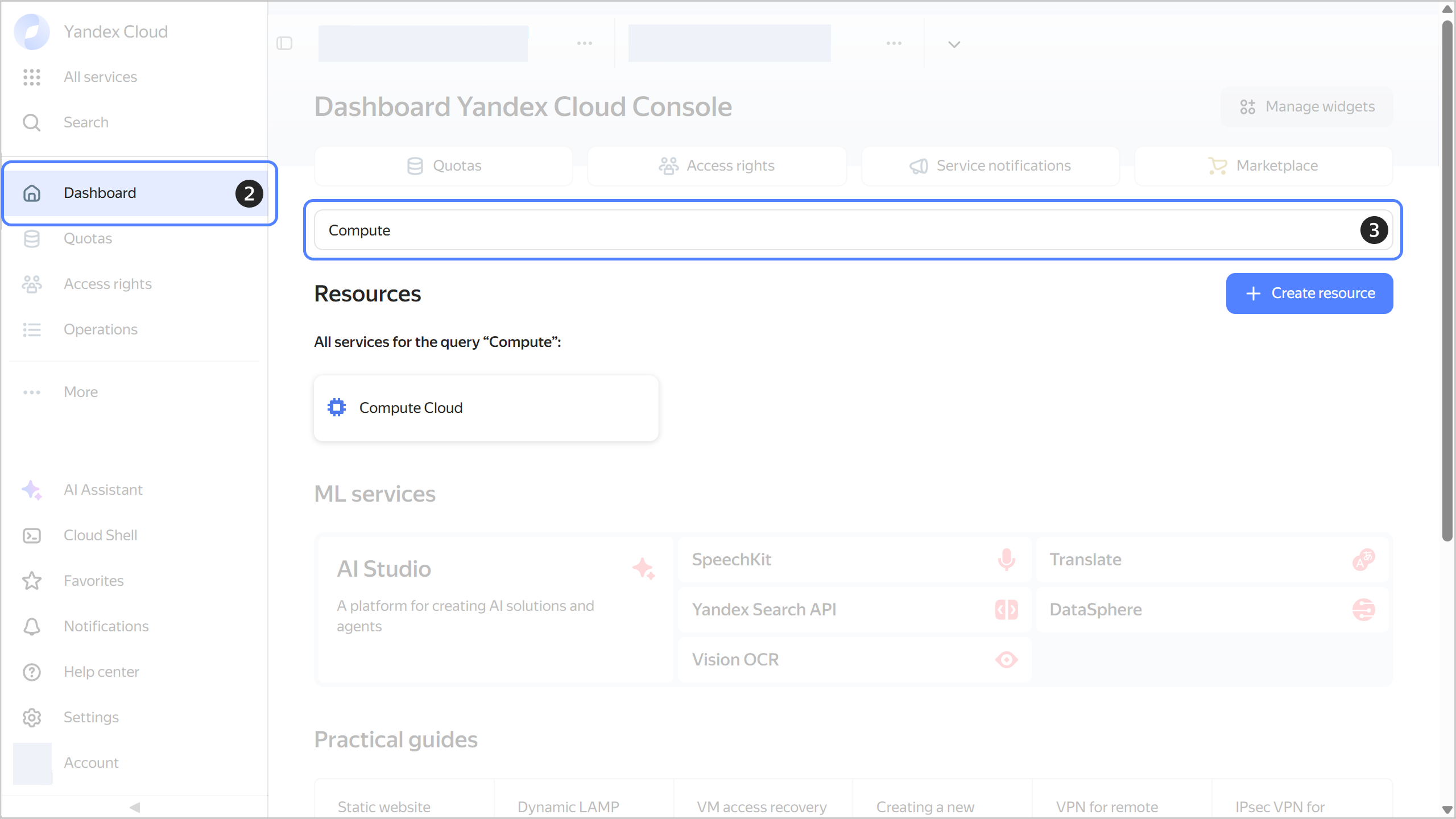
How to create a resource
Creating a resource using the left-hand panel
- In the management console
- In the left-hand panel, click
- Select the resource.
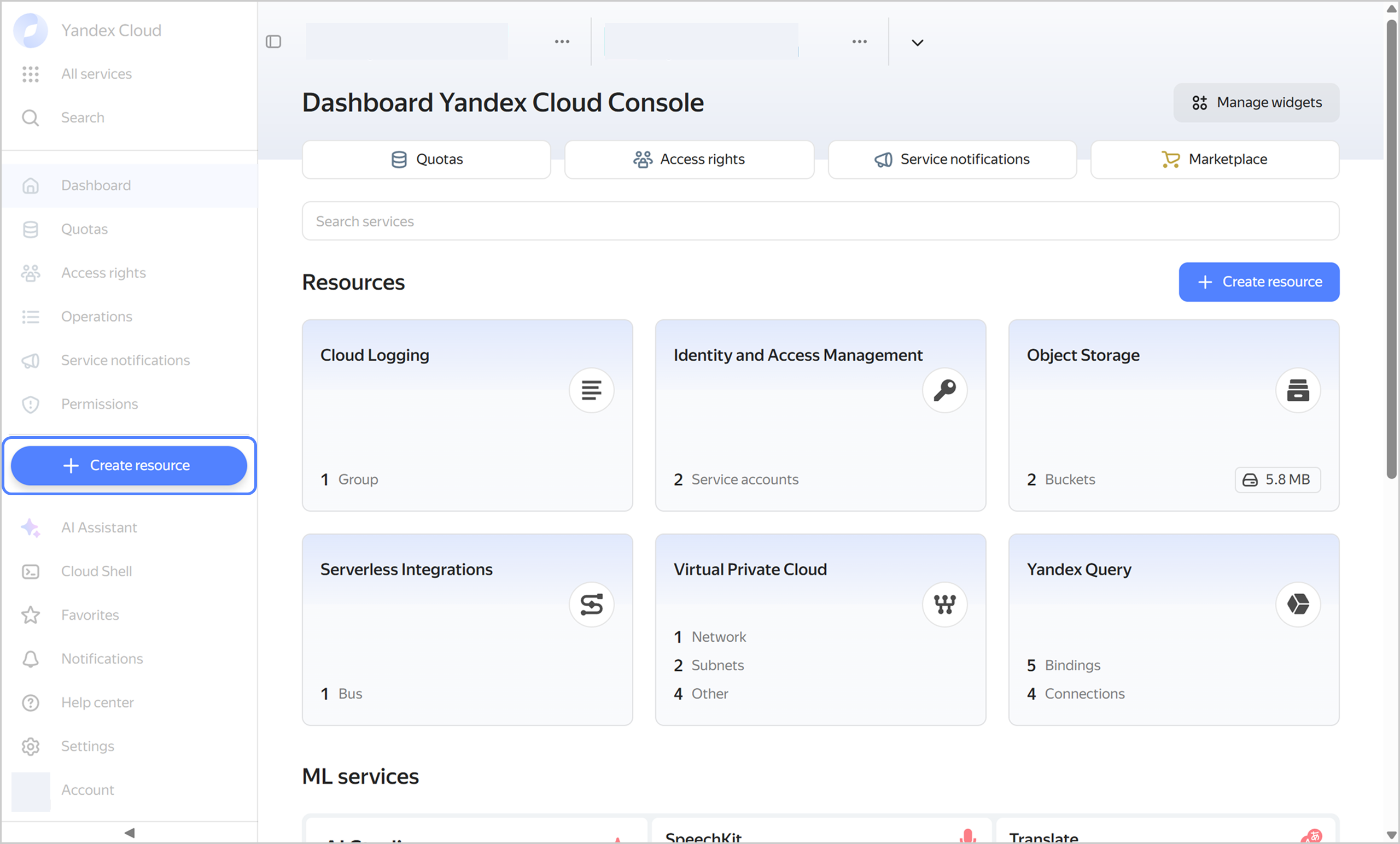
Creating a resource using the dashboard
- In the management console
- In the left-hand panel, click
- Click Create resource
- Select the resource.