Scheduled issue creation
You can use Tracker to set up scheduled issue creation using a template. For example, every week you can create an issue for data backup.
Such issues are only created in queues where auto updates are configured. The reporter for these issues is the Tracker robot.
Tip
Make sure that the robot has rights for creating issues in the selected queue.
To schedule creation of issues:
-
In the left panel, click Queues and select a queue.
-
In the top-right corner, click Queue settings.
-
In the left-hand panel, select Auto actions.
Note
Scheduled issue creation is currently not supported in the new interface. The following steps are performed in the old interface.
-
On the Auto actions page, click Create auto action.
-
Choose Create issues.
-
Set up a period for creating issues:
-
Select the unit for the issue creation period: hours, days, or weeks.
-
Specify the period of creating issues in the selected units. To do this, enter a number between 1 and 1000 in the Every field.
For example, if you specify Every 4 days, a new issue will be created every 4 days.
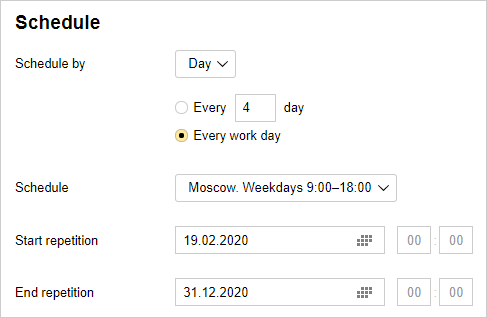
If your schedule is based on days, you can also choose Every work day and work schedule.
If you set your issue creation period in weeks, select the days of the week when your issues will be created.
-
Enter the start and end date/time when your automatic issue creation will be valid. If you omit the start and end dates, automatic issue creation will run permanently.
-
-
Under Action, click Create issue.
-
Fill in the fields of the automatic issue creation template in the Create issue window and click Save.
-
If you want to include multiple issues in one auto action, click Create issue again and fill in the fields for the new issue.
-
To save an auto action, click Create.