Short text
In this block, the user can enter a word or a short phrase. For example, their first and last name.
The Short text
field allows a maximum of 255 characters.
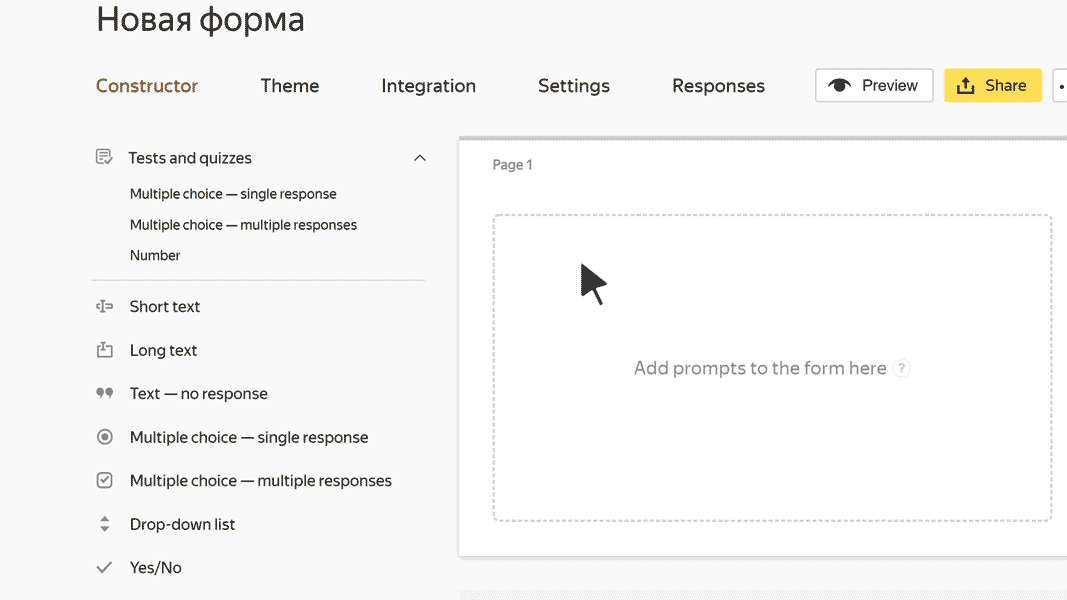
Block settings
Question
Enter a field name or a prompt.
-
To add an image to the question text, click
 .
. -
To add a comment or hint to a question, click Add comment. The comment text is displayed with a smaller font size.
-
To format the question or comment text, use Markdown markup.
- To make sure that a prompt is pre-filled when the form is opened, click Add default value and enter the value.
Question ID
Use the question ID for pre-filling forms.
You can edit the ID. All questions in the same form must have unique IDs.
In the ID you can use uppercase and lowercase letters in the Latin alphabet, numbers, symbols - and _.
Required prompt
Turn this option on to mark required prompts with an asterisk
. If the user doesn't respond to this prompt, they can't submit the completed form.
Hidden question
Turn on this option if you don't want to show a prompt on the form. You can use hidden questions for sending technical parameters.
Warning
Don't turn on Hidden question and Required prompt at the same time, otherwise users won't be able to submit the completed form.
Limit the number of characters in a response
Set the minimum and maximum response length.
Warning
No matter what value is set for the maximum response length, the Short text
field can't have more than 255 characters.
Add hint
Turn on this option to suggest response options from a directory when the user enters text. Select the type of hint:
-
Department, Team, User: Users or divisions from the organization's address book in Yandex Cloud Organization
-
Address, Cities, Countries: hint from directories of addresses.
-
Email address: Email address of user.
-
Gender: The user's gender.
Validation
Use validation if you need to check that the entered response matches the specified format. For example, you can make sure responses are in Russian or that there aren't any forbidden characters in them. If the response doesn't match the specified format, a warning appears that the field is filled out incorrectly.
Select a validation method:
-
No validation: The response can contain any characters. If you select this validation method, the entered data is not checked.
-
Validation of fractional numbers: The response must contain an integer or a decimal.
-
TIN validation: The response must contain a valid taxpayer ID: 10 or 12 digits corresponding to the control checks.
-
Validation of letters from the Cyrillic alphabet: The response can only contain letters in the Russian alphabet, numbers, spaces and symbols
. , ; ( ). -
Validation using regular expressions: You can make your own regular expression
-
A regular expression that only allows Latin letters, numbers, and spaces:
^[A-Za-z0-9\s]+$ -
A regular expression that allows any characters except numbers and certain special characters:
^[^0-9@#$%^&*]+$
-