Date
In this block, the user can specify a date or a range of dates. For example, a date of birth or a vacation period.
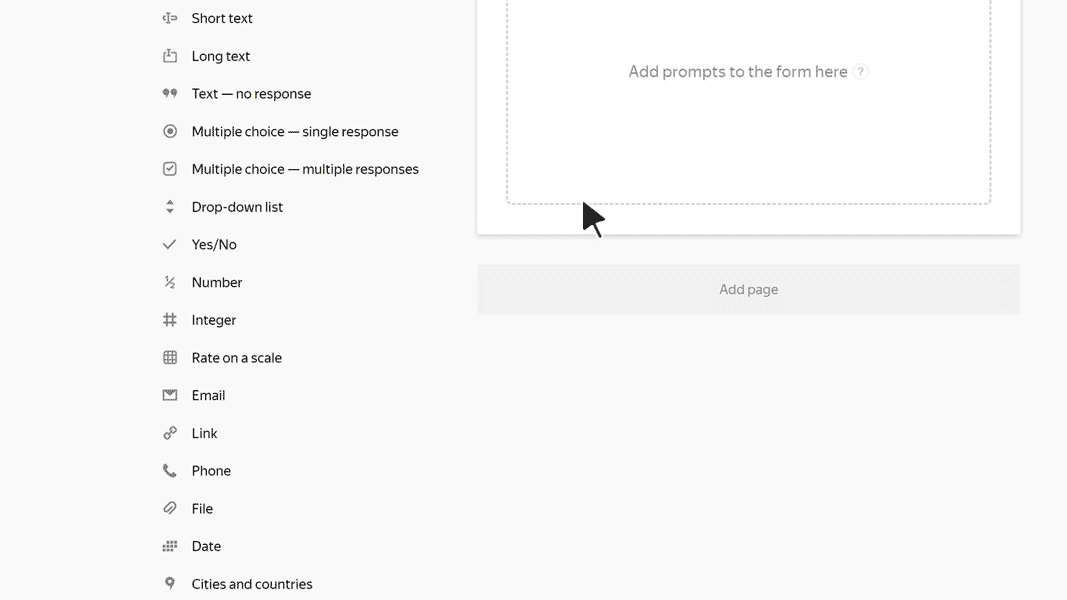
Block settings
Question
Enter a field name or a prompt.
-
To add an image to the question text, click
 .
. -
To add a comment or hint to a question, click Add comment. The comment text is displayed with a smaller font size.
-
To format the question or comment text, use Markdown markup.
Date range
Enable this option to get a range of dates in a response. For example, vacation start and end dates.
If the option is disabled, the user can only enter a single date.
Limit a response to a period
Enable this option to specify a range for the user to select a date from. For example, if you are having users sign up for an event that will last a week.
Question ID
Use the question ID for pre-filling forms.
You can edit the ID. All questions in the same form must have unique IDs.
In the ID you can use uppercase and lowercase letters in the Latin alphabet, numbers, symbols - and _.
Required prompt
Turn this option on to mark required prompts with an asterisk
. If the user doesn't respond to this prompt, they can't submit the completed form.
Hidden question
Turn on this option if you don't want to show a prompt on the form. You can use hidden questions for sending technical parameters.
Warning
Don't turn on Hidden question and Required prompt at the same time, otherwise users won't be able to submit the completed form.