File
Using this block, the user can attach a file, e.g., a photo or an error report, to a form.
If saving attached files from responses to storage is enabled, users can attach any number of files of up to 20 MB each to their response. If storage is not enabled and files are saved to Forms, users can upload up to 20 files with the maximum total size of 20 MB.
Warning
The service stores files attached to the form for 3 months. After that, the files are deleted and no longer available for download.
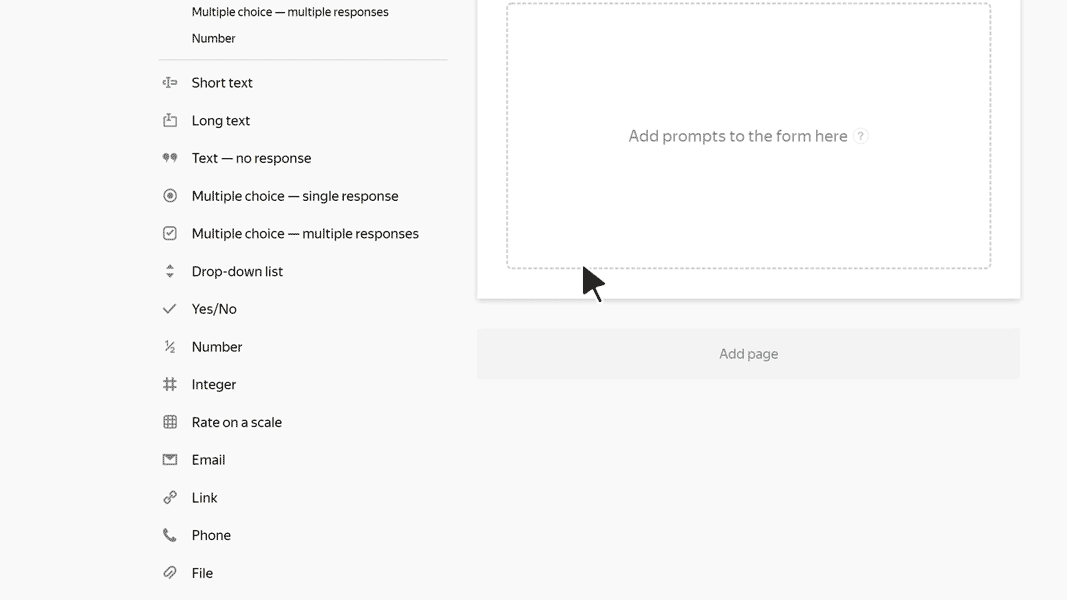
Block settings
Question
Enter the block title.
-
To add an image to the question text, click
 .
. -
To add a comment or hint to a question, click Add comment. The comment text is displayed with a smaller font size.
-
To format the question or comment text, use Markdown markup.
Question ID
Use the question ID for pre-filling forms.
You can edit the ID. All questions in the same form must have unique IDs.
In the ID you can use uppercase and lowercase letters in the Latin alphabet, numbers, symbols - and _.
Required prompt
Turn this option on to mark required prompts with an asterisk
. If the user doesn't respond to this prompt, they can't submit the completed form.
Hidden question
Turn on this option if you don't want to show a prompt on the form. You can use hidden questions for sending technical parameters.
Warning
Don't turn on Hidden question and Required prompt at the same time, otherwise users won't be able to submit the completed form.
Allow multiple attachments
This option is enabled by default. A user can attach up to 20 files to the form. To allow only one file to be attached, disable this option.