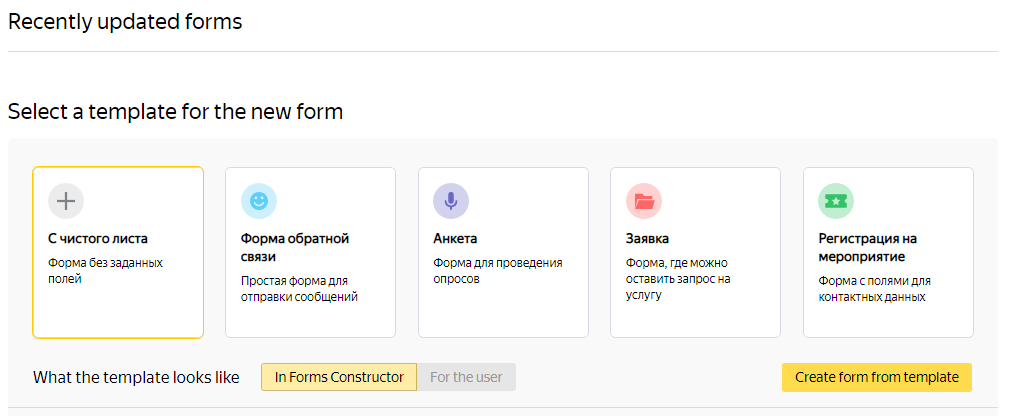Creating a form
Create a form
To conduct a survey, collect votes, accept requests, or take orders, create a form:
-
Go to the version of Yandex Forms in which you want to create a form. How to choose a version of Yandex Forms.
-
Select a template for your form or click Create a form a form on the top panel.
-
To change the name of the form, hover over New form and click the
 icon.
icon. -
In the Constructor tab, add prompts for the user to respond to.
To create a test or quiz, use prompts from the Tests and quizzes category. -
Configure the appearance of form.
-
To see what your form will look like when you publish it, click Preview.
-
To limit the timeframe for accepting responses or the number of respondents, use the options in the Settings tab. By default, no limits are set.
-
To use data from responses in other services, configure integration.
Note
If you are using Yandex Forms for business, you can give your employees access to edit the form.
Copying a form
To create a new form based on an existing one, copy the form and edit it:
-
On the top panel, select My forms.
-
Select the form and hover over the trigger.
-
Click the icon
 and select Copy.
and select Copy.
A success message will appear at the top of the window. -
Click Go to form. A page for editing the form will open.
-
Edit prompts and adjust the settings for the new form.
Using a template
Yandex Forms has several templates for popular form types. To create a form based on a template:
-
Go to the Yandex Forms home page
-
Select one of the templates:
- Feedback: Collect user reviews.
- Questionnaire: Conduct surveys on any topic.
- Application: Accept requests for services and orders.
- Registration for an event: Accept applications for participating in an event.
To create a form from scratch, select From scratch.
-
To see what the form with your selected template will look like after you publish it, click For the user.
-
Click Create form from template.