Query string
Query string is located in Dashboards, Alerts, and Metrics. It allows you to specify parameters for charts.
You can enter a query in tokenized or text mode.
Tokenized query
This is the default mode. A query string in tokenized mode looks like this:
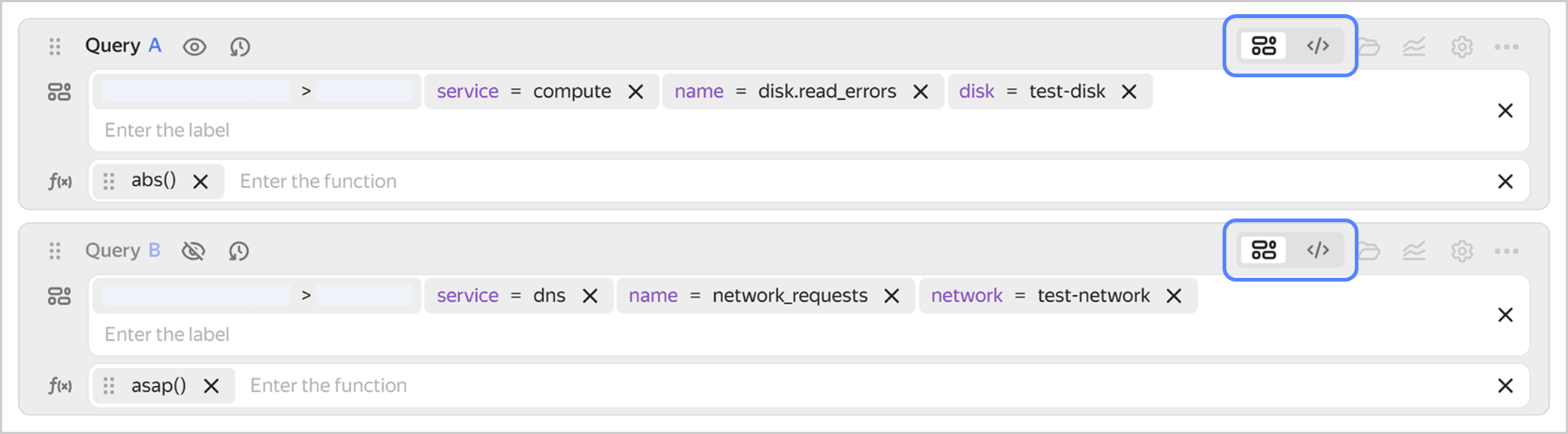
In this mode, the query string consists of two parts:
- Tokens, i.e., metrics and labels that are going to be selected as a result of the query. The first token is always a folder in your cloud. Next, you select a service and individual metrics.
- Functions from the query language for metric conversion. Functions are applied to metrics sequentially from left to right.
When selecting a token, you are offered a list of possible metrics and labels to build a chart with. For every value that follows, only the options available for the selected metric will be displayed. If the value you need is not on the list, you can enter it manually.
You can select tokens using the cursor or by entering their names. Use the following key combinations to manage tokens:
- Cmd/Ctrl + → and Cmd/Ctrl + ← to switch between tokens.
- Option/Alt + → and Option/Alt + ← to switch between token fields.
- Cmd/Ctrl + Delete to delete the current token.
- Cmd/Ctrl + Z to cancel an action.
- Cmd + Shift + Z or Ctrl + Y to repeat an action.
- Shift + Space to go to the label value.
- Cmd/Ctrl + I to open the suggestion menu.
- Escape to close the suggestion menu. Press again to remove focus.
- Enter to select a suggestion. If the suggestion menu is closed, press it to finish entering the current token and go to the next one.
- |: Pipe mode; only used in label value.
Text query
To switch to text mode, click
A query string in text mode looks like this:

In text mode, queries to monitoring are written as functions. Function arguments are tokens, outputs of other functions, and other queries. Syntax highlighting is supported: function names, key words, and label values are highlighted in different colors.
Working with a query string
The following features are available when working with a query string:
-
Displaying metrics from different services or for different resources on the chart.
To do this, add multiple query strings and specify queries to get data for each resource.
-
Using a value from one query in another one.
Let's assume you have described two queries,
AandB, and you need to displayBas a share ofAon the chart. Then, enter this formula in theCquery:100 * B / A. Similarly, you can describe queries and build charts based not only on pure metric values, but also on their sum, ratio, and other derivative values. -
Hiding auxiliary queries from the chart.
If you need some of your queries solely for other queries, click
-
Viewing recent queries.
To open the query history, click
100. To add a query to favorites, click -
Viewing all token values for selected service or resource.
Click