"Multiple answers" test block
In this block, the user can choose multiple responses from the options suggested. One or more responses may be correct. The user will be given points for this prompt only if they select all the correct responses and don't pick incorrect ones.
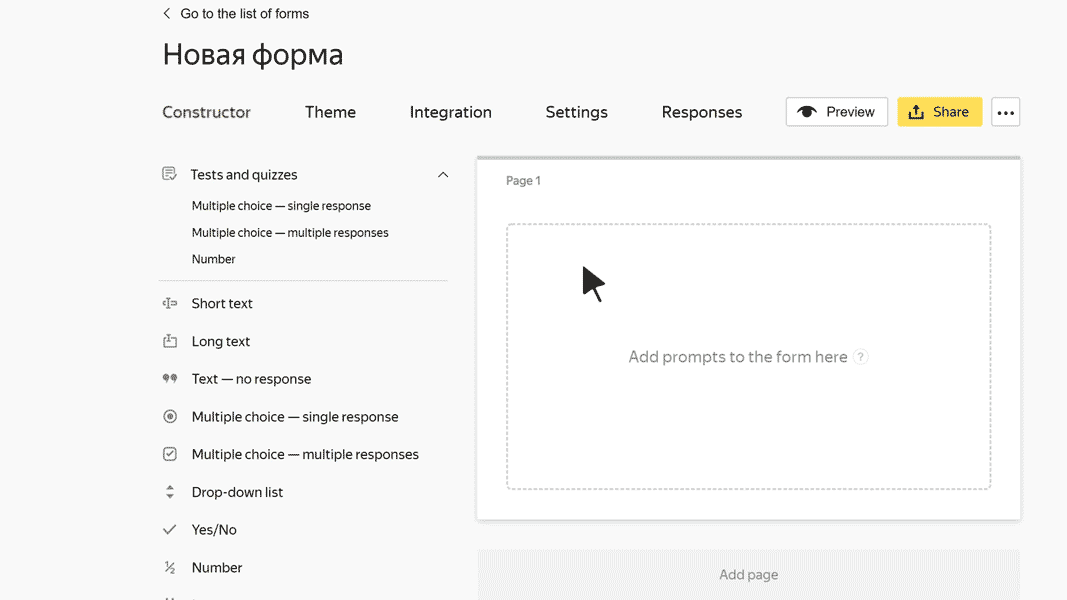
Sample prompt: Which of the listed cities are in Italy?
Answers options:
- Nice: 0 point.
- Naples: 1 point.
- Valencia: 0 point.
- Milan: 1 point.
There are two correct responses among those suggested: Naples and Milan. If the user selects these two cities and doesn't select Nice or Valencia, they'll get 2 points.
Block settings
Question
Enter your prompt.
-
To add an image to the question text, click
 .
. -
To add a comment or hint to a question, click Add comment. The comment text is displayed with a smaller font size.
-
To format the question or comment text, use Markdown markup.
Responses
Set the options that the user can choose:
-
To add a response option, select Add option and enter the response text.
-
To format the text of the response, use Markdown.
-
To add an image to the response option, click
 .
. -
To move an option to a different position in the list, drag it to the
 icon.
icon.
Under all the responses you think are correct, select Correct.
Under the correct responses, specify the number of points that the user gets for each response. It must be a positive integer or fraction with no more than two decimal places.
Points for all the correct responses are summed up. The user will get the sum of points only if they select all the correct responses to the prompt.
Question ID
Use the question ID for pre-filling forms.
You can edit the ID. All questions in the same form must have unique IDs.
In the ID you can use uppercase and lowercase letters in the Latin alphabet, numbers, symbols - and _.
Required prompt
Turn this option on to mark required prompts with an asterisk
. If the user doesn't respond to this prompt, they can't submit the completed form.
Hidden question
Turn on this option if you don't want to show a prompt on the form. You can use hidden questions for sending technical parameters.
Warning
Don't turn on Hidden question and Required prompt at the same time, otherwise users won't be able to submit the completed form.
Sort responses
Turn on this option and choose one of the sorting methods:
-
Alphabetical.
-
Random for each user: Select this sorting method if you don't want the user's choice to be affected by the order in which responses are displayed.