Yandex Cloud support chat in Telegram
Users who have access to a support chat can get their questions about Yandex Cloud answered in a Telegram chat. We will provide real-time assistance in simple cases or start a support ticket if your issue is going to take time.
To start a chat with our technical support in Telegram:
-
Go to the management console
-
In the bottom-left corner, click
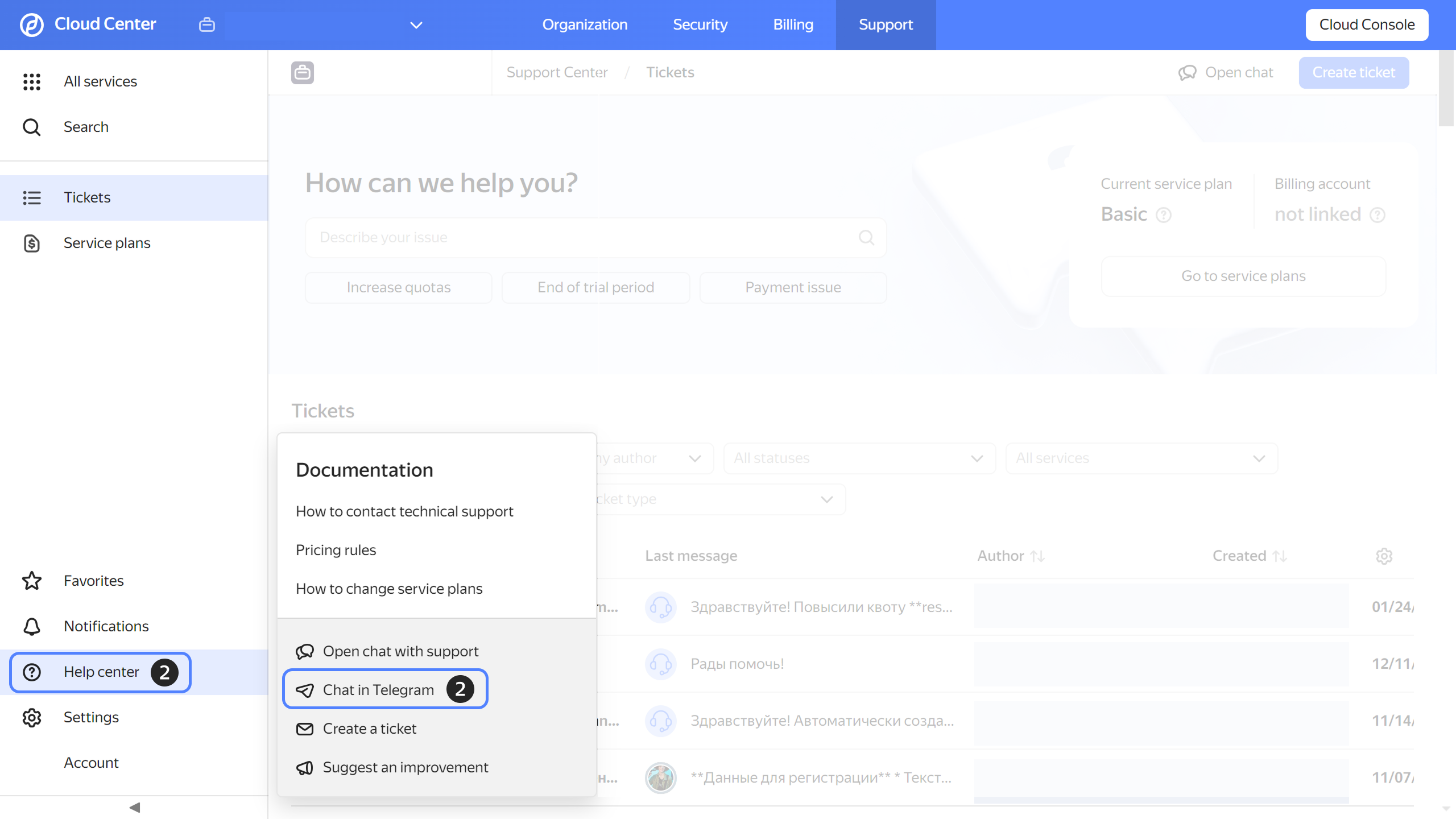
-
Select an organization to work with technical support.
-
Follow the instructions in the Enter code from Telegram window: confirm the token you received and use the link to open the Telegram chat.
-
You can use the following chat commands:
/start: Starts the chat./help: Displays general information about the chat./lang: Changes the chat language./org: Shows the organization selected to work with support and allows you to choose another one./feedback: Prompts to share your feedback and suggestions about the chat.
To see the full list of commands, click Menu.
-
To get started, enter the
/startcommand. -
A chat message will prompt you to link your Telegram account in Support Center. Support will receive information about your name, public link to your Telegram account, and photo. Click Link.
-
Type your message describing your issue or question. The maximum message size is 1,024 characters. You can also send a file (video, photo, or text) under 20 MB.
Note
If your token expires during work, a chat message will prompt you to link a new one.
-
If support cannot answer your question quickly, you will get a link to the Support Center ticket in the chat. Follow the link to get assistance from our team.