Adding a response to Wiki
Warning
Users of Yandex Forms for business can configure integration with Wiki.
You can integrate your form with Wiki
Alert
Integration will not work if user access to a Wiki page is restricted. In this case, grant access to your page for the service account @yndx-wiki-cnt-robot.
Settings for sending responses to Wiki differ depending on the response destination: a Wiki page or a dynamic table.
Adding responses to a page
To set up adding responses from forms to a Wiki page:
-
Select the form and open the Integration tab.
-
Select a group of actions for which you want to set up sending responses to Wiki and click
 Wiki at the bottom of the group.
Wiki at the bottom of the group. -
Specify the address of the Wiki page where you want to send data from the form. For example:
users/login/my-page. By default, responses are added to the bottom of the page. To add responses to a specific place on the page:-
Insert an anchor in the place where you want to add responses from the form. For example,
{{a name="form"}}. -
In the Wiki integration settings, append the
#character and the name of the anchor to the page address like this:users/login/my-page#form. Responses from the form will be added to the page after the anchor.
-
-
In the Text field, specify what data to add to the page. You can format your text using wiki markup.
You can add to the text a response to a prompt or other data from the form:-
Select the field and click
 to the right.
to the right. -
Select a variable from the list to add to the field. For instance, you can add a user's name and email to the text.
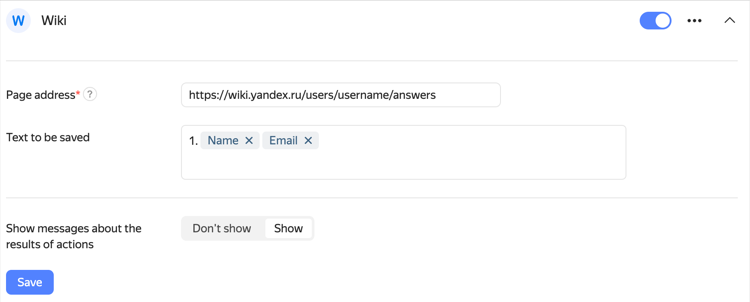
-
-
To get a link to the Wiki page after filling out the form, enable the Show messages about the results of actions option under the action name.
-
Click Save.
Dynamic table
To set up adding responses from forms to a Wiki dynamic table:
-
Select the form and open the Integration tab.
-
Select a group of actions for which you want to configure responses to Wiki and click
 Wiki at the bottom of the group.
Wiki at the bottom of the group. -
Specify the address of the dynamic table to send the data from the form to. Specify the address without a domain. For example:
users/login/my-page. -
In the Select action field, specify the table to add the data to.
-
In the Record data section, select the column to which you want to add records. You can select more than one column. Below indicate what data you want to add to the table. You can use wiki markup in the text. To add to the text a response to a prompt or other data from the form:
-
In the column text box, click
 .
. -
Select a variable from the list to add to the field. For example, you can add a user's name and email address to the text.
-
-
In the Add response to page field, select where to add the new rows: the beginning or the end of the table.
-
To get a link to the Wiki page after filling out the form, enable the Show messages about the results of actions option under the action name.
-
Click Save.
To send responses to multiple Wiki pages at once, add multiple actions using the  Wiki button at the bottom of the page.
Wiki button at the bottom of the page.
If you want data to be sent to Wiki only if the user gave certain responses, set the conditions.