Personal settings
You can manage your issues more easily by customizing the Tracker interface.
Customizing your home page
You can set up your start page in the old interface to show one of the selected options:
-
Click the https://tracker.yandex.com/settings
-
Under Start page, choose the filter, dashboard, or issue board you want to see on the home page. To use My page as the startup page, select it in the list.
-
Click Save.
Setting the interface language
You can use Tracker in English or Russian. To do this:
-
In the left-hand panel, click Settings.
-
Select a language under Language and region.
Setting up the layout
To set up the interface theme and how issues will open on the page:
-
In the left-hand panel, click Settings.
-
Select the theme under Appearance.
-
For the issue to open in the right panel when you click its name or key (for example, TEST-123), select Yes.
Setting the user display type
By default, the Author, Assignee, and Followers fields display users' first and last names. If you want to display their usernames or profile pictures instead, change the user display type.
Screenshot
![]()
To change the display type:
-
Click the link https://tracker.yandex.com/settings
-
Under User display, choose your preferred display type:
-
Select Display login instead of name to show usernames instead of real names in system issue fields.
Screenshot
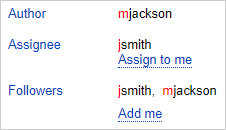
-
Select Show avatars instead of names to show only avatars in the user list fields. This setting does not affect the Reporter and Assignee fields.
Screenshot
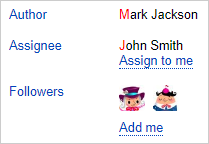
-
-
Click Save.
Setting the date display format
The parameters that include the date and time in the issue can be shown in the full format (day, month, year, and time) or brief format (day and month).
To change the display format for such parameters:
-
Click the link https://tracker.yandex.com/settings
-
Select a format under Date format.
-
Click Save.
Configuring notifications
Tracker uses email to send notifications about changes in the issues you are subscribed to. On the personal settings page, you can set up the notification parameters:
-
Click the link https://tracker.yandex.com/settings
-
Set notification settings:
- Enable or disable regular update reports for issues you are subscribed to.
- Set up username and event type display in emails.
- Enable or disable notifications about changes to issues.
-
Click Save.
To learn more about notifications, see the following sections:
Setting comment display order
By default, issue comments are sorted from oldest to newest. You can change the sorting order of comments from newest to oldest on the personal settings page:
-
Click the link https://tracker.yandex.com/settings
-
Under Message order in issues, select Newest first.
-
Click Save.
New interface
To enable the new Tracker interface:
-
Click the link https://tracker.yandex.com/settings
-
Under Interface, enable the New interface option.