Page structure
Clusters and headings
Add headings to divide a page into clusters. To format the heading, insert one to six # symbols and a space before the heading text. The heading level changes based on how many # symbols you type.
You can use a different markup style for the first- and second-level headings:
-
For the first-level heading, insert any number of
=symbols in the line following the heading. -
For the second-level heading, insert any number of hyphens
-in the line following the heading.
| Markup | Result |
|---|---|
# First-level header |
 |
First-level header====== |
 |
## Second-level header |
 |
Second-level header-------------- |
 |
### Third-level header |
 |
#### Fourth-level header |
 |
##### Fifth-level header |
 |
###### Sixth-level header |
 |
Getting a link to a cluster
-
Hover over the cluster title and click § that appears to the right of the title.
-
Copy the cluster address from the browser's address bar.
For more information, see Bookmarks on pages.
Paragraphs
To start a new paragraph, insert an empty line after the previous one:
First line of the paragraph.
Second line of the paragraph.
New paragraph.
See the result

Note
To add multiple empty lines between text blocks, use a \ backslash at the beginning of each empty line.
Margins
-
Indents created with spaces at the beginning of the line are used for formatting lists of the second and third levels.
-
If you add spaces to the beginning of a paragraph, they will be ignored. The paragraph will be displayed without indentation.
-
To indent a paragraph, insert a few non-breaking spaces using the code
.
| Markup | Result |
|---|---|
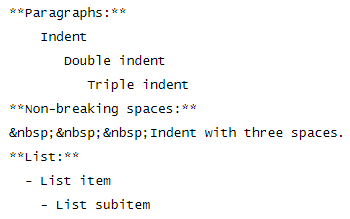 |
 |
Horizontal line
-
To insert a horizontal line between parts of the text, insert three or more hyphens
-,asterisks
*, underscores_in a row on an empty line. -
If you use hyphens, add an empty line before the line. Otherwise the previous line will turn into a heading.
| Markup | Result |
|---|---|
--- |
 |
**** |
 |
___ |
 |
Collapsed text
-
In the line before the text, insert the
{% cut "symbols followed by thecuttitle and the" %}symbols. -
From a new line, enter the text that will be hidden under the
cuttitle. -
After the text, insert the
{% endcut %}symbols.
Markup:
{% cut "Cut title" %}
Content to display on click.
{% endcut %}
Result:
Cut title
Content to display on click.
To make part of the page's text collapsible:
-
In the line before the text, insert the
<{symbols and thecuttitle. -
From a new line, enter the text that will be hidden under the
cuttitle. -
After the text, insert the
}>symbols.
| Markup | Result |
|---|---|
<{ Read the entire textYou can see this textby clicking _Read the entire text_.}> |
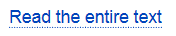 |