GitHub
In Tracker issues, you can automatically add links to commits from GitHub. To do this, specify the appropriate issue's key in the commit comment. The links will be placed on the Commits tab.
Connecting a repository
To connect your repository on GitHub
-
Make sure you are authorized in Tracker as an administrator.
-
In the left-hand panel, click and select Admin settings → Repositories → Connect.
-
Choose GitHub in the Platform field.
-
Enter the public repository address in the
https://github.com/<repository_owner_login>/<repository_name>format. Leave the Token field blank. -
Click Connect.
-
Make sure that the repository status in Tracker is Connected.
-
Make sure you are authorized in Tracker as an administrator.
-
In the left-hand panel, click and select Admin settings → Repositories → Connect.
-
Choose GitHub in the Platform field.
-
Get an OAuth token for your repository on GitHub:
-
Log in to GitHub. If the repository is linked to an organization on GitHub, make sure that you have admin rights for it.
-
Click your profile picture in the top-right corner and select Settings.
-
In the left-hand panel, select Developer settings → Personal access token → Tokens (classic).
-
Click Generate new token.
-
Enter a name for the token.
-
Configure permissions for the token. For Tracker to operate properly, enable the repo and read:org options:
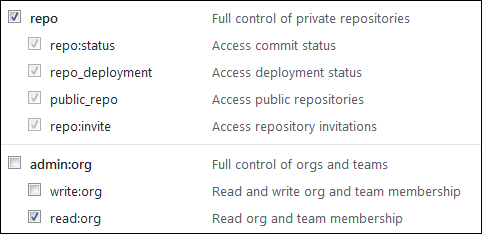
-
Click Generate token.
-
Copy the token to the clipboard.
Alert
The token value is displayed only once. If you close the page, you will not be able to view it again.
-
-
Enter the repository address in the
https://github.com/<repository_owner_login>/<repository_name>format and specify the access token. -
Click Connect.
-
Make sure that the repository status in Tracker is Connected.
To link a commit to an issue, specify the issue key in the comment to the commit.
Note
Please note that it takes some time for a commit to get linked to an issue.
To view the linked commits, select Show the Commits tab in the queue settings. You can view the linked commits:
- In the Commits tab on the issue page.
- On the queue commits page. To switch to the commits page from the queue page, click
Own server
To connect your own server to Tracker:
-
Make sure you are authorized in Tracker as an administrator.
-
In the left-hand panel, click and select Admin settings → Repositories → Connect.
-
In the Platform field, select the platform your server is connected to.
-
In the Link to repository field, specify your server address to any repository that can be accessed using a token.
-
Get an OAuth token for your repository on GitLab. For details on how to get a token, see the GitLab documentation
-
In the Token field, enter the token for connecting to your server.
-
Click Connect.
-
Make sure that the repository status in Tracker is Connected.