Creating a Prometheus connection
Written by
Updated at January 27, 2025
To create a Prometheus connection:
-
Open the page for creating a new connection
-
Under Databases, select the Prometheus connection.
-
Specify the connection parameters:
- Hostname. Specify the path to the Prometheus host. You can specify multiple hosts in a comma-separated list. If you are unable to connect to the first host, DataLens will select the next one from the list.
- Port. Specify the Prometheus connection port.
- URL path. (Optional) Specify the path to the Prometheus API (part of the URL
- Username. Specify the username for the Prometheus connection.
- Password. Enter the password for the user.
- Cache TTL in seconds. Specify the cache time-to-live or leave the default value. The recommended value is 300 seconds (5 minutes).
- HTTPS. Enable the secure connection option if your server supports HTTPS.
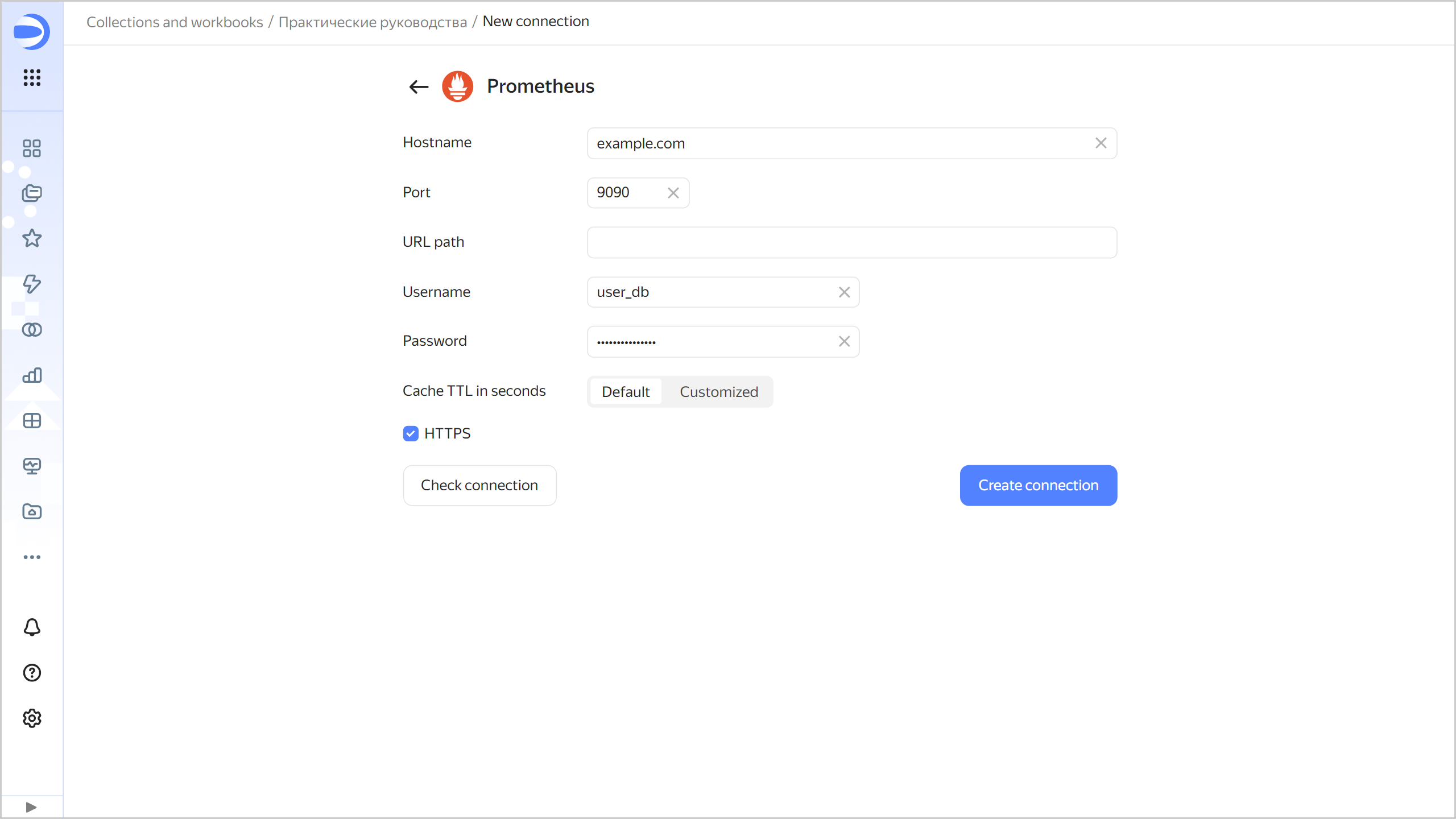
-
(Optional) Test the connection. To do this, click Check connection.
-
Click Create connection.
-
Select a workbook to save your connection to or create a new one. If using legacy folder navigation, select a folder to save the connection to. Click Create.
-
Enter a name for the connection and click Create.