Creating a connection to SpeechSense from Yandex DataLens
Note
To create a connection and use datasets and charts built on its basis, the user must have the speech-sense.data.viewer and speech-sense.viewer roles in the relevant SpeechSense project.
You can create a connection from the Yandex DataLens interface or from the SpeechSense project page.
-
Go to the DataLens home page
-
In the left-hand panel, select
-
In the top-right corner, click Create →
-
Under Files and services, select the SpeechSense connection.
-
Copy the ID of the SpeechSense project you need and paste it in the Project ID field.
-
Leave the Automatically create dashboard, charts, and dataset over connection option enabled if you want to get a ready-to-use dashboard, dataset, and a standard set of charts.
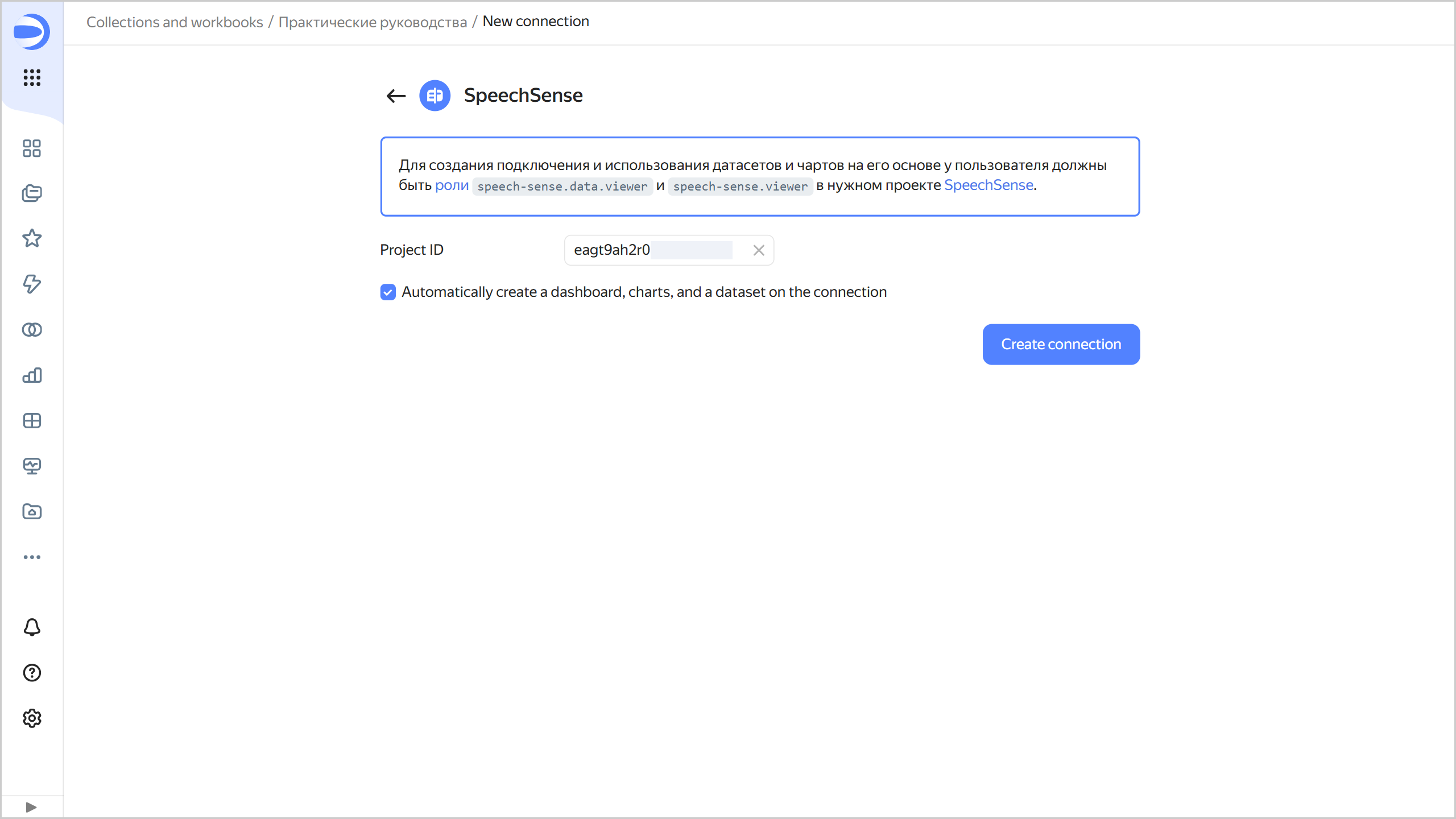
-
Click Create connection.
-
Enter a name for the connection and click Create.
Note
If the project with the ID you specified does not exist or the user has no access to it, the connection will not be created and you will get an error.
-
Open the SpeechSense home page
-
Go to the space you need and select a project.
-
Navigate to the Reports tab.
-
Click Dashboard in DataLens to go to DataLens. The Project ID field in your SpeechSense connection will be automatically filled in.
-
Leave the Automatically create dashboard, charts, and dataset over connection option enabled if you want to get a ready-to-use dashboard, dataset, and standard charts.
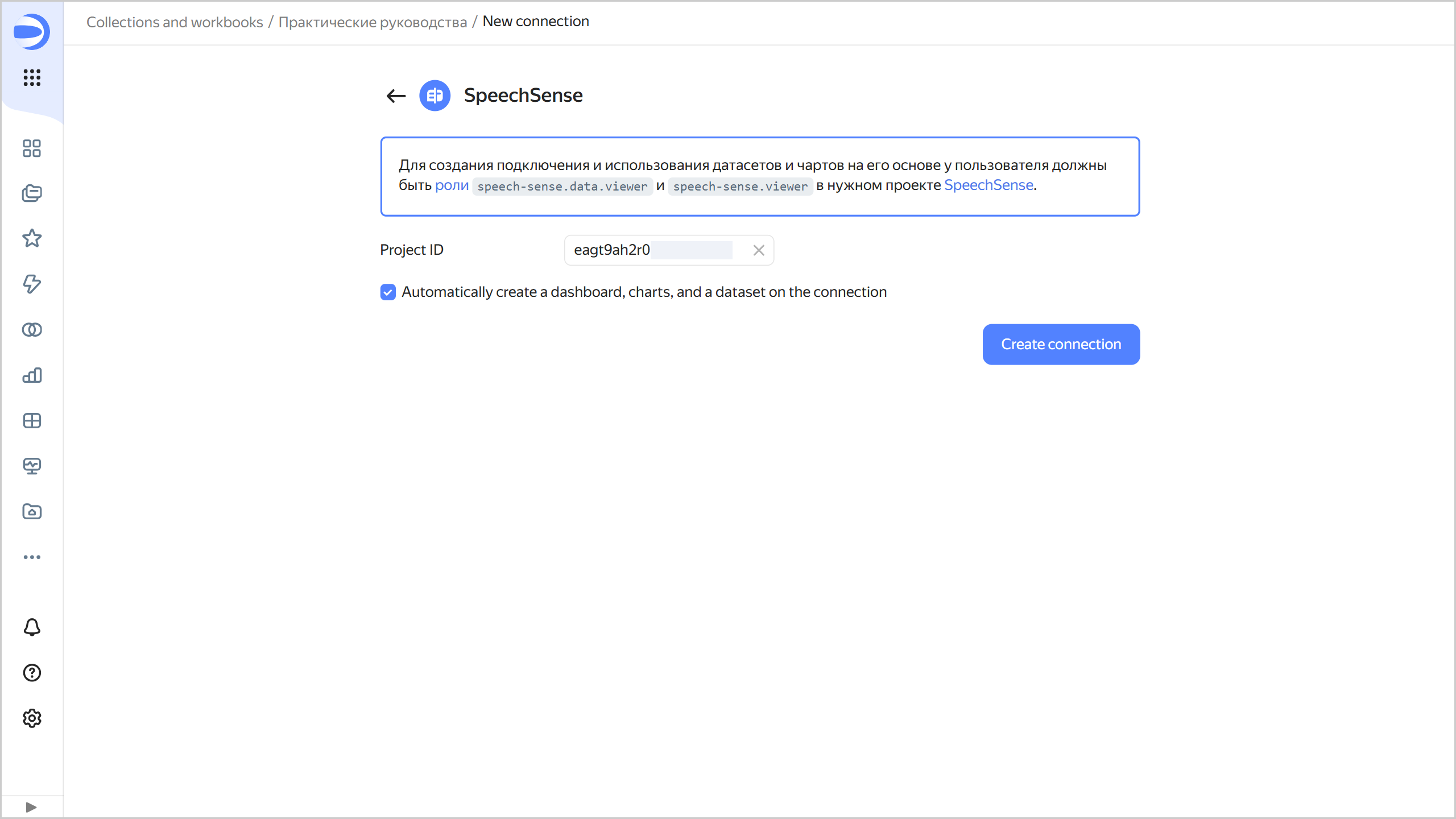
-
Click Create connection.
-
Give your connection a name and click Create.