Creating a Yandex Music podcast connection
Only users with permissions for a Yandex Music podcast can create connections and process podcast analytics. If you do not have access to any podcast, no data will be displayed on the dashboard.
You will get access after uploading a podcast to Yandex Music. The podcast is linked to the Yandex email address you specified when uploading it.
Note
Statistics in DataLens are updated once a day, so there might be a lag between the chart data and the actual data you see in the service.
To create a connection to a Yandex Music podcast:
-
Open the page for creating a new connection
-
Under Partner connections, select the Podcasts Analytics connection.
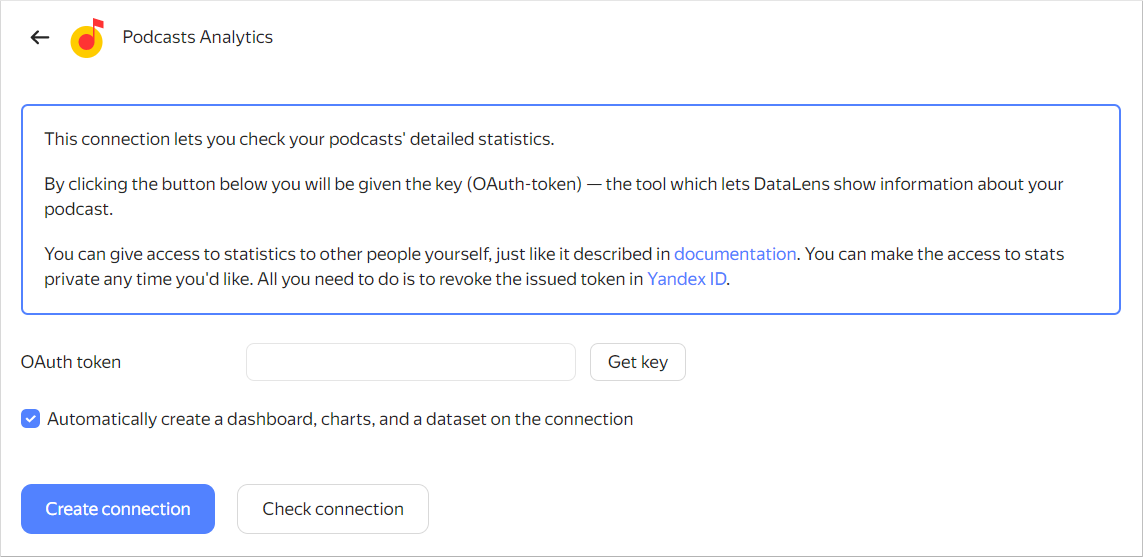
-
Click Get key. If this is your first time creating a connection to Yandex Music podcasts, grant the service the required permissions.
-
Leave the Automatically create a dashboard, charts, and a dataset on the connection option enabled if you need a folder with a standard set of datasets and charts and a ready-made dashboard.
-
(Optional) Make sure the connection works properly. To do this, click Check connection.
-
Click Create connection.
-
Select a workbook to save your connection to or create a new one. If using legacy folder navigation, select a folder to save the connection to. Click Create.
-
Enter a name for the connection and click Create.
-
Go to the Dashboards menu and open the Yandex Music podcast analytics dashboard. If there is no data, check that your current account has access to podcasts by writing to technical support