About Yandex Vision OCR
OCR stands for optical character recognition. Yandex Vision OCR is a computer vision service that enables image text and PDF recognition.
Vision OCR provides its features through API. You can integrate Vision OCR features into your app written in any language or send requests using cURL
Vision OCR operating modes
Vision OCR can process image recognition requests both synchronously and asynchronously.
- In synchronous mode, Vision OCR will process your request once it gets it and will provide you with the result in the response. This mode is good for apps that need to communicate with the user. However, you cannot use Vision OCR synchronous mode to process large pieces of information.
- In asynchronous mode, Vision OCR will get your request and immediately return the operation ID, which you can use to get the recognition result. Recognizing text in asynchronous mode takes more time but allows processing large volumes of information in a single request. Use asynchronous mode if you do not need an urgent response.
Recognition models
Vision OCR provides various models to recognize different types of image and PDF text. In particular, there are models for normal text, multi-column text, tables, handwritten text, or common documents, such as passport or license plate number. With a more suitable model, you get better recognition result. To specify the model you need, use the model field in your request.
See below for the list of available recognition models:
page(default): Suitable for images with any number of text lines arranged into a single column.page-column-sort: Recognizes multi-column text.handwritten: Recognizes a combination of typed and handwritten text in English or Russian.table: Suitable for recognizing tables in Russian and English.markdown: Recognizes text in images and returns results including in Markdown'markdown': 'PENGUINS. CROSSING\nSLOW\n'.math-markdown: Suitable for recognizing math formulas. The model returns recognized text, including in Markdown format, with math formulas in LaTeX syntax, e.g.,'markdown': 'Important Algebraic Formulas\n\n$(a + b) ^ {2} = a ^ {2} + b ^ {2} + 2ab$'.
Models for recognizing common documents:
passport: Passport data page.driver-license-front: Driver license, front side.driver-license-back: Driver license, back side.vehicle-registration-front: Vehicle registration certificate, front side.vehicle-registration-back: Vehicle registration certificate, back side.license-plates: All license plate numbers in the image.
Language model detection
For text recognition, Vision OCR uses language models trained based on specific languages. Most models are selected automatically from the list of languages you provide in your request. Only a single model is used each time you recognize a text. For example, if an image contains text in Chinese and Japanese, only one language will be recognized. To recognize both, send another request specifying the other language.
The handwritten and table models only support Russian and English. To use these models, explicitly specify one or both languages in the languageCodes property for the OCR API.
To use models for recognizing common documents, specify the language of the country you need.
Image requirements
An image in a request must meet the following requirements:
- The supported file formats are JPEG, PNG, and PDF. Specify the MIME type
mime_typeproperty. The default value isimage. - The maximum file size is 10 MB.
- The image size should not exceed 20 MP (height × width).
Response with recognition results
The service highlights the text characters found in the image and groups them by level: words are grouped into lines, lines into blocks, and blocks into pages.
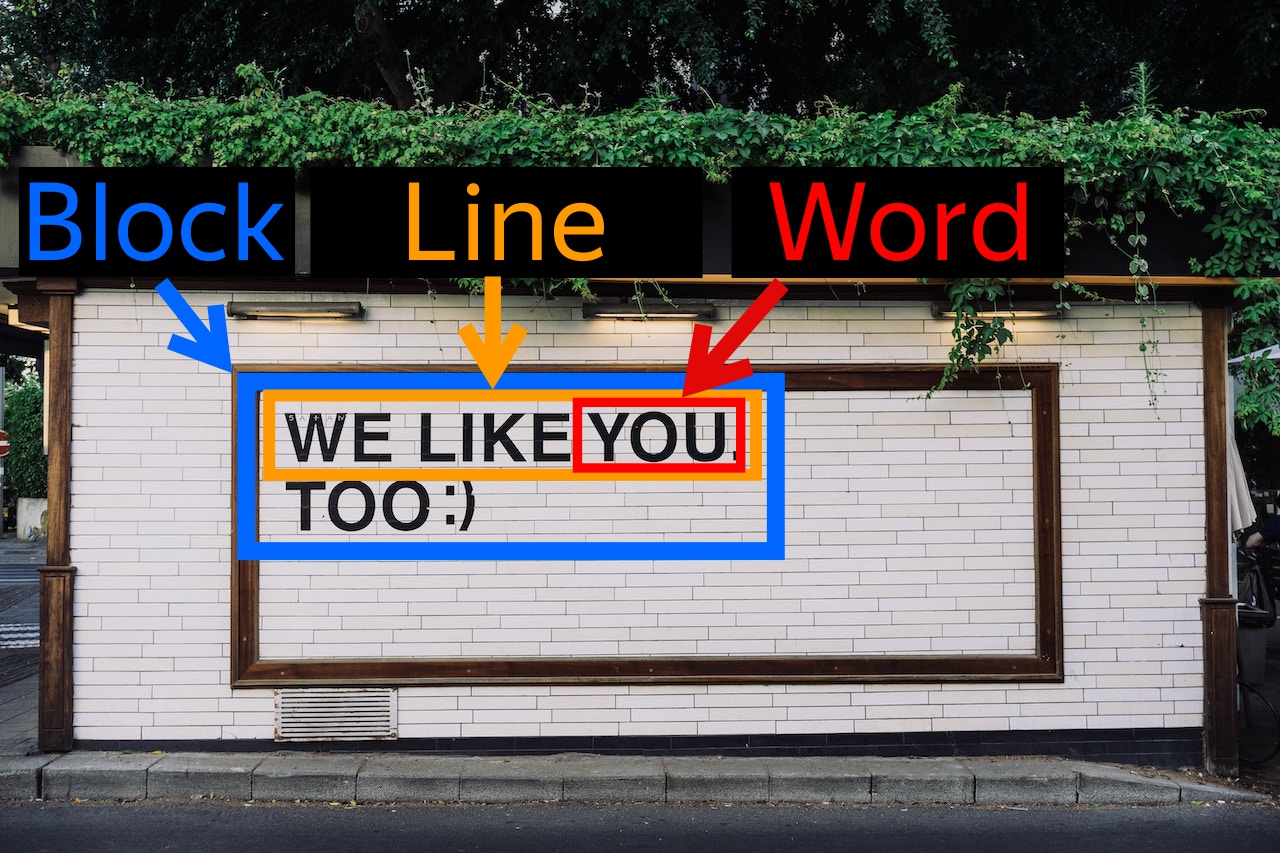
As a result, Yandex Vision OCR returns an object with the following properties:
pages[]: Page size.blocks[]: Position of the text on the page. Text blocks have the LayoutType property which takes one of the following values:LAYOUT_TYPE_UNSPECIFIED: Not set.LAYOUT_TYPE_UNKNOWN: Not found.LAYOUT_TYPE_TEXT: Text.LAYOUT_TYPE_HEADER: Header.title: Section header.LAYOUT_TYPE_FOOTER: Bottom note.LAYOUT_TYPE_FOOTNOTE: Note.LAYOUT_TYPE_PICTURE: Text in an image.LAYOUT_TYPE_CAPTION: Signature.LAYOUT_TYPE_TITLE: Name.LAYOUT_TYPE_LIST: List.
lines[]: Position of lines.words[]: Position of words, text, and language used for recognition.pictures[]: Position of images in the document.
To show the position of the text, Yandex Vision OCR returns the coordinates of the rectangle that frames the text. Coordinates are the number of pixels from the top-left corner of the image.
The coordinates of a rectangle are calculated from the top-left corner and specified counterclockwise:
1←4
↓ ↑
2→3
Here is an example of a recognized image with coordinates:
{
"result":
{
"textAnnotation":
{
"width": "1920",
"height": "1280",
"blocks":
[
{
"boundingBox":
{
"vertices":
[
{
"x": "460",
"y": "777"
},
{
"x": "460",
"y": "906"
},
{
"x": "810",
"y": "906"
},
{
"x": "810",
"y": "777"
}
]
},
"lines":
[
{
"boundingBox":
{
"vertices":
[
{
"x": "460",
"y": "777"
},
{
"x": "460",
"y": "820"
},
{
"x": "802",
"y": "820"
},
{
"x": "802",
"y": "777"
}
]
},
"text": "PENGUINS",
"words":
[
{
"boundingBox":
{
"vertices":
[
{
"x": "460",
"y": "768"
},
{
"x": "460",
"y": "830"
},
{
"x": "802",
"y": "830"
},
{
"x": "802",
"y": "768"
}
]
},
"text": "PENGUINS",
"entityIndex": "-1",
"textSegments":
[
{
"startIndex": "0",
"length": "8"
}
]
}
],
"textSegments":
[
{
"startIndex": "0",
"length": "8"
}
],
"orientation": "ANGLE_0"
},
{
"boundingBox":
{
"vertices":
[
{
"x": "489",
"y": "861"
},
{
"x": "489",
"y": "906"
},
{
"x": "810",
"y": "906"
},
{
"x": "810",
"y": "861"
}
]
},
"text": "CROSSING",
"words":
[
{
"boundingBox":
{
"vertices":
[
{
"x": "489",
"y": "852"
},
{
"x": "489",
"y": "916"
},
{
"x": "810",
"y": "916"
},
{
"x": "810",
"y": "852"
}
]
},
"text": "CROSSING",
"entityIndex": "-1",
"textSegments":
[
{
"startIndex": "9",
"length": "8"
}
]
}
],
"textSegments":
[
{
"startIndex": "9",
"length": "8"
}
],
"orientation": "ANGLE_0"
}
],
"languages":
[
{
"languageCode": "en"
}
],
"textSegments":
[
{
"startIndex": "0",
"length": "17"
}
],
"layoutType": "LAYOUT_TYPE_TEXT"
},
{
"boundingBox":
{
"vertices":
[
{
"x": "547",
"y": "989"
},
{
"x": "547",
"y": "1046"
},
{
"x": "748",
"y": "1046"
},
{
"x": "748",
"y": "989"
}
]
},
"lines":
[
{
"boundingBox":
{
"vertices":
[
{
"x": "547",
"y": "989"
},
{
"x": "547",
"y": "1046"
},
{
"x": "748",
"y": "1046"
},
{
"x": "748",
"y": "989"
}
]
},
"text": "SLOW",
"words":
[
{
"boundingBox":
{
"vertices":
[
{
"x": "547",
"y": "983"
},
{
"x": "547",
"y": "1054"
},
{
"x": "748",
"y": "1054"
},
{
"x": "748",
"y": "983"
}
]
},
"text": "SLOW",
"entityIndex": "-1",
"textSegments":
[
{
"startIndex": "18",
"length": "4"
}
]
}
],
"textSegments":
[
{
"startIndex": "18",
"length": "4"
}
],
"orientation": "ANGLE_0"
}
],
"languages":
[
{
"languageCode": "en"
}
],
"textSegments":
[
{
"startIndex": "18",
"length": "4"
}
],
"layoutType": "LAYOUT_TYPE_TEXT"
}
],
"entities":
[],
"tables":
[],
"fullText": "PENGUINS\nCROSSING\nSLOW\n",
"rotate": "ANGLE_0",
"markdown": " ",
"pictures":
[]
},
"page": "0"
}
}
Response format
Yandex Vision OCR provides recognition results in JSON Lines
Errors in determining coordinates
Coordinates returned by the service may in some cases mismatch the text displayed in the user's image processor. This is due to incorrect handling of exif metadata by the user's image processor.
During recognition, Yandex Vision OCR considers data about image rotation set by the Orientation attribute in the exif section. Some tools used for viewing images may ignore the rotation values set in exif. This causes a mismatch between the obtained results and the displayed image.
To fix this error, do one of the following:
- Change the image processor settings to account for the rotation angle specified in the
exifsection while viewing images. - Remove the
Orientationattribute from the imageexifsection or set it to0when providing the image to Yandex Vision OCR.
Use cases
- Recognizing text in image archives in Yandex Vision OCR
- Developing a Telegram bot for text recognition in images, audio synthesis and recognition
- Text recognition in images
- Text recognition from PDF files
- Handwriting recognition
- Table recognition