Configuring a Workflows workflow integrated with Yandex Tracker, Yandex AI Studio, and Yandex Cloud Postbox
Note
Workflows is at the Preview stage.
In this tutorial, you will create Yandex Workflows workflows and configure their integration with Yandex Tracker
Your workflows will receive information about the issues in a given Tracker queue
To configure a Workflows workflow:
- Get your cloud ready.
- Create a service account.
- Prepare Tracker.
- Configure workflow access in Tracker.
- Create an address and pass a domain rights check in Yandex Cloud Postbox.
- Create a Workflows workflow.
- Test the workflow.
If you no longer need the resources you created, delete them.
Getting started
-
Log in
-
Sign up for Yandex Cloud and create a billing account:
- Navigate to the management console
- On the Yandex Cloud Billing
ACTIVEorTRIAL_ACTIVEstatus. If you do not have a billing account, create one and link a cloud to it.
If you have an active billing account, you can navigate to the cloud page
- Navigate to the management console
-
Install cURL
Required paid resources
The cost of support for the new infrastructure includes:
- Fee for storing the secret and requests to the secret (see Yandex Lockbox pricing).
- Fee for using Yandex AI Studio (see Yandex AI Studio pricing).
- Fee for using Yandex Tracker (see Tracker pricing
- Fee for using Yandex Cloud Postbox (see Yandex Cloud Postbox pricing).
Create a service account
- In the management console
- In the list of services, select Identity and Access Management.
- Click Create service account, and in the window that opens:
- Enter the service account name:
workflow-sa. - Click
serverless.workflows.executor. - Repeat the previous step to add the
postbox.senderandai.languageModels.userroles. - Click Create.
- Enter the service account name:
Prepare your queue and issues in Tracker
For the workflows you are creating in this tutorial to work correctly, configure your queue in Yandex Tracker.
-
If your organization does not have Yandex Tracker connected, connect
-
If you do not have a queue in Tracker yet, create
-
Create
- The test issues must be created in one queue.
- All test issues must have the
producttag - All test issues must be evaluated in Story Points
- Some of the test issues should be in
ClosedstatusOpenstatus. - Comments about your progress on closed test issues must be added
Configure access for workflow authentication in Tracker
To authenticate your workflow in Yandex Tracker, get a token of an OAuth application
Create an OAuth application in Yandex ID
To create an OAuth application with read and write access rights to Tracker:
- In your browser, go to the OAuth application creation page
-
In the Service name field, enter the name of the OAuth application you are creating:
My Tracker Workflow. -
Under Application platforms, select the Web services option and specify Redirect URI in the field that appears:
https://oauth.yandex.com/verification_code. -
Under Data access, in the Access name field, enter
tracker:readand select theRead from trackeraccess.The
Read from trackeraccess will appear below in the list of application accesses.Similarly, add the
tracker:writeaccess (Write to tracker). -
Under Email for communication, specify your email address to send notifications about the new application.
-
Click Create app.
-
On the new application's page, copy the ClientID and Client secret field values. You will need them in the next step to get an OAuth token.
Get the application's OAuth token
-
Get
client_id:https://oauth.yandex.ru/authorize?response_type=code&client_id=<ClientID_value>Confirm granting your OAuth application access to Tracker.
In the window that opens, copy and save the confirmation code you get. You will need this code to get an OAuth token.
-
Get the application's OAuth token by running this command in the terminal:
curl \ --request POST \ --header "Content-type: application/x-www-form-urlencoded" \ --data "grant_type=authorization_code&code=<confirmation_code>&client_id=<ClientID_value>&client_secret=<Client_secret_value>" \ https://oauth.yandex.ru/tokenWhere:
code: Confirmation code you got in the previous step.client_id: Your OAuth application's ClientID value you got earlier.client_secret: Your OAuth application's Client secret value you got earlier.
Result:
{"access_token": "y0__wgBhMmiugUY4b40IJCda4YSeAfV5tAoPqy2tttkQsy********", "expires_in": 31536000, "refresh_token": "1:7WGrfpErRSTlkTJI:NGU-BJxhvhUdwDxDuez5ana4Befm63bXXhNpJFnbWDX1XJ_rJ3qh6DH_AItBhFJk********:ZZP-Pf0nxo4nil********", "token_type": "bearer"}%Save the resulting
access_tokenfield value. This is the application's OAuth token the workflow will need to access Tracker.
Create a Yandex Lockbox secret
Create a Yandex Lockbox secret to store your OAuth token and assign access permissions for the new secret to the service account.
-
In the management console
-
In the list of services, select Lockbox.
-
Click Create secret, and in the window that opens:
- In the Name field, specify the secret name:
tracker-oauth-token. - In the Secret type field, select
Custom. - Under Version:
- In the Key field, enter the secret key:
oauth. - In the Value field, specify the application OAuth token you got in the previous step.
- In the Key field, enter the secret key:
- Click Create.
- In the Name field, specify the secret name:
-
Click the line with the new secret (
tracker-oauth-token) and do the following in the window that opens:- Copy and save the ID field value. You will need it later when creating the workflow specification.
- Go to the
- In the search bar, enter the name of the service account created earlier (
workflow-sa) and select the service account you found. - Click
lockbox.payloadViewer. - Click Save.
Create an address and pass a domain rights check in Yandex Cloud Postbox
For the workflow to be able to send emails, create a Yandex Cloud Postbox address and confirm the ownership of the domain the emails will be sent from.
Create a Yandex Cloud Postbox address
-
Generate a key to create a DKIM signature by running this command in the terminal:
openssl genrsa -out privatekey.pem 2048The new key will be saved in the
privatekey.pemfile in the current directory. -
Create an address:
Management console-
In the management console
-
In the list of services, select Cloud Postbox.
-
Click Create address.
-
In the Domain field, specify the domain you will use to send emails, e.g.,
example.com.You can use a domain of any level. You must have permissions to add resource records to the public DNS zone of the specified domain. This is required to confirm your right to use it.
-
In the Selector field, specify a selector, e.g.,
tracker_workflow.The name of the selector will be used to create a TXT resource record, so each selector you create must be unique within your domain.
-
In the Private key field, copy the contents of the
privatekey.pemprivate key file you created earlier. -
Click Create address.
-
In the list of addresses that appears, select the created address and, under Signature verification on the page that opens, copy and save the values of the Name and Value fields. You will need these to create a TXT resource record.
-
Pass a domain ownership check
-
In the public DNS zone of your domain, create a TXT resource record using the following values:
-
Record name: Name field value you copied in the previous step.
In Yandex Cloud DNS, specify the name portion generated when creating the address (without specifying the domain) in
<selector>._domainkeyformat, e.g.,tracker_workflow._domainkey.For other DNS services, you may need to copy the entire record. The final record must look like this:
<selector>._domainkey.<domain>., e.g.,tracker_workflow._domainkey.example.com.. -
Record type:
TXT. -
Record value: Value field value you copied in the previous step.
Note that the record value must be enclosed in quotes, for example:
"v=DKIM1;h=sha256;k=rsa;p=M1B...aCA8"
Note
If your domain is delegated to Yandex Cloud DNS, create a resource record according to this guide. Otherwise, use your domain name registrar's personal account. If you have any questions, refer to the relevant documentation or contact the registrar's support service.
-
-
Run a domain rights check.
Management console-
In the management console
-
In the list of services, select Cloud Postbox and select the required address.
-
Click Verify address. If the TXT record is created correctly, the verification status on the address page will change to
Success.DNS server responses are cached, so delays may occur when updating a resource record.
-
Create a Workflows workflow
-
Select the specification you will use to create your workflow. Both the above specifications use integrations with Yandex Tracker, Yandex AI Studio, and Yandex Cloud Postbox; however, they analyze the input data differently.
Option 1Option 2Tip
This guide describes how to create a workflow using the YaWL specification; however, you can also create and edit workflows using the constructor.
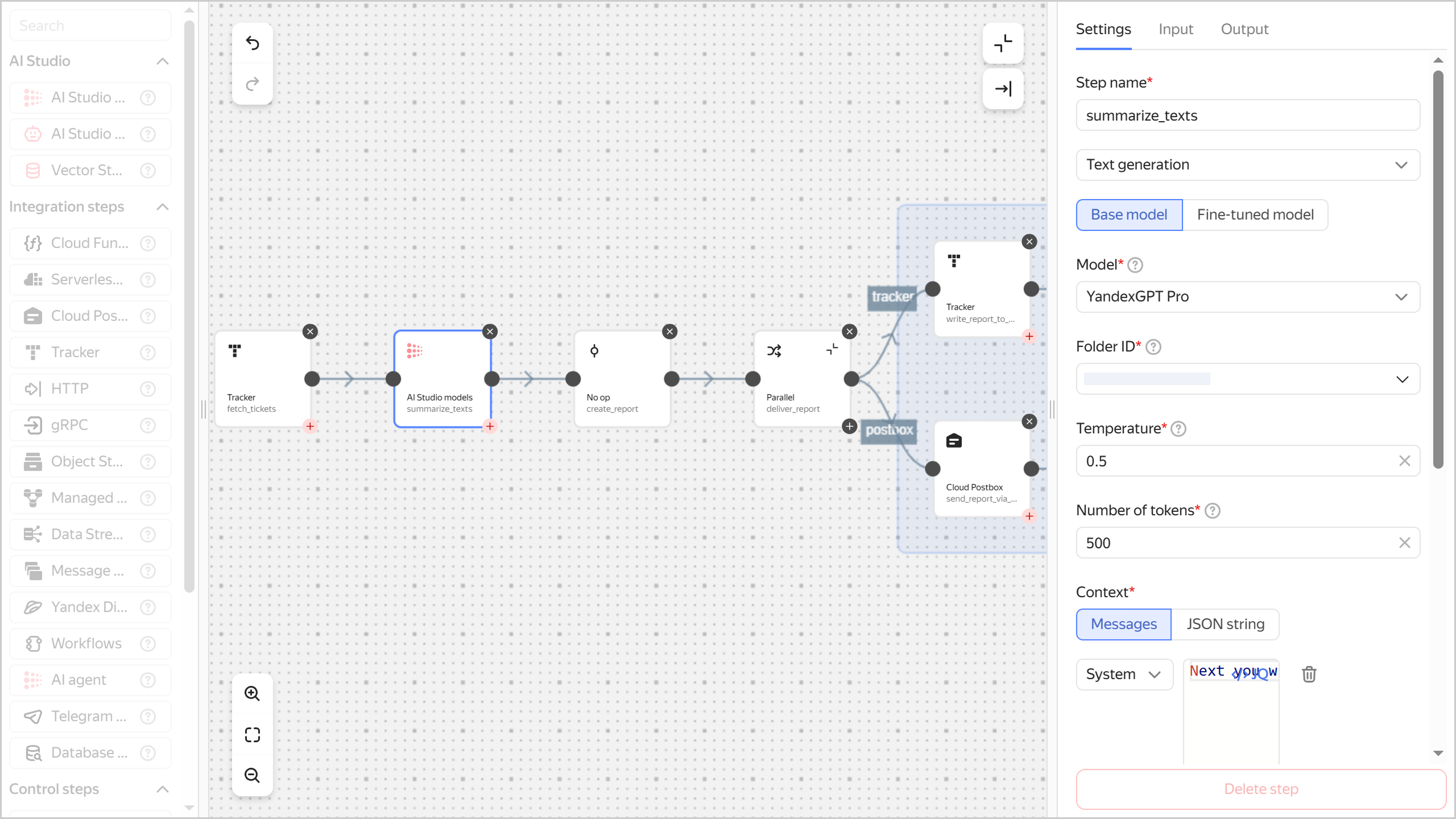
The suggested workflow will analyze the Tracker issues in the specified queue, generate and publish a progress report for these issues:
- Analyzing issues with specified tag in a given Tracker queue:
- Total number of issues.
- Total sum of Story Points
- Number of closed issues.
- Percentage ratio of the number of closed issues to the total number of issues.
- Sum of
Story Pointsawarded to closed issues. - Percentage ratio of the sum of
Story Pointsawarded to closed issues to the total sum ofStory Pointsawarded to all issues.
- Generating a report with the results of the analysis.
- Publishing a report in a comment to a specified Tracker issue, sending the report to a specified email address.
Specification code:
yawl: "0.1" start: fetch_tickets steps: fetch_tickets: tracker: organization: cloudOrganizationId: <organization_ID> oauthToken: '\(lockboxPayload("<secret_ID>"; "oauth"))' listIssues: filter: issueProperties: queue: <queue_key_in_Tracker> tags: "product" output: |- \({ "sp_sum": [.[].storyPoints] | add, "closed_sp_sum": . | map(select(.status.key == "closed")) | map(.storyPoints) | add, "ticket_count": . | length, "closed_ticket_count": . | map(select(.status.key == "closed")) | length, "non_closed_ticket_texts": . | map(select(.status.key != "closed")) | map({ "key": .key, "summary": .summary, "description": .description }) }) next: summarize_texts summarize_texts: foundationModelsCall: next: create_report modelUrl: gpt://<folder_ID>/yandexgpt generate: maxTokens: 500 temperature: 0.5 messages: messages: - role: system text: "Next you will get names of unfinished Tracker issues and their descriptions. State as briefly as possible (no more than three sentences) what remains to be done" - role: user text: |- \(" \(.non_closed_ticket_texts | map(.summary + ": " + .description) | join(". ")) ") output: |- \({ "summary": .alternatives.[0].message.text }) create_report: noOp: output: |- \({ "report_text": "**Total amount of work:** \(.ticket_count) issue(s), \(.sp_sum) sp **Work completed:** \(.closed_ticket_count) (\(100 * .closed_ticket_count / .ticket_count | round)%) issue(s), \(.closed_sp_sum) (\(100 * .closed_sp_sum / .sp_sum | round)%) sp **Unfinished issues:** \(.non_closed_ticket_texts | map(.key) | join("\n")) **Summary of what remains:** \(.summary) ", "report_text_html": "<b>Total amount of work:</b> \(.ticket_count) issue(s), \(.sp_sum) sp<br> <b>Work completed:</b> \(.closed_ticket_count) (\(100 * .closed_ticket_count / .ticket_count | round)%) issue(s), \(.closed_sp_sum) (\(100 * .closed_sp_sum / .sp_sum | round)%) sp<br> <br> <b>Unfinished issues:</b><br> \(.non_closed_ticket_texts | map("<a href=https://tracker.yandex.ru/" + .key + ">" + .key + "</a>") | join("<br>"))<br> <br> <b>Summary of what remains:</b><br> \(.summary | gsub("\\n"; "<br>")) "}) next: deliver_report deliver_report: parallel: branches: tracker: start: write_report_to_tracker steps: write_report_to_tracker: tracker: organization: cloudOrganizationId: <organization_ID> oauthToken: '\(lockboxPayload("<secret_ID>"; "oauth"))' createComment: key: <issue_key_with_report> text: \(.report_text) postbox: start: send_report_via_postbox steps: send_report_via_postbox: postbox: simple: subject: data: "Dev progress report" charset: UTF_8 body: text: data: \(.report_text) charset: UTF_8 html: data: \("<p>\(.report_text_html)</p>") charset: UTF_8 fromAddress: tracker-robot@<your_domain> destination: toAddresses: <recipient_address>Where:
<organization_ID>: ID of your Yandex Identity Hub.<secret_ID>: Previously saved secret ID with the application's OAuth token.<queue_key_in_Tracker>: Key<folder_ID>: ID of the folder you are creating a workflow in.<issue_key_with_report>: Key of the Tracker issue<your_domain>: Domain you specified when creating the Yandex Cloud Postbox address. For the sender address (fromAddress) you can specify any address on this domain, e.g.,tracker-robot@example.comornoreply@example.com.<recipient_address>: Email address the workflow will send an email to with a summary of the analyzed Tracker test issues.
A workflow comprises the following steps:
fetch_tickets,summarize_texts,send_report_via_postbox, andwrite_report_to_tracker.Tip
This guide describes how to create a workflow using the YaWL specification; however, you can also create and edit workflows using the constructor.
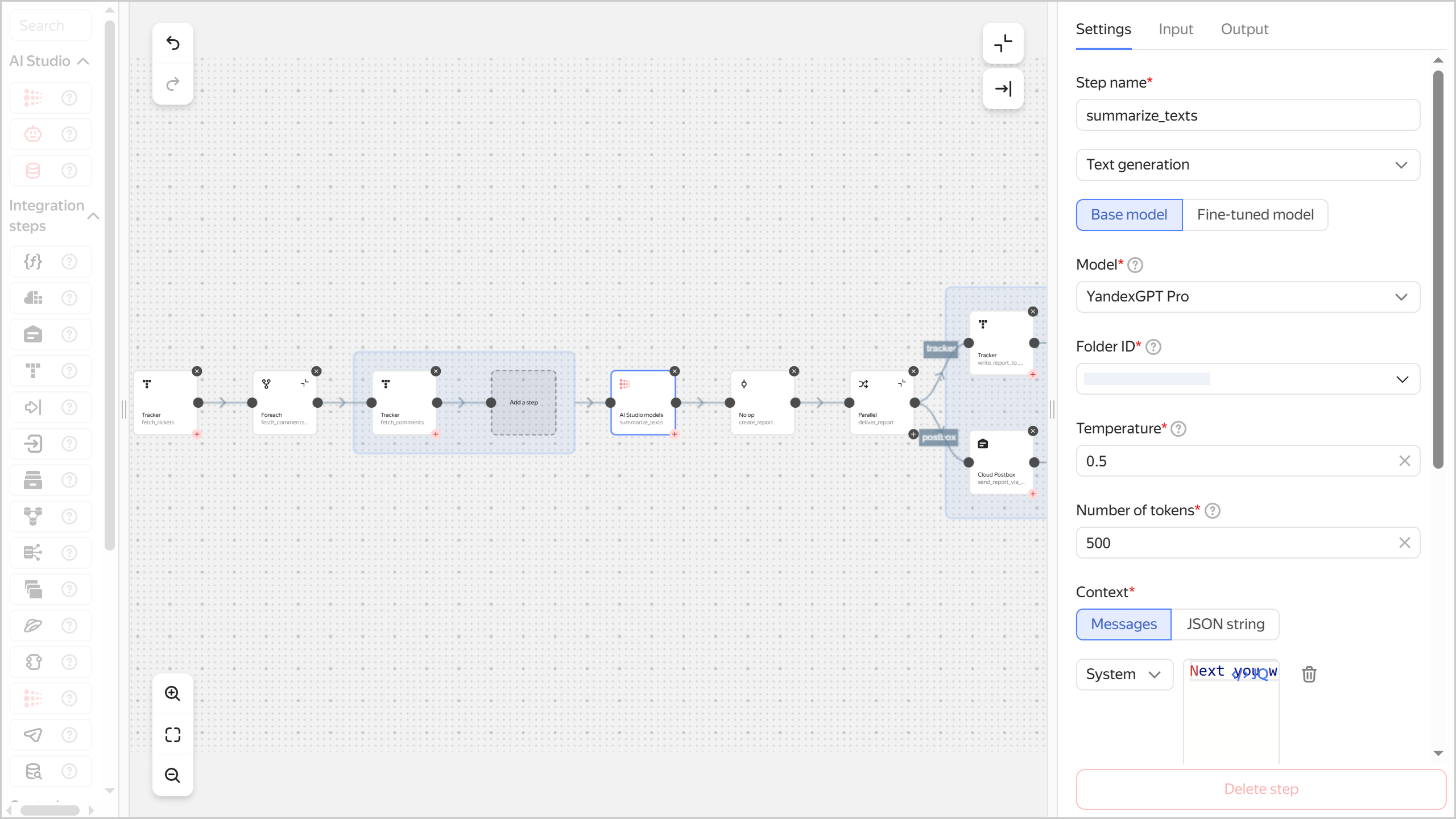
The suggested workflow will analyze closed Tracker issues for the last week, generate and publish a progress report for these issues:
- Analysis of issues closed over the past week:
- Uploading comments to issues.
- Analysis and summation of comments for each closed issue.
- Generating a report summarizing the work done for each closed issue.
- Publishing the report in a comment to a specified Tracker issue, sending the report to a specified email address.
Specification code:
yawl: "0.1" start: fetch_tickets steps: fetch_tickets: tracker: organization: cloudOrganizationId: <organization_ID> oauthToken: '\(lockboxPayload("<secret_ID>"; "oauth"))' listIssues: query: 'Status: changed(to: Closed date: >now()-2w)' output: |- \({ "closed_tickets": . | map({"ticket_key": .key}) }) next: fetch_comments_fe fetch_comments_fe: foreach: input: \(.closed_tickets) do: start: fetch_comments steps: fetch_comments: tracker: organization: cloudOrganizationId: <organization_ID> oauthToken: '\(lockboxPayload("<secret_ID>"; "oauth"))' listComments: key: \(.ticket_key) output: |- \({ "comments": . }) output: |- \({ "comment_text": map(.comments[].text) | join("\n") }) next: summarize_texts summarize_texts: foundationModelsCall: modelUrl: gpt://<folder_ID>/yandexgpt generate: maxTokens: 500 temperature: 0.5 messages: messages: - role: system text: "Next you will be given comments of completed issues in Tracker. State as briefly as possible (no more than three sentences) what work has been done." - role: user text: \(.comment_text) output: |- \({ "summary": .alternatives.[0].message.text }) next: create_report create_report: noOp: output: |- \({ "report_text": " Completed issues: \(.closed_tickets | map(.ticket_key) | join("\n")) Summary of closed issues: \(.summary) ", "report_text_html": " Completed issues:<br> \(.closed_tickets | map("<a href=https://tracker.yandex.ru/" + .ticket_key + ">" + .ticket_key + "</a>") | join("<br>"))<br> <br> Summary of closed issues:<br> \(.summary | gsub("\\n"; "<br>"))) " }) next: deliver_report deliver_report: parallel: branches: tracker: start: write_report_to_tracker steps: write_report_to_tracker: tracker: organization: cloudOrganizationId: <organization_ID> oauthToken: '\(lockboxPayload("<secret_ID>"; "oauth"))' createComment: key: <issue_key_with_report> text: \(.report_text) postbox: start: send_report_via_postbox steps: send_report_via_postbox: postbox: simple: subject: data: "Dev progress report (closed issues)" charset: UTF_8 body: text: data: \(.report_text) charset: UTF_8 html: data: \("<p>\(.report_text_html)</p>") charset: UTF_8 fromAddress: tracker-robot@<your_domain> destination: toAddresses: <recipient_address>Where:
<organization_ID>: ID of your Yandex Identity Hub.<secret_ID>: Previously saved secret ID with the application's OAuth token.<folder_ID>: ID of the folder you are creating a workflow in.<issue_key_with_report>: Key of the Tracker issue<your_domain>: Domain you specified when creating the Yandex Cloud Postbox address. For the sender address (fromAddress) you can specify any address on this domain, e.g.,tracker-robot@example.comornoreply@example.com.<recipient_address>: Email address to which the workflow will send a summary of the analyzed Tracker test issues.
A workflow comprises the following steps:
fetch_tickets,fetch_comments,summarize_texts,send_report_via_postbox, andwrite_report_to_tracker. - Analyzing issues with specified tag in a given Tracker queue:
-
Create a Workflows workflow using the selected specification:
Management console-
In the management console
-
In the list of services, select Serverless Integrations.
-
In the left-hand panel, select
-
In the top-right corner, click Create workflow and do the following in the window that opens:
- In the YaML specification field, add the previously selected specification.
- Expand the Additional parameters section.
- In the Name field, enter the workflow name:
my-tracker-workflow. - In the Service account field, select the previously created service account named
workflow-sa.
-
Click Create.
-
Test your workflow
Make sure the Workflows workflow is being executed.
-
In the management console
-
In the list of services, select Serverless Integrations.
-
In the left-hand panel, select
-
Click
my-tracker-workflowand select -
In the window that opens, click Start. The previously created workflow will be executed; it may take a few minutes to complete.
-
Navigate to the
Make sure all workflow steps are completed successfully. Each successful step will be marked by a green box with the
If there is an error at any of the steps, a red box with the
As a result of the workflow, a comment with a summary of the analyzed test issues will be added to the Tracker issue named in the specification. This summary will also be backed up with an email to the address given in the specification.
How to delete the resources you created
To stop paying for the resources you created:
-
Delete your workflow:
Management console- In the management console
- In the list of services, select Serverless Integrations.
- In the left-hand panel, select
- Click
my-tracker-workflowand select - Confirm the deletion.
- In the management console
-
Optionally, delete the Yandex Cloud Postbox address:
Management console- In the management console
- In the list of services, select Cloud Postbox.
- In the row with the Yandex Cloud Postbox address, click
- Confirm the deletion.
- In the management console