Speech synthesis using Playground
Written by
Updated at December 12, 2025
To convert text to audio via the SpeechKit Playground:
Management console
-
In the management console
-
Go to SpeechKit.
-
In the left-hand panel, select
-
Navigate to the Speech synthesis tab.
-
Paste up to 5,000 characters of text into the central part of the window.
-
In the settings section on the left side of the window:
- Pauses: Set up fixed pauses between words using tags, e.g.,
<[small]>,<[large]>. For a pause of a particular length, use thesil<[t]>tag, wheretis the the pause length in milliseconds. The maximum value is 7,000. - Emphasize word: Accent a word using the
<[accented]>tag or by enclosing it in asterisks (** **). - Stress: Mark the stressed vowel in homographs by prefixing it with
+. - Phonemes: Tag words with
[[]]to ensure proper pronunciation using phonemes.
- Pauses: Set up fixed pauses between words using tags, e.g.,
-
Under Synthesis settings on the right side of the window:
- Language: Set the speaker's language.
- Voice: Select the speaker's voice.
- Role: Control tone and emotion by selecting the speaker's role.
- Speech speed: Set the speaker's speech rate in the range from
0.1to3.0, where1.0is the average human speech rate. - Voice pitch: Adjust the speaker's voice pitch. The higher the value, the greater the intonation contour of the synthesized audio in Hz.
- Audio format: Select the audio format.
-
To start synthesis, click
-
To download the result, click
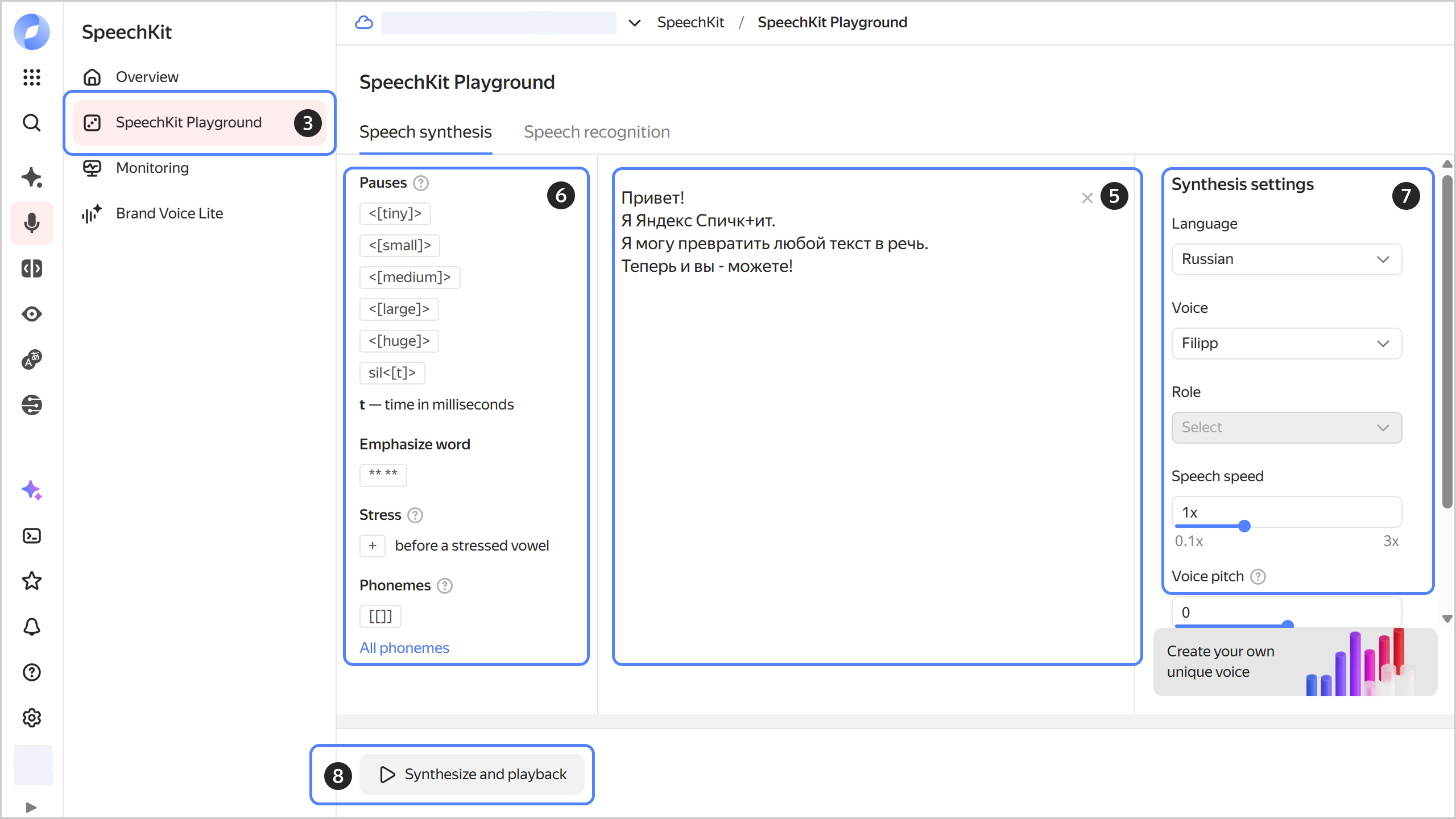
SpeechKit Playground features basic speech synthesis options. For more flexible synthesis settings, use the API.