Getting started with Yandex Managed Service for Valkey™
To get started:
Getting started
-
Navigate to the management console
-
If you do not have a folder yet, create one:
-
In the management console
-
To the right of the cloud name, click
-
Select Create folder
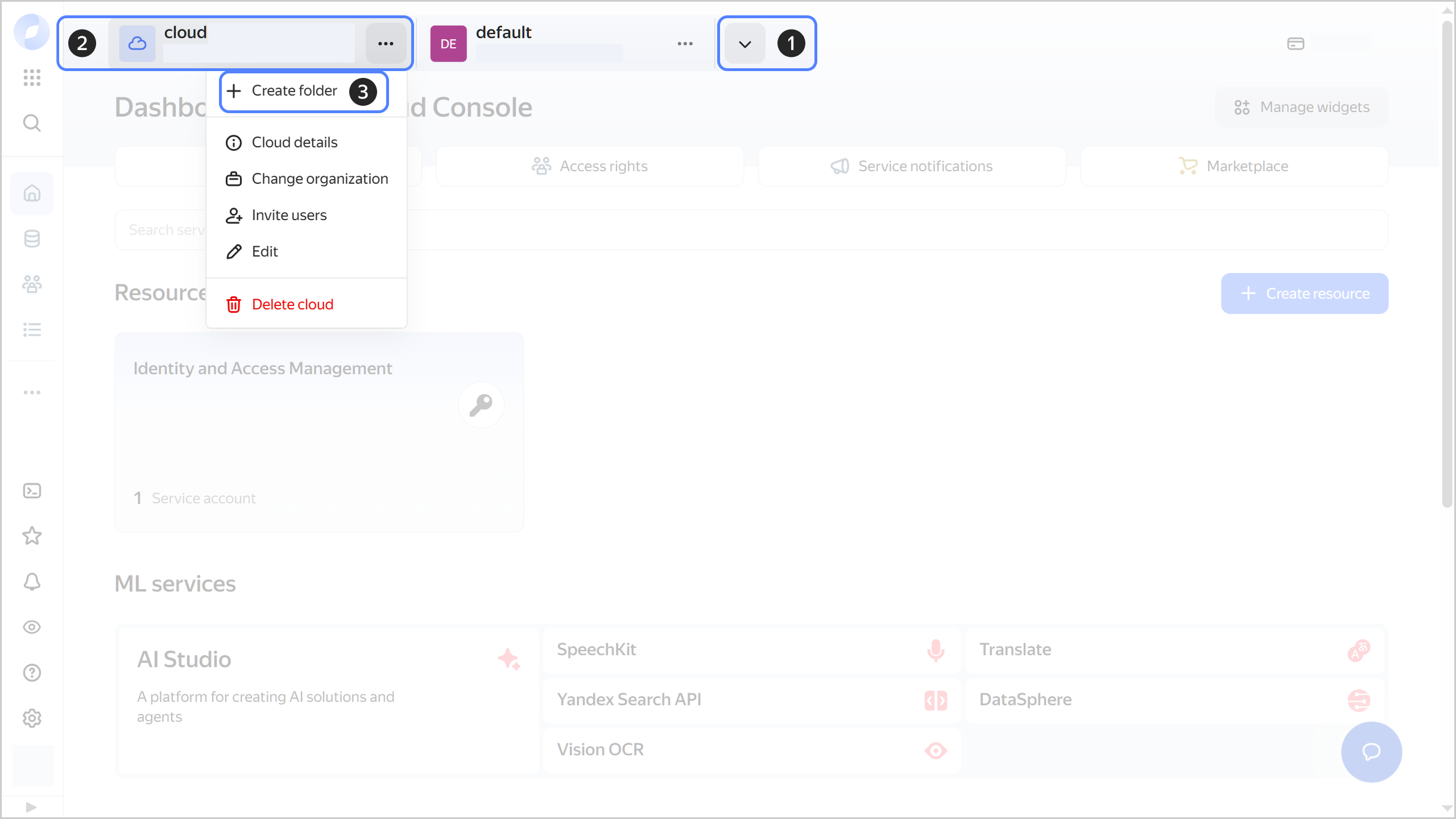
-
Give your folder a name. The naming requirements are as follows:
- It must be from 2 to 63 characters long.
- It can only contain lowercase Latin letters, numbers, and hyphens.
- It must start with a letter and cannot end with a hyphen.
-
Optionally, specify the description for your folder.
-
Select Create a default network. This will create a network with subnets in each availability zone. Within this network, you will also have a default security group, within which all network traffic will be allowed.
-
Click Create.
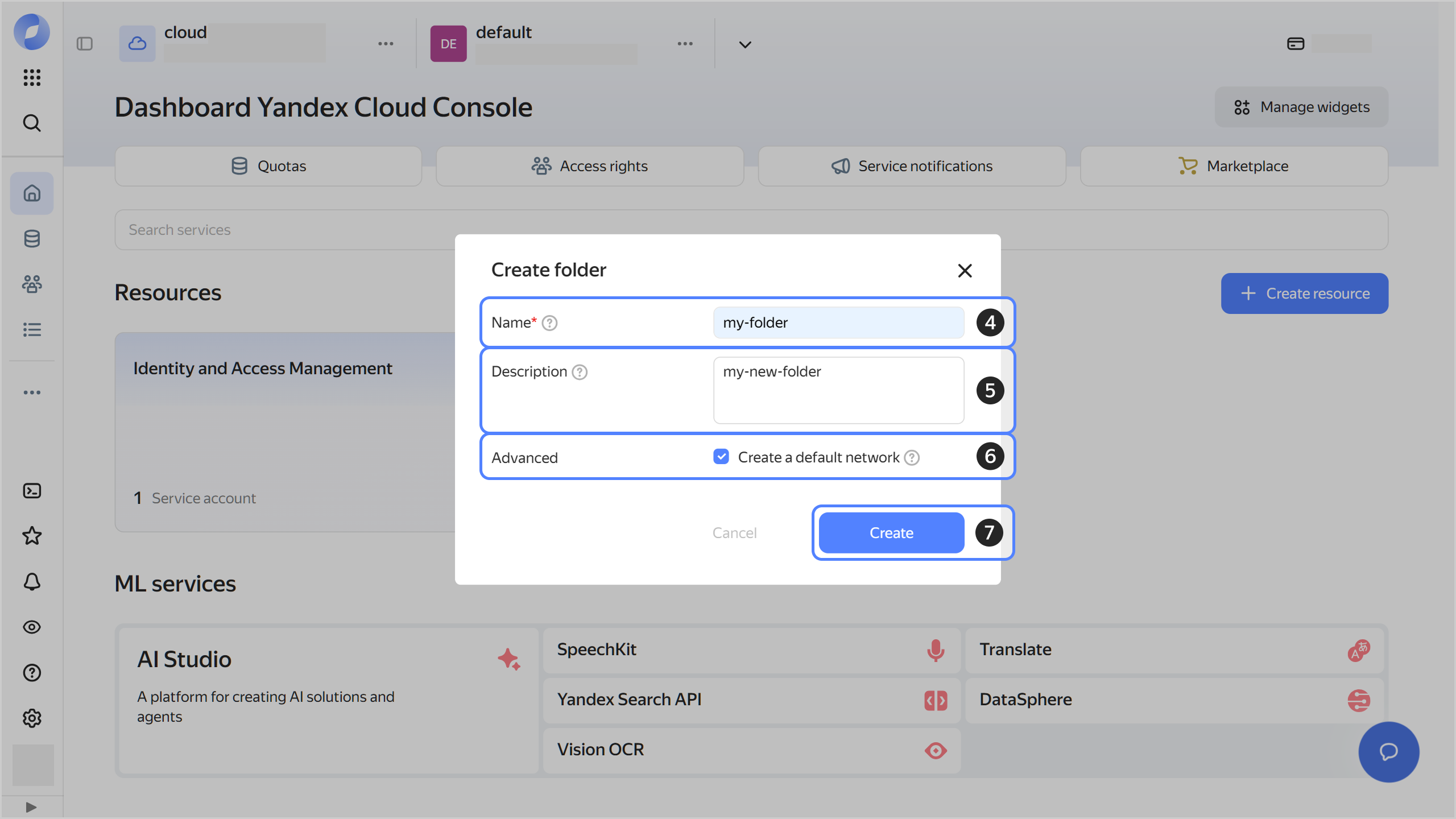
-
-
Assign the vpc.user role and the managed-redis.editor role or higher to your Yandex Cloud account. These roles allow you to create a cluster.
Note
If you are unable to manage roles, contact your cloud or organization administrator.
-
Specify the following settings:
-
Boot disk image:
Ubuntu 24.04from Marketplace. -
Public IP address:
Auto. -
Security groups: Leave the field empty.
The VM will be assigned the default security group with the
default-sgprefix. This security group enables SSH connections to the VM and allows any outgoing traffic.
Set the other parameters as you need.
-
-
Create a security group in the same network as the VM. This security group will be assigned to the Valkey™ cluster when creating it.
In the security group, add a rule that allows connections to a non-sharded Valkey™ cluster. Configuire the rule to allow incoming traffic from the default security group assigned to the VM.
Create a cluster
Create a non-sharded Valkey™ cluster without public access. You can only connect to such a cluster from a VM in the cluster network.
To create a cluster:
-
In the management console, select the folder where you want to create a Valkey™ cluster.
-
Go to Yandex Managed Service for Valkey™.
-
Click Create cluster.
-
Specify the following cluster parameters:
-
Basic parameters:
- Cluster name: Cluster name. It must be unique within the folder.
- Cluster sharding: Keep this option disabled.
- Enable TLS support.
- Enable Use FQDN instead of IP addresses.
-
Network settings:
- Network: Specify the network with the previously created VM.
- Security groups: Specify the previously created security group for the cluster.
-
Hosts → Public access: Make sure to disable this option, i.e., set its value to
No, for all cluster hosts. -
DBMS settings → Password: User password.
The password must be between 8 and 128 characters long. The password must meet the
[a-zA-Z0-9@=+?*.,!&#$^<>_-]*regular expression.
-
-
Click Create cluster.
-
Wait until the cluster is ready: its status on the Yandex Managed Service for Valkey™ dashboard will switch to Running and its state, to Alive. This may take some time.
For more information about creating a cluster, see Creating a Valkey™ cluster.
Connect to the cluster
-
Install
redis-cli:sudo apt update && sudo apt install --yes redis-tools -
Connect directly to the master host:
Connecting without SSLConnecting with SSLredis-cli -h c-<cluster_ID>.rw.mdb.yandexcloud.net \ -p 6379 \ -a <Valkey™_password>-
Get an SSL certificate:
mkdir -p ~/.redis && \ wget "https://storage.yandexcloud.net/cloud-certs/CA.pem" \ --output-document ~/.redis/YandexInternalRootCA.crt && \ chmod 0655 ~/.redis/YandexInternalRootCA.crtThe certificate will be saved to the
~/.redis/YandexInternalRootCA.crtfile. -
Run this command:
redis-cli -h c-<cluster_ID>.rw.mdb.yandexcloud.net \ -p 6380 \ -a <Valkey™_password> \ --tls \ --cacert ~/.redis/YandexInternalRootCA.crt
You can get the cluster ID with the list of clusters in the folder.
To see code examples with the host FQDN filled in, open the cluster page in the management console
-
-
Once connected, send the
PINGcommand. Valkey™ should respond withPONG.
What's next
- Read about the service concepts.
- Learn more about creating a cluster and connecting to a cluster.
- Check questions and answers.