Getting started with Managed Service for ClickHouse®
To get started:
Getting started
-
Navigate to the management console
-
If you do not have a folder yet, create one:
-
In the management console
-
To the right of the cloud name, click
-
Select Create folder
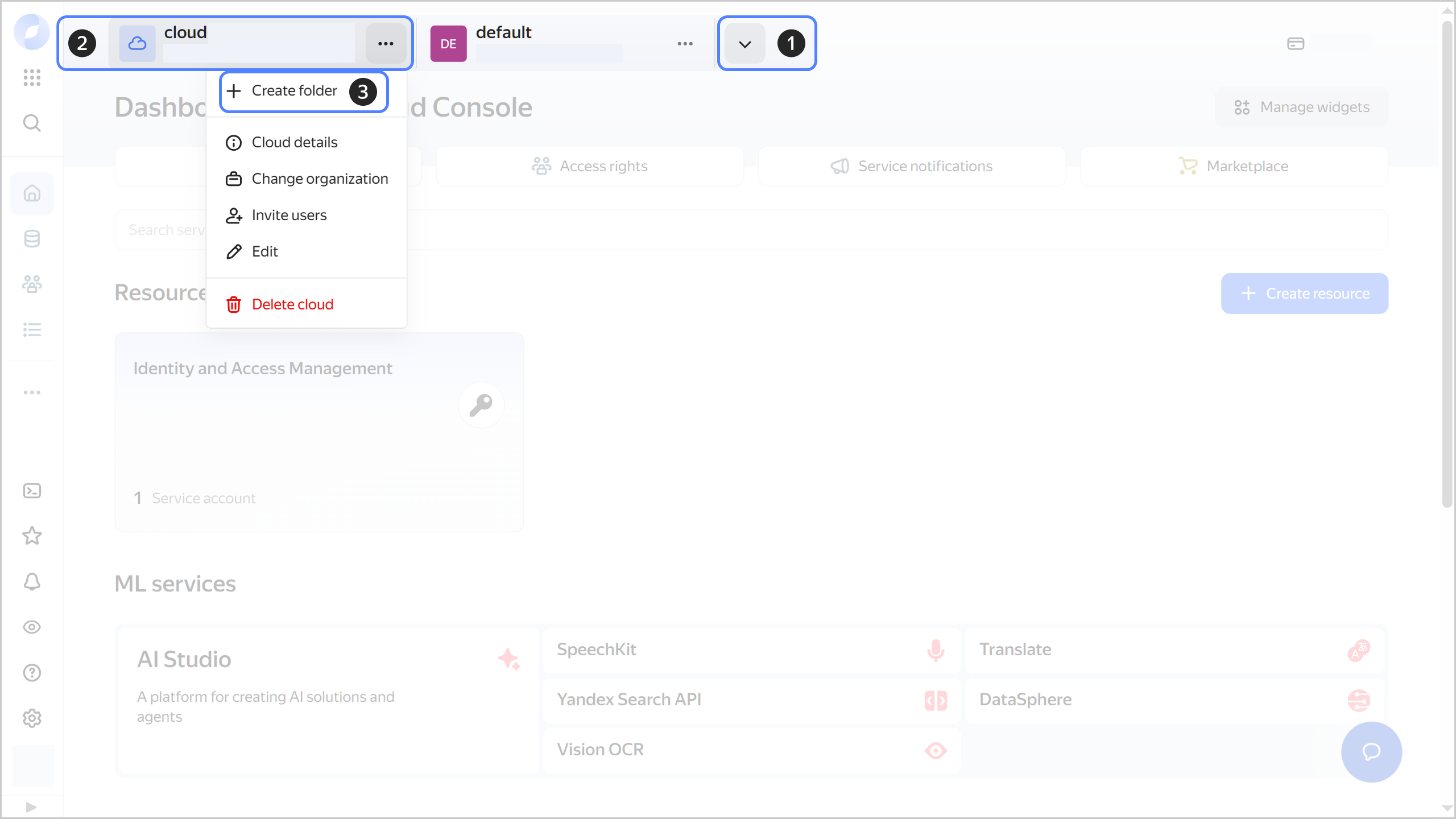
-
Give your folder a name. The naming requirements are as follows:
- It must be from 2 to 63 characters long.
- It can only contain lowercase Latin letters, numbers, and hyphens.
- It must start with a letter and cannot end with a hyphen.
-
Optionally, specify the description for your folder.
-
Select Create a default network. This will create a network with subnets in each availability zone. Within this network, you will also have a default security group, within which all network traffic will be allowed.
-
Click Create.
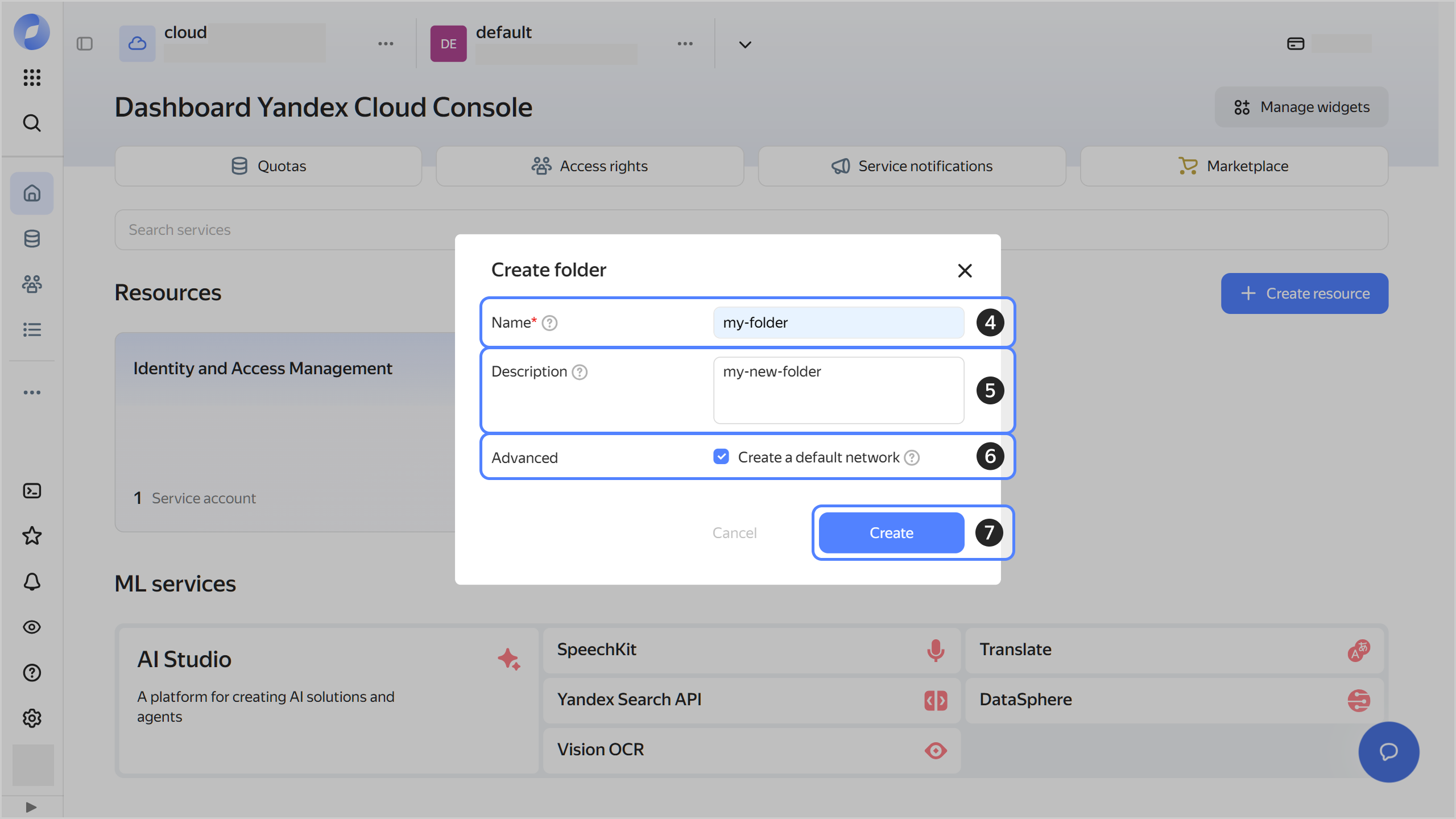
-
-
Assign the vpc.user role and the managed-clickhouse.editor role or higher to your Yandex Cloud account. These roles allow you to create a cluster.
To attach the service account to a cluster, e.g., to use Yandex Object Storage, your account also needs the iam.serviceAccounts.user role or higher.
Note
If you are unable to manage roles, contact your cloud or organization administrator.
-
You can connect to DB clusters from both inside and outside Yandex Cloud:
- To connect from inside Yandex Cloud, create a Linux-based VM in the same network as the DB cluster.
- To connect to the cluster from the internet, request public access to hosts when creating the cluster.
Note
In the next steps, you are assumed to connect to the cluster from a Linux-based VM.
-
Connect to your VM over SSH.
-
Add the ClickHouse® DEB repository
sudo apt update && sudo apt install --yes apt-transport-https ca-certificates dirmngr && \ sudo apt-key adv --keyserver hkp://keyserver.ubuntu.com:80 --recv 8919F6BD******** && \ echo "deb https://packages.clickhouse.com/deb stable main" | sudo tee \ /etc/apt/sources.list.d/clickhouse.list -
Install the dependencies and the
clickhouse-clientclient application:sudo apt update && sudo apt install --yes clickhouse-client -
Download the
clickhouse-clientconfiguration file:mkdir -p ~/.clickhouse-client && \ wget "https://storage.yandexcloud.net/doc-files/clickhouse-client.conf.example" \ --output-document ~/.clickhouse-client/config.xml
Create a cluster
- In the management console, select the folder where you want to create your database cluster.
- Go to Managed Service for ClickHouse.
- Click Create cluster.
- Specify your cluster settings and click Create cluster. For more information, see Creating a cluster.
- Wait until the cluster is ready: its status on the Managed Service for ClickHouse® dashboard will change to Running and its state, to Alive. This may take some time.
Connect to the DB
-
If you are using security groups for a cloud network, configure them to enable all relevant traffic between the cluster and the connecting host.
-
To connect to the DB server, get SSL certificates:
Linux (Bash)macOS (Zsh)Windows (PowerShell)sudo mkdir --parents /usr/local/share/ca-certificates/Yandex/ && \ sudo wget "https://storage.yandexcloud.net/cloud-certs/RootCA.pem" \ --output-document /usr/local/share/ca-certificates/Yandex/RootCA.crt && \ sudo wget "https://storage.yandexcloud.net/cloud-certs/IntermediateCA.pem" \ --output-document /usr/local/share/ca-certificates/Yandex/IntermediateCA.crt && \ sudo chmod 655 \ /usr/local/share/ca-certificates/Yandex/RootCA.crt \ /usr/local/share/ca-certificates/Yandex/IntermediateCA.crt && \ sudo update-ca-certificatesThe certificates will be saved to the following files:
/usr/local/share/ca-certificates/Yandex/RootCA.crt/usr/local/share/ca-certificates/Yandex/IntermediateCA.crt
sudo mkdir -p /usr/local/share/ca-certificates/Yandex/ && \ sudo wget "https://storage.yandexcloud.net/cloud-certs/RootCA.pem" \ --output-document /usr/local/share/ca-certificates/Yandex/RootCA.crt && \ sudo wget "https://storage.yandexcloud.net/cloud-certs/IntermediateCA.pem" \ --output-document /usr/local/share/ca-certificates/Yandex/IntermediateCA.crt && \ sudo chmod 655 \ /usr/local/share/ca-certificates/Yandex/RootCA.crt \ /usr/local/share/ca-certificates/Yandex/IntermediateCA.crt && \ security import /usr/local/share/ca-certificates/Yandex/RootCA.crt -k ~/Library/Keychains/login.keychain; \ security import /usr/local/share/ca-certificates/Yandex/IntermediateCA.crt -k ~/Library/Keychains/login.keychainThe certificates will be saved to the following files:
/usr/local/share/ca-certificates/Yandex/RootCA.crt/usr/local/share/ca-certificates/Yandex/IntermediateCA.crt
-
Download and import the certificates:
mkdir -Force $HOME\.yandex; ` curl.exe https://storage.yandexcloud.net/cloud-certs/RootCA.pem ` --output $HOME\.yandex\RootCA.crt; ` curl.exe https://storage.yandexcloud.net/cloud-certs/IntermediateCA.pem ` --output $HOME\.yandex\IntermediateCA.crt; ` Import-Certificate ` -FilePath $HOME\.yandex\RootCA.crt ` -CertStoreLocation cert:\CurrentUser\Root; ` Import-Certificate ` -FilePath $HOME\.yandex\IntermediateCA.crt ` -CertStoreLocation cert:\CurrentUser\RootYour corporate security policies and antivirus software may block the certificate download. For more information, see FAQ.
-
Agree to install the certificates in the
Trusted Root Certification Authorities
storage.
The certificates will be saved to the following files:
$HOME\.yandex\RootCA.crt$HOME\.yandex\IntermediateCA.crt
-
Use the ClickHouse® CLI to connect:
-
Specify the path to the
RootCA.crtSSL certificate in the configuration file<caConfig>element:<config> <openSSL> <client> <loadDefaultCAFile>true</loadDefaultCAFile> <caConfig>/usr/local/share/ca-certificates/Yandex/RootCA.crt</caConfig> <cacheSessions>true</cacheSessions> <disableProtocols>sslv2,sslv3</disableProtocols> <preferServerCiphers>true</preferServerCiphers> <invalidCertificateHandler> <name>RejectCertificateHandler</name> </invalidCertificateHandler> </client> </openSSL> </config> -
Run the ClickHouse® CLI with the following parameters:
clickhouse-client --host <FQDN_of_any_ClickHouse®_host> \ --secure \ --user <username> \ --database <DB_name> \ --port 9440 \ --ask-password
-
What's next
- Read about the service concepts.
- Learn more about creating a cluster and connecting to a database.
- Check questions and answers.
ClickHouse® is a registered trademark of ClickHouse, Inc