Creating a connection to Greenplum® in Yandex DataLens
Warning
Yandex Cloud holds no responsibility for configuring a remote connection on an external database server side. When connecting an external database which is not a Yandex Cloud resource:
-
Make sure the database uses an SSL certificate signed by a SSL certificate authority. You will not be able to create a connection in DataLens if the database uses a self-signed SSL certificate.
-
Grant database access to the following DataLens IP ranges (
/is followed by subnet mask length):ipv4ipv6178.154.242.176/28178.154.242.192/28178.154.242.208/28178.154.242.128/28178.154.242.144/28178.154.242.160/28130.193.60.0/28
2a02:6b8:c03:500:0:f83d:a987:0/1122a02:6b8:c02:900:0:f83d:a987:0/1122a02:6b8:c0e:500:0:f83d:a987:0/1122a02:6b8:c41:1300:0:f83d:a987:0/112
To create a Greenplum® connection:
-
Open the new connection creation page
-
Under Databases, select the Greenplum connection.
-
Select the connection type:
Select in organizationSpecify manuallySelect a managed DB in the current Yandex Cloud organization and specify the internal network connection parameters for it:
-
Cloud and folder. Select the folder the cluster is located in.
-
Cluster. Specify a cluster from the list of available Greenplum® clusters. Cluster settings must have the DataLens access option enabled. If you do not have an available cluster, click Create new.
Note
The list shows the following clusters:
- With permissions for the user who creates the connection.
- Created in the same organization as the DataLens instance.
-
Host type. Select a host type:
- Regular (default): Allows you to select regular hosts to connect to.
- Special FQDNs: Allows you to select a special FQDN for connection, which always points to the primary Greenplum® master host.
-
Hostname. Select the host name from the list of hosts available in the Greenplum® cluster. You can select multiple hosts. If you are unable to connect to the first host, DataLens will select the next one from the list.
-
Port. Specify the Greenplum® connection port. The default port is 6432.
-
Path to database Specify the name of the database to connect to.
-
Username. Specify the username for the Greenplum® connection.
-
Password. Enter the password for the user.
-
Cache TTL in seconds. Specify the cache time-to-live or leave the default value. The recommended value is 300 seconds (5 minutes).
-
Raw SQL level. Enables you to use an ad-hoc SQL query to generate a dataset. This option is disabled by default. When enabling it, you will need to select the raw SQL level:
- Allow subqueries in datasets: Describe dataset sources using SQL queries.
- Allow subqueries in datasets and source parameterization: Describe dataset sources using SQL queries and use source parameterization.
- Allow subqueries in datasets, source parameterization, and QL charts: Describe dataset sources using SQL queries, use source parameterization, and create QL charts.
Manually specify the parameters of an external database to connect to via a public network:
- Hostname. Specify the path to a master host or a Greenplum® master host IP address. You can specify multiple hosts in a comma-separated list. If you are unable to connect to the first host, DataLens will select the next one from the list.
- Port. Specify the Greenplum® connection port. The default port is 5432.
- Path to database. Specify the name of the database to connect to.
- Username. Specify the username for the Greenplum® connection.
- Password. Enter the password for the user.
- Cache TTL in seconds. Specify the cache time-to-live or leave the default value. The recommended value is 300 seconds (5 minutes).
-
Raw SQL level. Enables you to use an ad-hoc SQL query to generate a dataset. This option is disabled by default. When enabling it, you will need to select the raw SQL level:
- Allow subqueries in datasets: Describe dataset sources using SQL queries.
- Allow subqueries in datasets and source parameterization: Describe dataset sources using SQL queries and use source parameterization.
- Allow subqueries in datasets, source parameterization, and QL charts: Describe dataset sources using SQL queries, use source parameterization, and create QL charts.
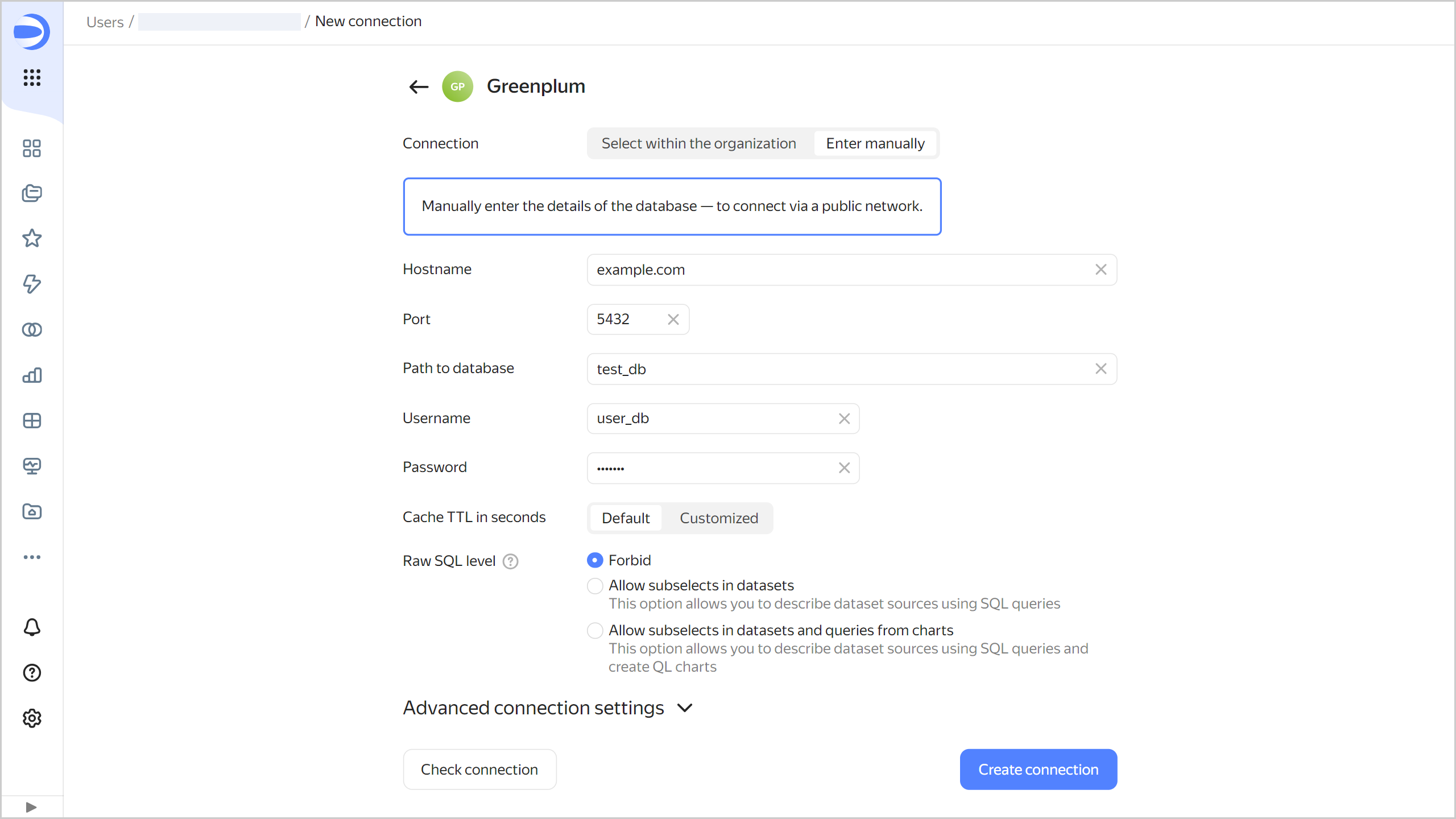
-
-
(Optional) Test the connection. To do this, click Check connection.
-
Click Create connection.
-
Select a workbook to save your connection to or create a new one. If using legacy folder navigation, select a folder to save the connection to. Click Create.
-
Enter a name for the connection and click Create.
Additional settings
You can specify additional connection settings in the Advanced connection settings section:
-
Setting collate in a query: To explicitly define a collation for DB queries, select a mode:
- Auto: Default setting is used, DataLens decides whether to enable the
en_USlocale. - On: DataLens setting is used, the
en_USlocale is specified for individual expressions in a query. This ensures the server uses the appropriate sorting logic, regardless of its settings or the specific tables involved. Use the DataLens setting if your database locale is incompatible with DataLens. For more information on the locale andLC_COLLATE, see Creating a cluster. - Off: Applies the default setting. DataLens uses database-level locale settings.
- Auto: Default setting is used, DataLens decides whether to enable the
-
Disable data export: When this option is on, the data export item will be unavailable in the