Getting started with Cloud Registry
Use this guide to create your first registry and try your hand at managing Docker images.
Getting started
To create a registry, you will need a folder in Yandex Cloud. If you do not have any folders yet, create one before creating a registry:
-
In the management console
-
To the right of the cloud name, click
-
Select Create folder
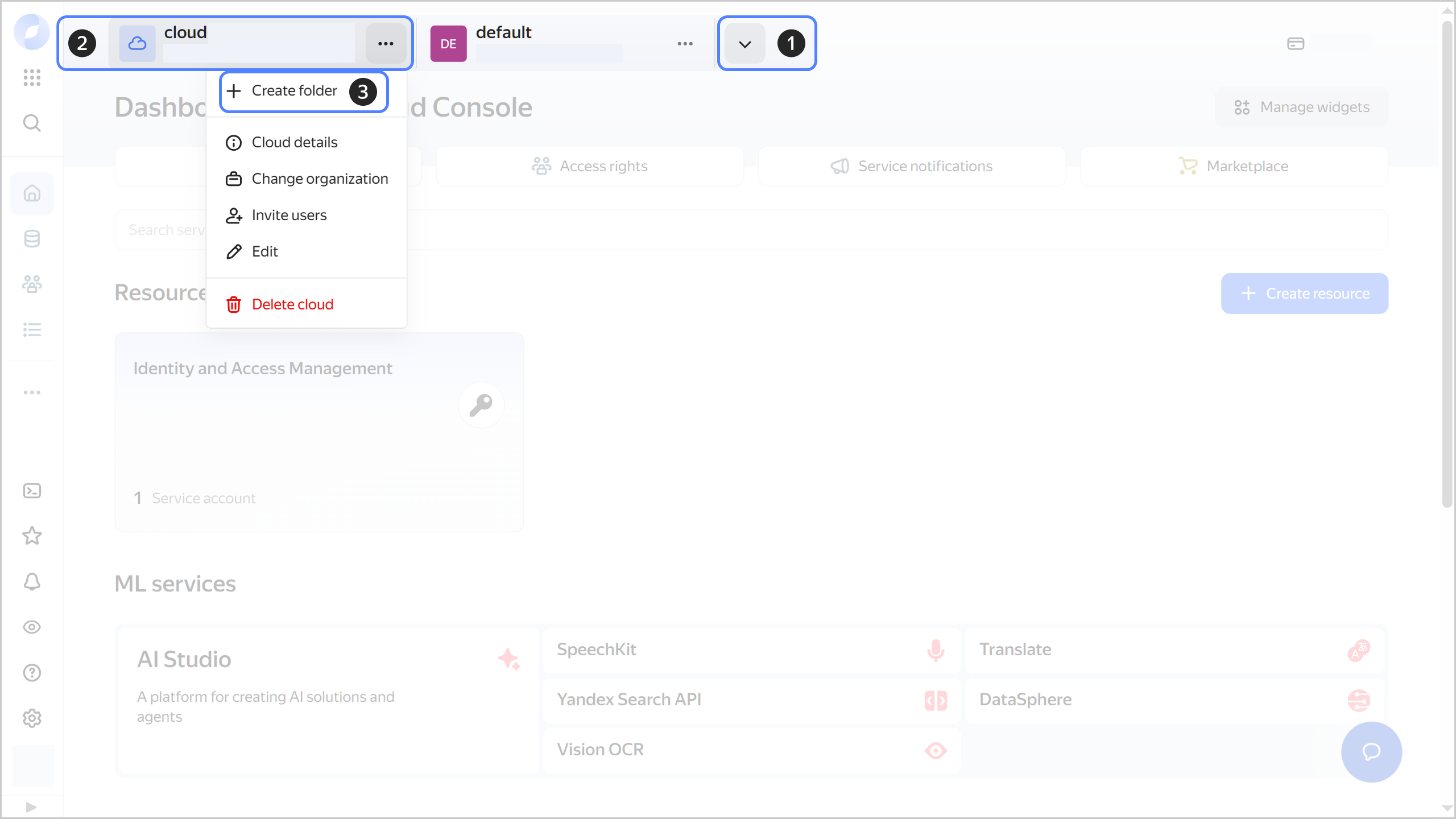
-
Give your folder a name. The naming requirements are as follows:
- It must be from 2 to 63 characters long.
- It can only contain lowercase Latin letters, numbers, and hyphens.
- It must start with a letter and cannot end with a hyphen.
-
Optionally, specify the description for your folder.
-
Select Create a default network. This will create a network with subnets in each availability zone. Within this network, you will also have a default security group, within which all network traffic will be allowed.
-
Click Create.
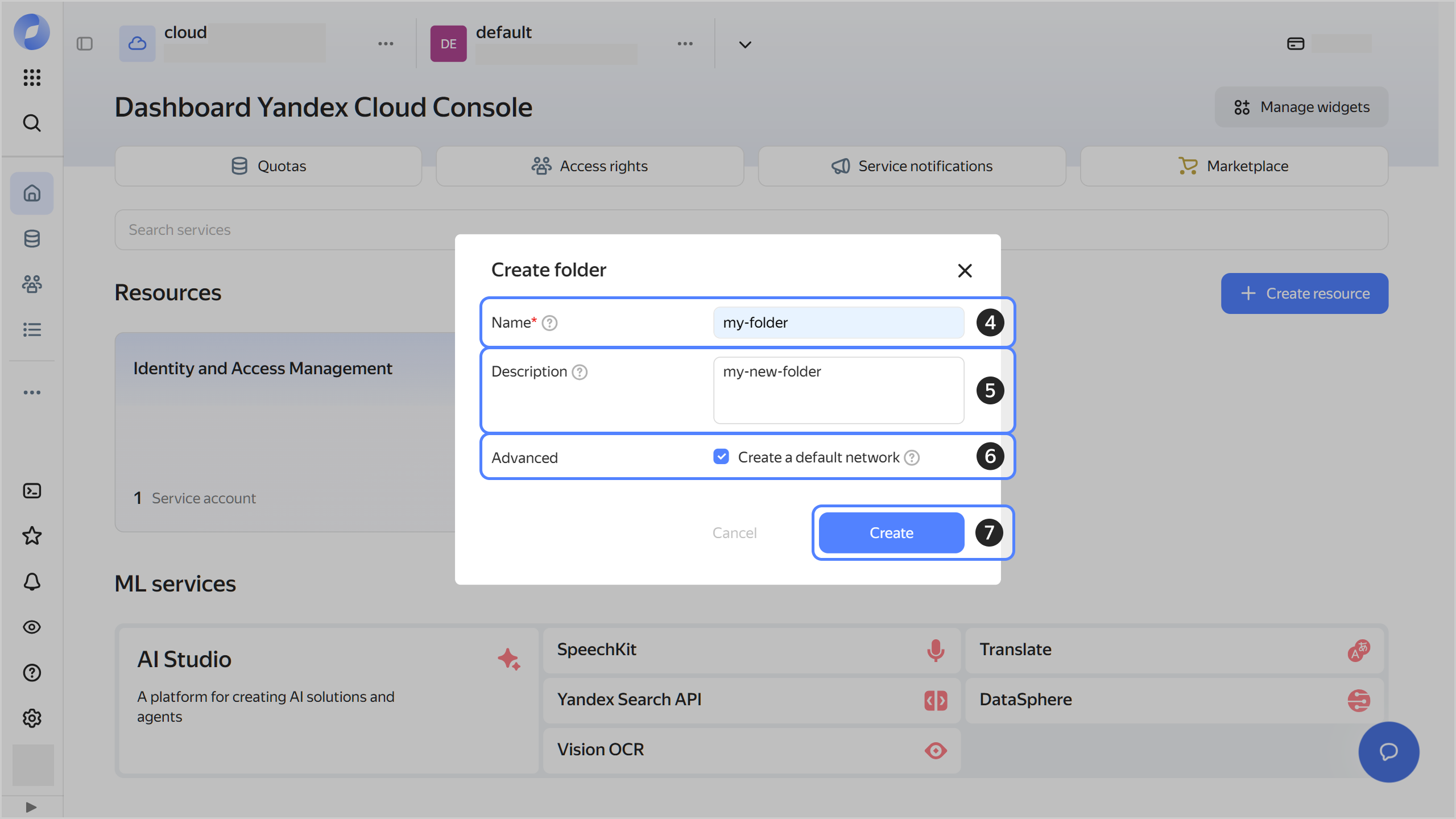
Creating a registry and pushing a Docker image
To work with Cloud Registry and Docker images:
-
Install the Yandex Cloud CLI and configure Docker.
-
Create a registry in Cloud Registry.
-
Get authenticated in Cloud Registry.
-
Pull a Docker image from Docker Hub
docker pull ubuntu -
Assign the pulled Docker image a tag in this format:
registry.yandexcloud.net/<registry_ID>/<Docker_image_name>:<tag>:docker tag ubuntu \ registry.yandexcloud.net/<registry_ID>/ubuntu:hello -
Push the Docker image to the repository Cloud Registry:
docker push \ registry.yandexcloud.net/<registry_ID>/ubuntu:hello -
Run the Docker image:
docker run \ registry.yandexcloud.net/<registry_ID>/ubuntu:hello