Uploading audit logs to ArcSight SIEM
Create a trail to upload management event audit logs of resources in an individual folder to an Yandex Object Storage bucket with encryption enabled. Then configure continuous log delivery to ArcSight SIEM.
To complete the tutorial successfully, you must have an ArcSight instance installed.
The solution described in the tutorial follows the steps below:
- A trail uploads logs to an Object Storage bucket.
- A bucket is mounted via a FUSE
- SmartConnector
For more information about the scripts for delivering audit logs to ArcSight, see Yandex Cloud Security Solution Library
Note
Yandex Cloud Security Solution Library
To configure delivery of audit log files to ArcSight:
- Get your cloud ready.
- Set up your environment.
- Assign roles to the service accounts.
- Create a trail.
- Mount your bucket.
- Connect ArcSight SmartConnector.
If you no longer need the resources you created, delete them.
Getting started
If you do not have the Yandex Cloud CLI installed yet, install and initialize it.
By default, the CLI uses the folder specified when creating the profile. To change the default folder, use the yc config set folder-id <folder_ID> command. You can also set a different folder for any specific command using the --folder-name or --folder-id parameter.
Sign up for Yandex Cloud and create a billing account:
- Navigate to the management console
- On the Yandex Cloud Billing
ACTIVEorTRIAL_ACTIVEstatus. If you do not have a billing account, create one and link a cloud to it.
If you have an active billing account, you can navigate to the cloud page
Learn more about clouds and folders here.
Required paid resources
The infrastructure support cost includes:
- Fee for using VM instances (see Compute Cloud pricing).
- Fee for storing data in a bucket (see Object Storage pricing).
- Fee for data operations (see Object Storage pricing).
- Fee for using KMS keys (see Key Management Service pricing).
Set up your environment
Prepare an intermediate VM
You can use a VM that has access to an ArcSight instance or create a new one:
- Create a VM from a Linux image based on Ubuntu 20.04.
- Connect to the VM over SSH.
Create a bucket for audit logs
- In the management console
example-folder. - Select Object Storage.
- Click Create bucket.
- On the bucket creation page:
-
Enter a name for the bucket as per the naming requirements.
-
Limit the maximum bucket size, if required.
If the value is
0, the size is not limited. It is similar to the enabled No limit option. -
Select the
With authorizationaccess type. -
Select the default storage class.
-
Click Create bucket.
-
Create an encryption key in Key Management Service
- In the management console
example-folder. - Select Key Management Service.
- Click Create key and specify:
- Name:
arcsight-kms. - Encryption algorithm:
AES-256. - Leave other attributes as default.
- Name:
- Click Create.
Enable bucket encryption
- In the management console
- In the left-hand panel, select Security.
- Open the Encryption tab.
- In the KMS Key field, select
arcsight-kms. - Click Save.
Create service accounts
You need to create two accounts: one for a trail and one for a bucket.
Create a service account named sa-arcsight:
-
In the management console
example-folder. -
In the list of services, select Identity and Access Management.
-
Click Create service account.
-
Enter a name for the service account according to the naming requirements:
- It must be from 2 to 63 characters long.
- It can only contain lowercase Latin letters, numbers, and hyphens.
- It must start with a letter and cannot end with a hyphen.
For example,
sa-arcsight. -
Click Create.
Similarly, create a service account named sa-arcsight-bucket.
Create a static key
You will need the key ID and secret key when mounting the bucket.
-
In the management console
example-folder. -
In the list of services, select Identity and Access Management.
-
In the left-hand panel, select
-
In the list that opens, select the
sa-arcsight-bucketservice account. -
Click Create new key in the top panel.
-
Select Create static access key.
-
Enter a description for the key and click Create.
-
Save the ID and secret key.
Alert
After you close this dialog, the key value will not be shown again.
-
Create an access key for the
sa-arcsight-bucketservice account:yc iam access-key create --service-account-name sa-arcsight-bucketResult:
access_key: id: aje*******k2u service_account_id: aje*******usm created_at: "2022-09-22T14:37:51Z" key_id: 0n8*******0YQ secret: JyT*******zMP1 -
Save the ID (
key_id) and secret key (secret). You will not be able to get the secret key again.
Assign roles to the service accounts
Assign the audit-trails.viewer, storage.uploader, and kms.keys.encrypterDecrypter roles to the sa-arcsight service account:
-
audit-trails.viewerrole for the folder:yc resource-manager folder add-access-binding \ --role audit-trails.viewer \ --id <folder_ID> \ --service-account-id <service_account_ID>Where:
--role: Role being assigned.--id:example-folderID.--service-account-id:sa-arcsightservice account ID.
For more information about the
yc resource-manager folder add-access-bindingcommand, see the CLI reference. -
Assign the
storage.uploaderrole for the folder the bucket is in:yc resource-manager folder add-access-binding \ --role storage.uploader \ --id <folder_ID> \ --service-account-id <service_account_ID>Where:
--role: Role being assigned.--id:example-folderID.--service-account-id:sa-arcsightservice account ID.
-
kms.keys.encrypterDecrypterrole for thearcsight-kmsencryption key:yc kms symmetric-key add-access-binding \ --role kms.keys.encrypterDecrypter \ --id <key_ID> \ --service-account-id <service_account_ID>Where:
--role: Role being assigned.--id: ID of thearcsight-kmsKMS key.--service-account-id:sa-arcsightservice account ID.
Assign the storage.viewer and kms.keys.encrypterDecrypter roles to the sa-arcsight-bucket service account:
-
storage.viewerrole for the folder:yc resource-manager folder add-access-binding \ --id <folder_ID> \ --role storage.viewer \ --service-account-id <service_account_ID>Where:
--id:example-folderID.--role: Role being assigned.--service-account-id:sa-arcsight-bucketservice account ID.
-
kms.keys.encrypterDecrypterrole for thearcsight-kmsencryption key:yc kms symmetric-key add-access-binding \ --role kms.keys.encrypterDecrypter \ --id <key_ID> \ --service-account-id <service_account_ID>Where:
--role: Role being assigned.--id: ID of thearcsight-kmsKMS key.--service-account-id:sa-arcsight-bucketservice account ID.
Create a trail
-
In the management console
example-folder. -
Select Audit Trails.
-
Click Create trail and specify:
- Name: Name of the trail you want to create, e.g.,
arcsight-trail. - Description: Trail description (optional).
- Name: Name of the trail you want to create, e.g.,
-
Under Destination, configure the destination object:
- Destination:
Object Storage. - Bucket: Bucket name.
- Object prefix: Optional parameter used in the full name of the audit log file.
Note
Use a prefix to store audit logs and third-party data in the same bucket. Do not use the same prefix for logs and other bucket objects because that may cause logs and third-party objects to overwrite each other.
- Encryption key: Specify the
arcsight-kmsencryption key used to encrypt the bucket.
- Destination:
-
Under Service account, select
sa-arcsight. -
Under Collecting management events, configure the collection of management event audit logs:
- Collecting events: Select
Enabled. - Resource: Select
Folder. - Folder: Automatically populated field containing the name of the current folder.
- Collecting events: Select
-
Under Collecting data events, select
Disabledin the Collecting events field. -
Click Create.
Warning
The solution will delete the logs from the bucket after they are exported to ArcSight. If you need to keep the logs in the bucket, create a separate bucket and trail.
Mount a bucket
A bucket is mounted on an intermediate VM where ArcSight SmartConnector is installed.
To mount the bucket, create a file with the static access key of the sa-arcsight-bucket service account.
-
On the intermediate VM, create a file with the static access key:
echo <access_key_ID>:<secret_access_key> > ${HOME}/.passwd-s3fs chmod 600 ${HOME}/.passwd-s3fs -
Install s3fs
sudo apt install s3fs -
Create a directory to mount the bucket to, e.g.,
mybucketin your home directory:sudo mkdir ${HOME}/mybucket -
Mount the bucket:
s3fs <bucket_name> ${HOME}/mybucket -o passwd_file=${HOME}/.passwd-s3fs -o url=https://storage.yandexcloud.net -o use_path_request_style -
Check that the bucket was mounted:
ls ${HOME}/mybucket
Install and configure ArcSight SmartConnector
Note
To complete this stage of the tutorial, you need an ArcSight SmartConnector distribution and access to an ArcSight instance.
-
On the intermediate VM, install
ArcSight SmartConnector:- When installing it, select ArcSight FlexConnector JSON Folder Follower and specify the path to the
mybucketfolder. - Specify JSON configuration filename prefix:
yc.
- When installing it, select ArcSight FlexConnector JSON Folder Follower and specify the path to the
-
Download
arcsight_contentfiles. -
Copy the
yc.jsonparser.propertiesfile from theflexfolder to the folder with this address:<agent_installation_folder>/current/user/agent/flexagent. -
Copy the
map.0.propertiesfile from theflexfolder to the folder with this address:<agent_installation_folder>/current/user/agent/map. -
Edit the
<agent_installation_folder>/current/user/agent.propertiesfile:agents[0].mode=DeleteFile agents[0].proccessfoldersrecursively=true -
Start the connector and make sure that events are received by ArcSight:
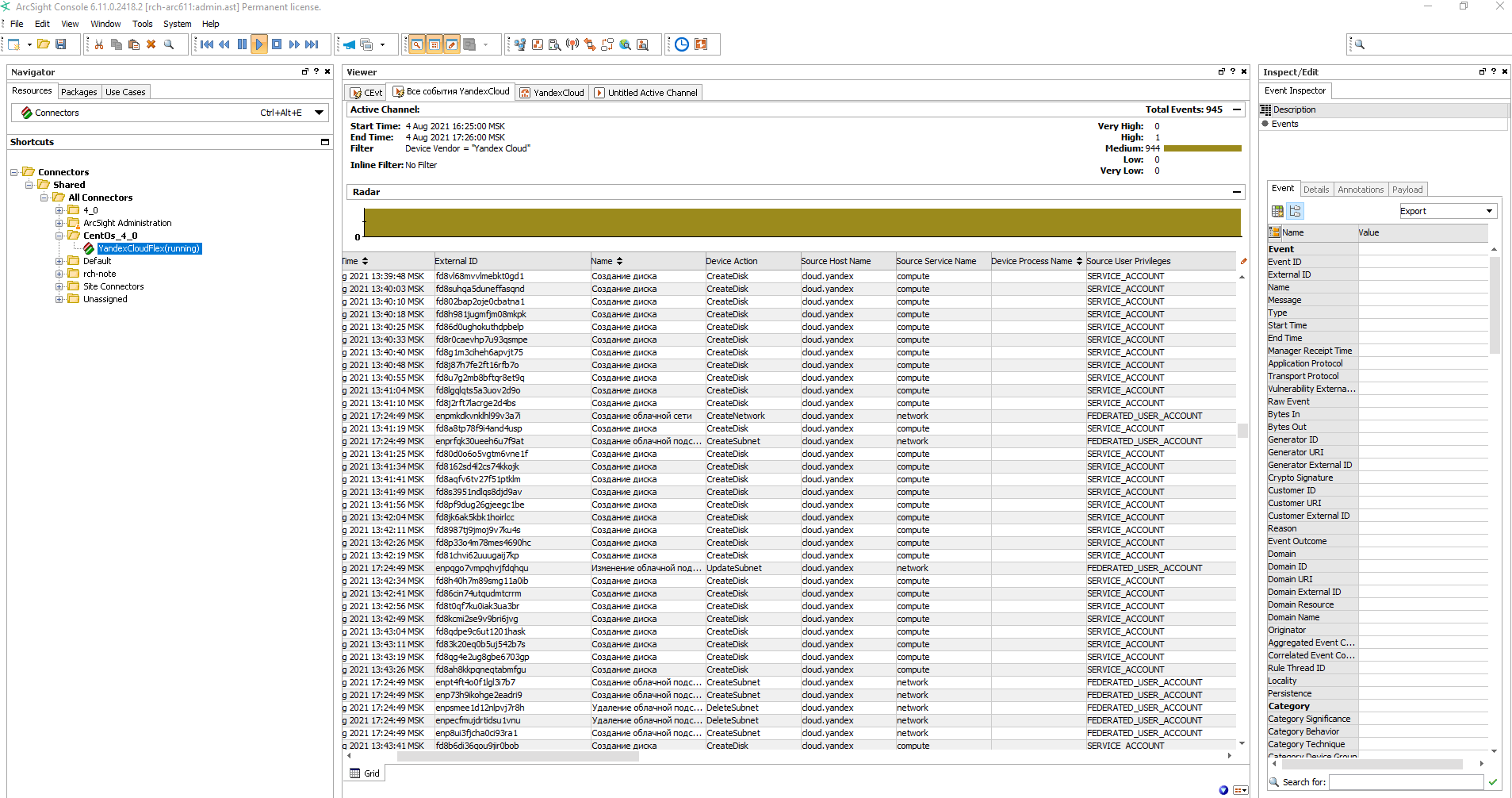
How to delete the resources you created
Some resources are not free of charge. To avoid unnecessary charges, delete the resources you no longer need: